How Divi Dash Simplifies WordPress Theme and Plugin Updates
Are you overwhelmed with managing your multiple WordPress websites? Manually updating themes and plugins on multiple WordPress sites can be time-consuming. Divi Dash is the ideal tool to automate this process and save time. Moreover, it handles safe updates to ensure everything runs smoothly without causing downtime or errors. In this post, we’ll overview how Divi Dash manages WordPress theme and plugin updates so you can easily stay on top of performance, uptime, and security without feeling overwhelmed.
Common Challenges with WordPress Theme and Plugin Updates
WordPress is a popular content management system (CMS) associated with many websites. WordPress updates refer to the periodic release of new versions of the WordPress platform, plugins, and themes. These updates are essential for maintaining WordPress websites’ functionality, security, and performance. Let’s explore users’ most common challenges when updating WordPress themes and plugins.
- Version Conflicts: Developers update themes and plugins at different times. If not compatible with the latest WordPress version, conflicts can lead to site malfunctions and crashes.
- Downtime During Updates: Another common issue is downtime during updates. Even a few minutes of downtime can harm user experience, especially if you run an eCommerce site where potential customers might abandon their purchases. Manual updates often require temporarily taking the site offline, which can become a major inconvenience if the process is lengthy or complex.
- Broken Plugins After Updates: When themes or plugins are updated, there’s always the risk that the new version will not work well with other parts of the site. Broken plugins can disrupt website functionality, disable key features, and even corrupt certain data if not handled carefully.
- Difficulty Rolling Back Updates: Sometimes, an update causes severe issues; the only solution is to roll back to a previous version. However, many users find this process challenging, especially if they do not have a backup or a rollback tool.
- Managing Multiple Websites: If you manage multiple WordPress websites, keeping track of plugin and theme updates across all of them can be overwhelming. Manually logging into each website to perform updates is time-consuming and can lead to inconsistencies in update schedules.
- Automating Updates Safely: While automatic updates are convenient, they can sometimes lead to unexpected issues if not properly monitored.
- Monitoring Website Health Post-Update: After performing updates, it is important to have an efficient way to check your site’s health so you can resolve any issues quickly.
Thankfully, tools like Divi Dash are designed to automate and simplify WordPress updates, minimizing the risk of these issues.
What is Divi Dash?

Divi Dash is a comprehensive WordPress site management tool providing a centralized dashboard that streamlines website maintenance for unlimited sites. It’s included free with a Divi membership, but it can be used to manage any WordPress website using any theme. It significantly reduces the time spent on tasks such as updating WordPress, managing users, handling clients, and activating or removing themes and plugins. With Divi Dash, you can access and control multiple websites in one place and seamlessly navigate into any site’s WordPress dashboard with just one click.
Key Features of Divi Dash
- Centralized Website Management: Manage all your WordPress websites from one intuitive dashboard. With Divi Dash, you no longer need to switch between multiple logins – everything is managed from a single, user-friendly location.
- Update All WordPress Software at Once: Divi Dash allows you to update all WordPress core files, plugins, and themes with just one click. This time-saving feature is perfect for freelancers or agencies managing multiple websites.
- Automated WordPress Updates: Set automatic update schedules for your WordPress core, plugins, and themes. Customize the frequency, time, and timezone to ensure your websites are always up to date with minimal manual effort.
- Client Management: Easily manage your clients by assigning websites and storing contact details in one place. Divi Dash simplifies client management, making it ideal for freelancers and agencies handling multiple clients.
- Team Collaboration with Divi Teams: Collaborate seamlessly with team members by assigning specific roles and permissions. Divi Dash integrates with Divi Teams, providing an efficient way to manage your team’s access and responsibilities.
- Detailed Website Overview: Get a comprehensive view of each website’s status, including themes, plugins, WordPress versions, and server parameters like PHP and MySQL. Divi Dash helps you diagnose issues and optimize performance across all your sites.
- Bulk Updates and Deactivation: Update or deactivate plugins and themes across all your websites from one central dashboard. This feature saves time by eliminating the need to log into each site individually.
- One-Click Login Access: Log into any WordPress website with a single click, reducing the time spent on admin tasks and improving your workflow.
Check out the video below to explore all the key features of Divi Dash.
Getting Started With Divi Dash
With a clear understanding of Divi Dash and its capability to automate updates on WordPress, let’s go over the steps to get started.
1. Get a Divi Membership
To unlock the power of Divi Dash, you’ll need to purchase a Divi membership. Divi Dash is free with any Divi license, giving you powerful tools to manage and optimize all your WordPress sites effortlessly.
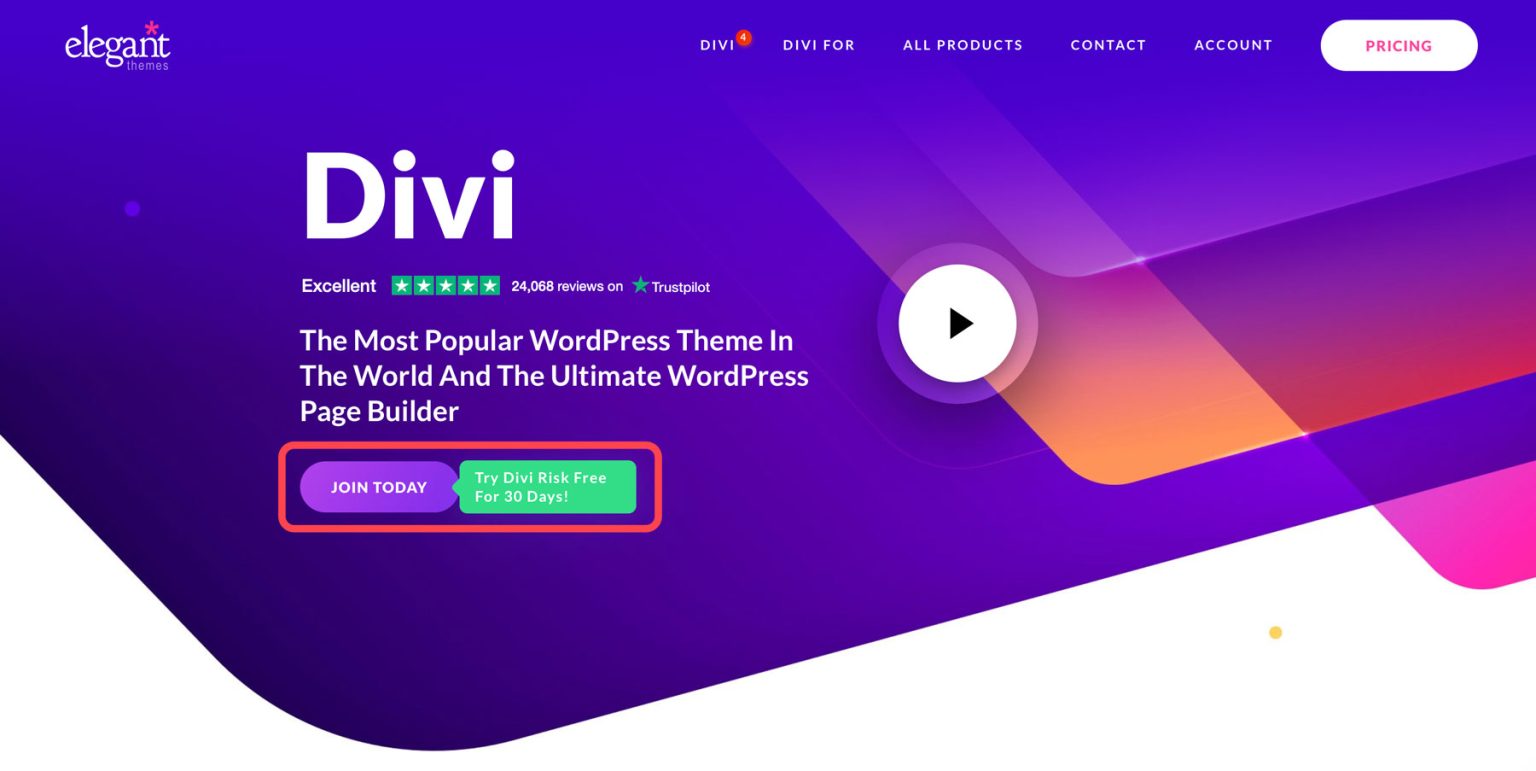
Divi is one of the most versatile and powerful WordPress themes available. Whether you’re building a website from scratch or customizing an existing one, Divi’s intuitive drag-and-drop page builder makes it easy. With access to over 200+ design modules, you can bring your vision to life instantly. Choose from 2000+ pre-made layouts and website packs jumpstart your designs, or use Divi Quick Sites to generate your entire site in 2 minutes. And, of course, enjoy our innovative site manager, Divi Dash, to help manage your websites.
Choose a Divi Membership That Suits Your Needs
Our Divi Membership starts at $89 per year, giving you access to the Divi Theme and Builder, Plugins, and powerful tools like Divi Dash for managing unlimited websites. For a one-time payment of $249, you can upgrade to a Lifetime License.
For even more power, upgrade to Divi Pro, which includes everything in the Divi ecosystem, and save 58% for just $277 per year. In addition to Divi core membership products and features, including Divi Dash and Divi Quick Sites, you get:
- Divi AI – Unlimited AI usage to generate entire websites, layouts, sections, content, and images with AI tools built right into Divi.
- Divi Cloud – Securely save and access your Divi layouts and assets across all your websites.
- Divi VIP – Get exclusive priority support from Divi experts who respond in 30 minutes or less.
- Divi Teams – Collaborate with team members by assigning roles and managing website access.
We offer a 30-day, risk-free money-back guarantee to ensure you’re completely satisfied.
2. Add Your Websites to Divi Dash
After getting your Divi membership, you’re ready to add your website(s) to Divi Dash. You can add as many WordPress sites as you like. Divi Dash can manage any WordPress site using any theme, not just Divi.
To access Divi Dash, log in to your Members Area by clicking on the Account link in the main Elegant Themes menu. Enter your username and password and click the login button.
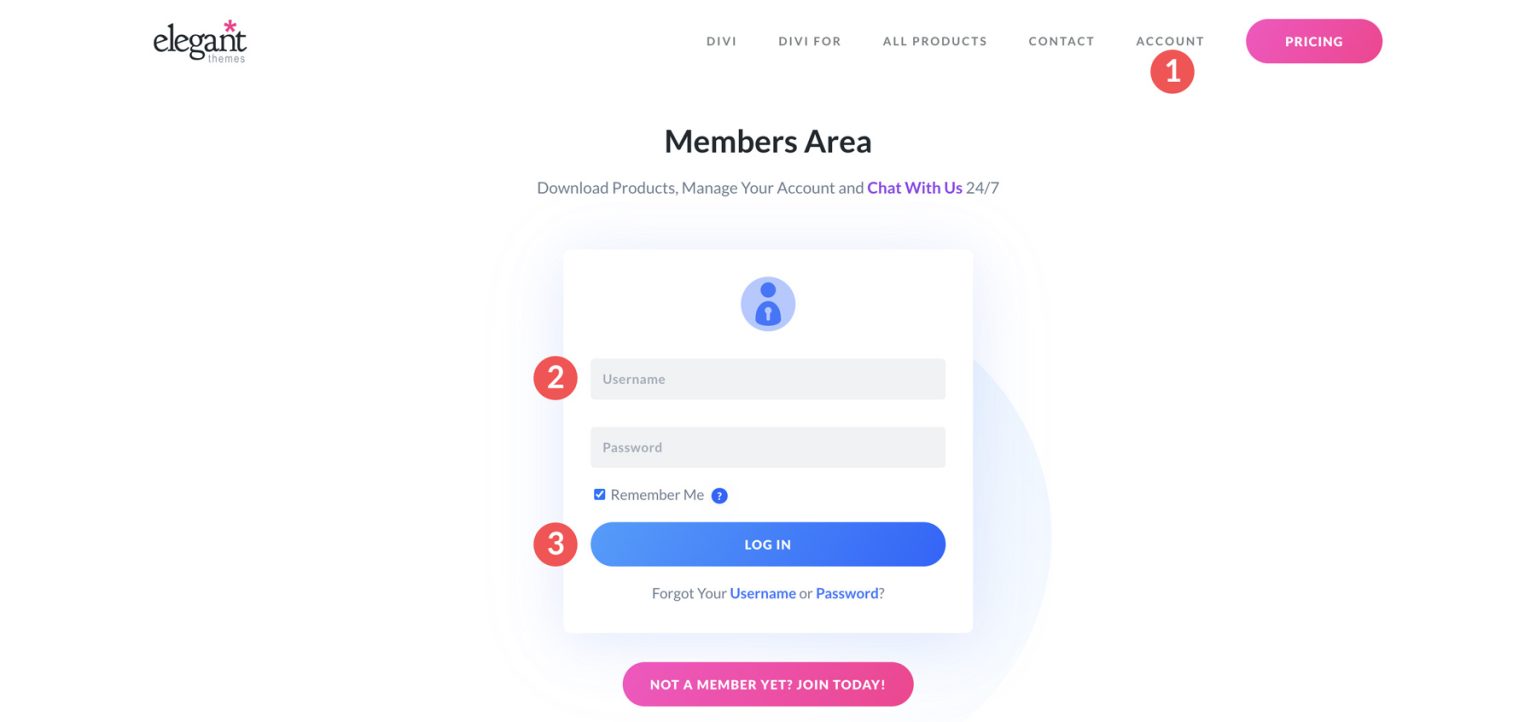
Next, navigate to the Dash tab within the Elegant Themes member area dashboard.
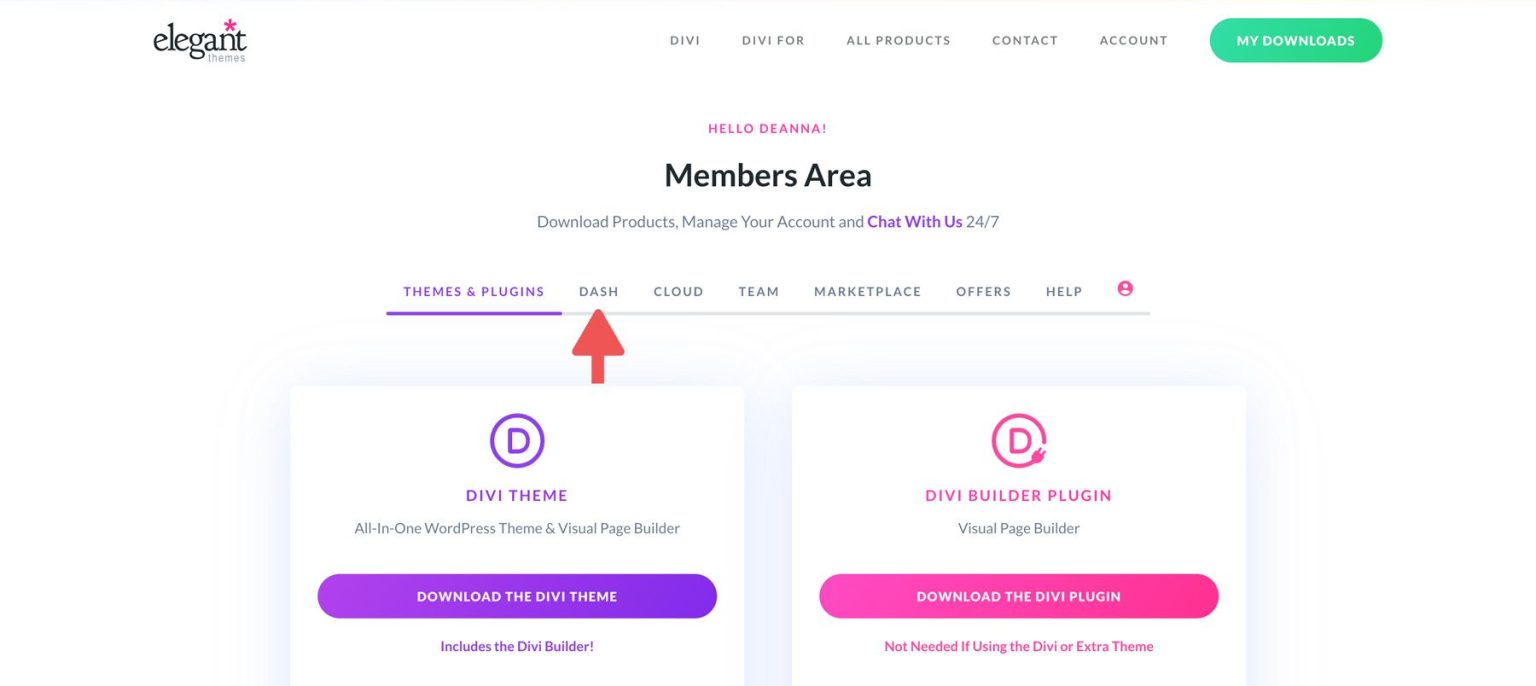
Find and click the “Add Website” button located in the top-right corner of the Divi Dash main dashboard.
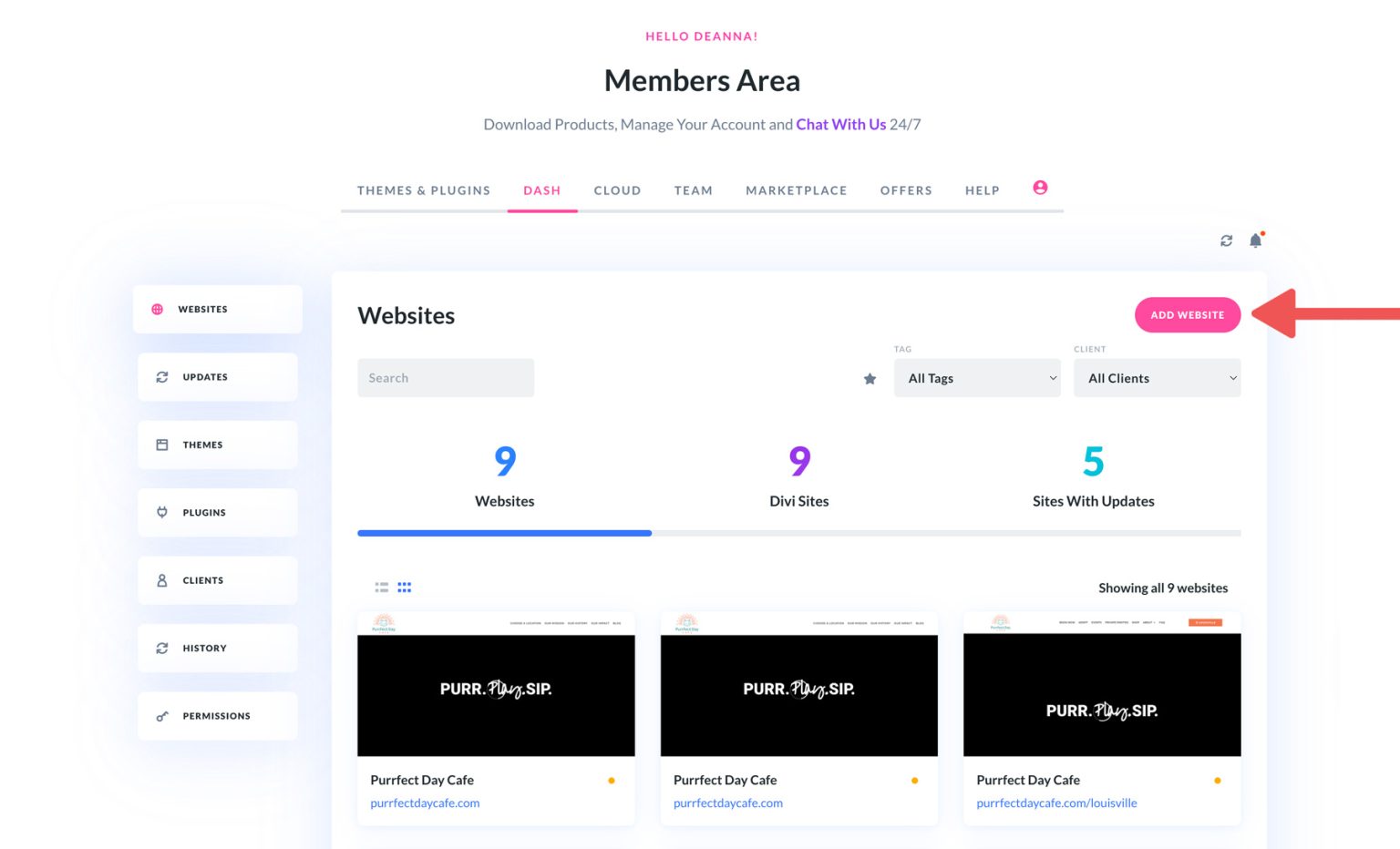
When the dialog box opens, input the website name and WordPress login details, and choose the Divi products for automatic installation. Once done, click the “Add Website” button to include the site in the Divi Dash management dashboard.
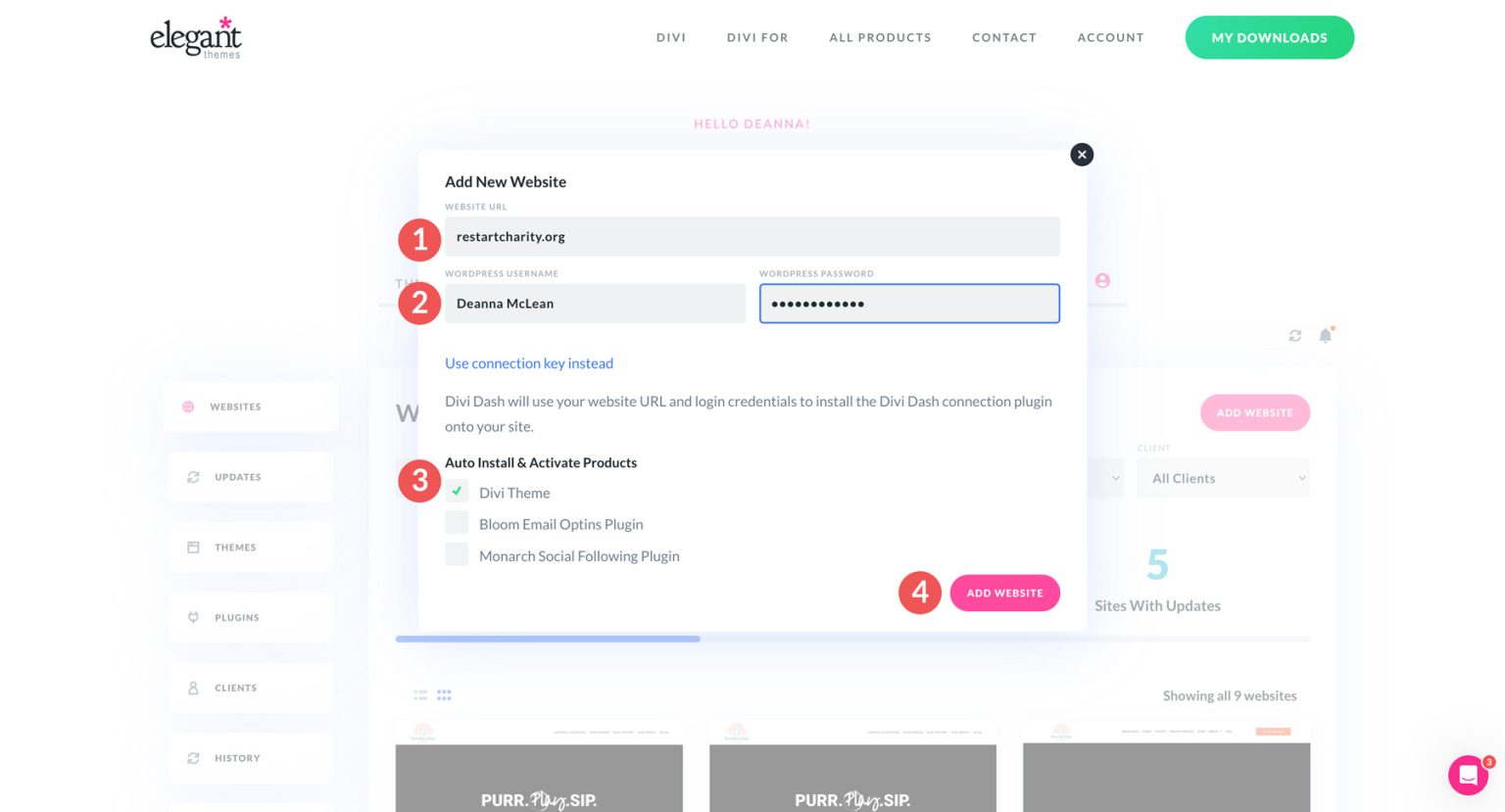
A confirmation dialog box will appear, indicating that your website has been successfully linked to Divi Dash. You can add another site by selecting the “Add Another Website” button or viewing the dashboard.
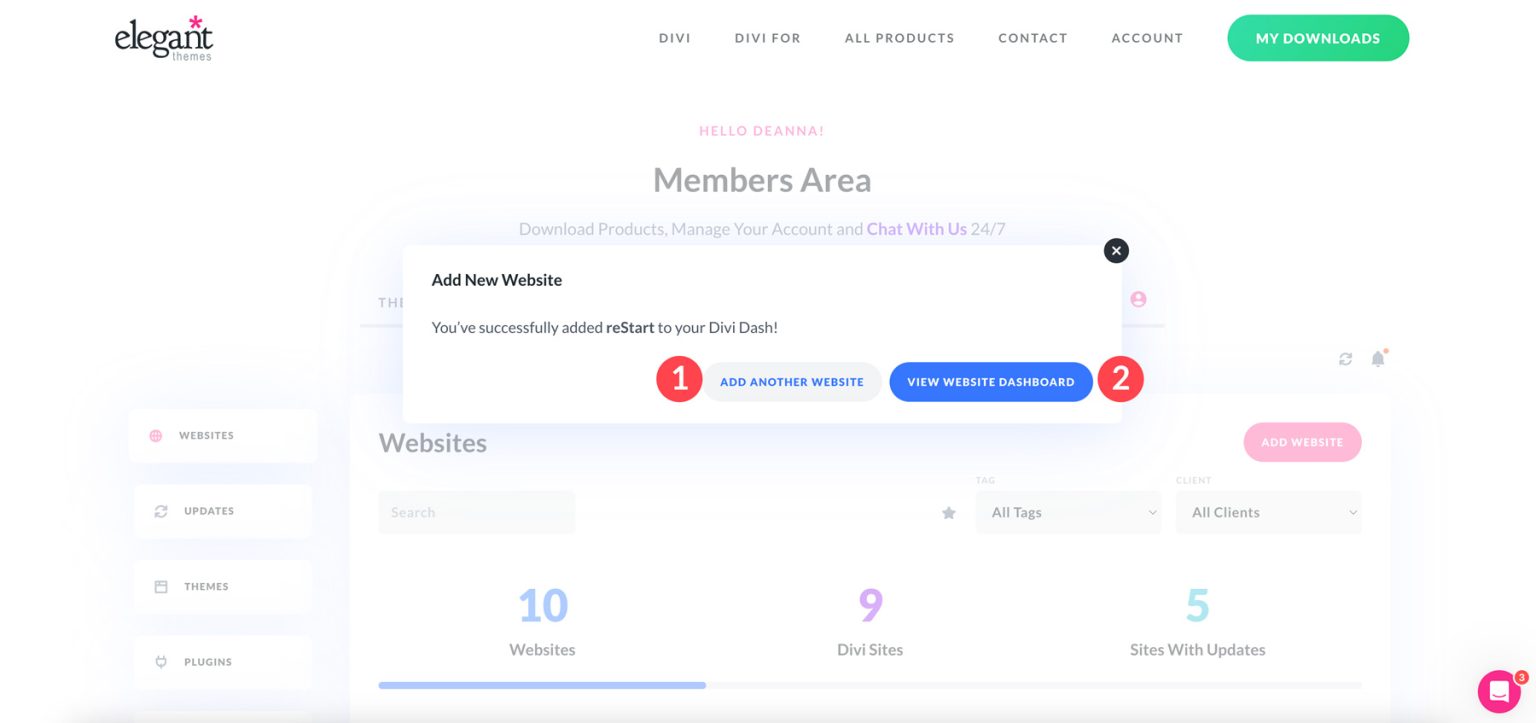
Pro Tip: If you encounter issues adding your website using WordPress login credentials, you can use a connection key as an alternative.
How Divi Dash Simplifies WordPress Theme and Plugin Updates
Managing WordPress theme and plugin updates manually can be time-consuming, especially when dealing with multiple websites. Divi Dash simplifies this process by automating updates and giving you complete control over your sites in a single, intuitive platform.
Here’s a quick video on how Divi Dash is the easiest way to update plugins in WordPress.
Now that you have an idea what Divi Dash can do, here are some key ways Divi Dash simplifies managing WordPress updates.
1. Bulk Updates for Themes and Plugins
With Divi Dash, you can easily see how many of your sites require updates and execute bulk updates with a single click in the updates section.
If you want a more direct approach, you can update individual websites by selecting their names on the dashboard. From there, navigate to the updates section and click the update icon.
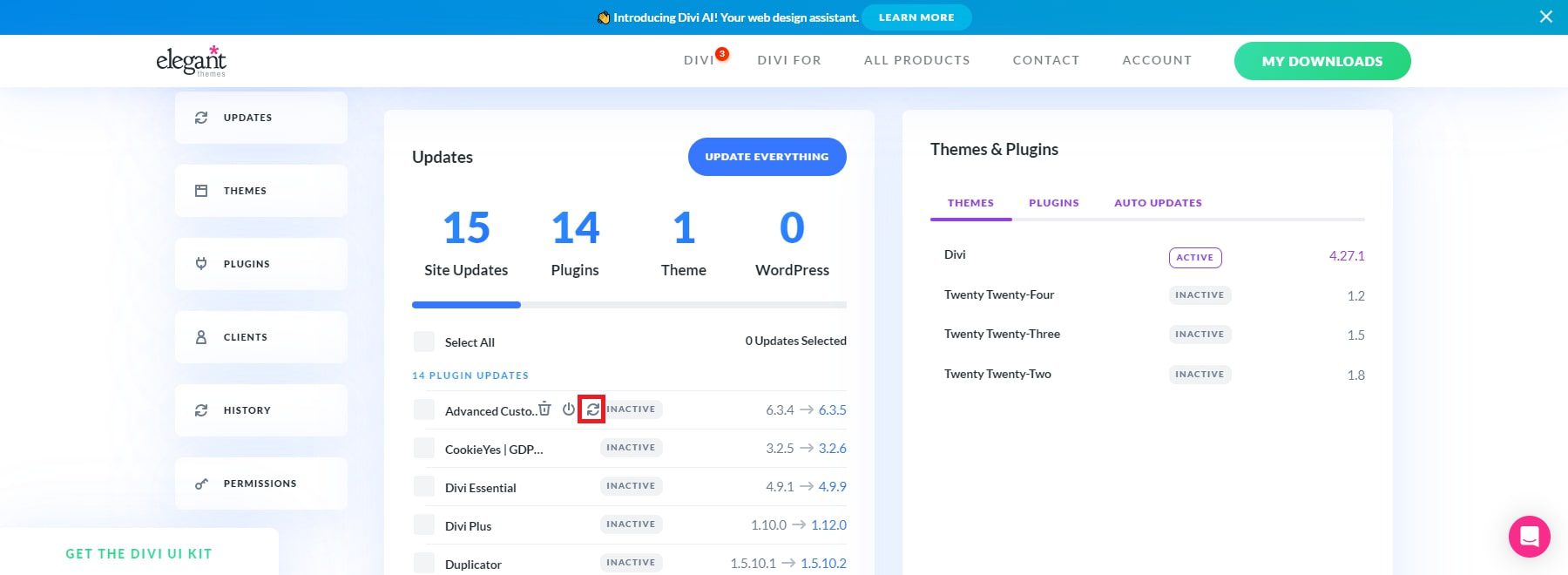
If you need to update several themes and plugins at once, you can click the button to update all of them.
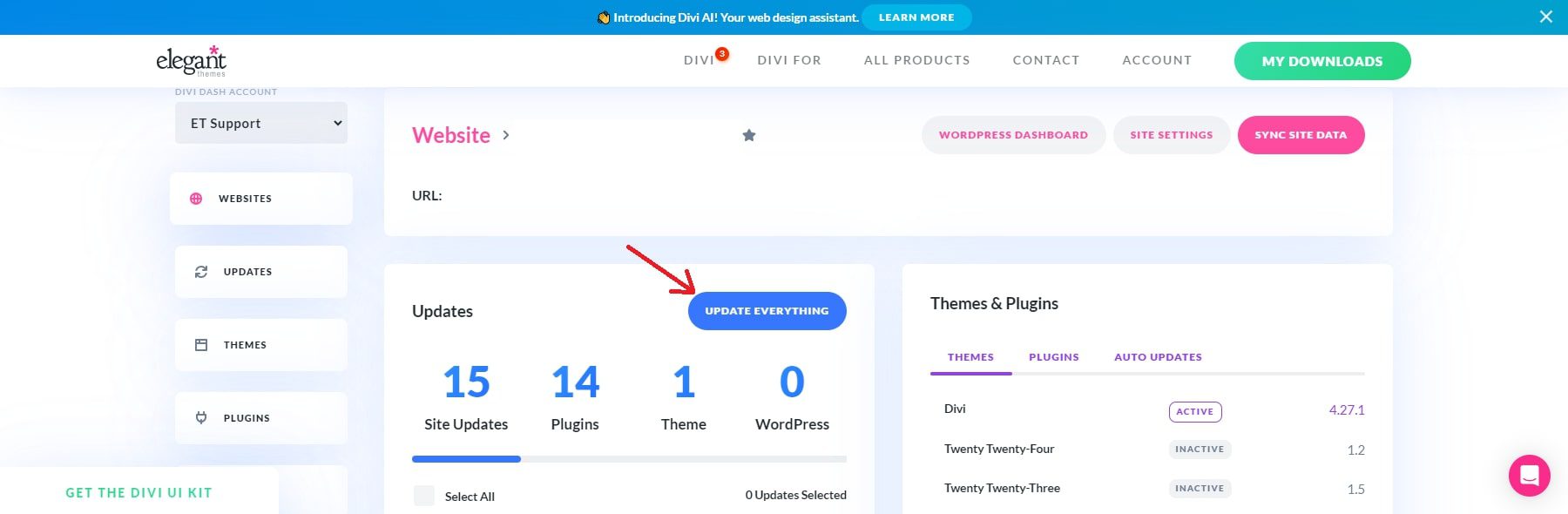
You can refresh specific themes and plugins across various sites by navigating to their respective sections, selecting the desired tool, and then clicking the “Update All” button.
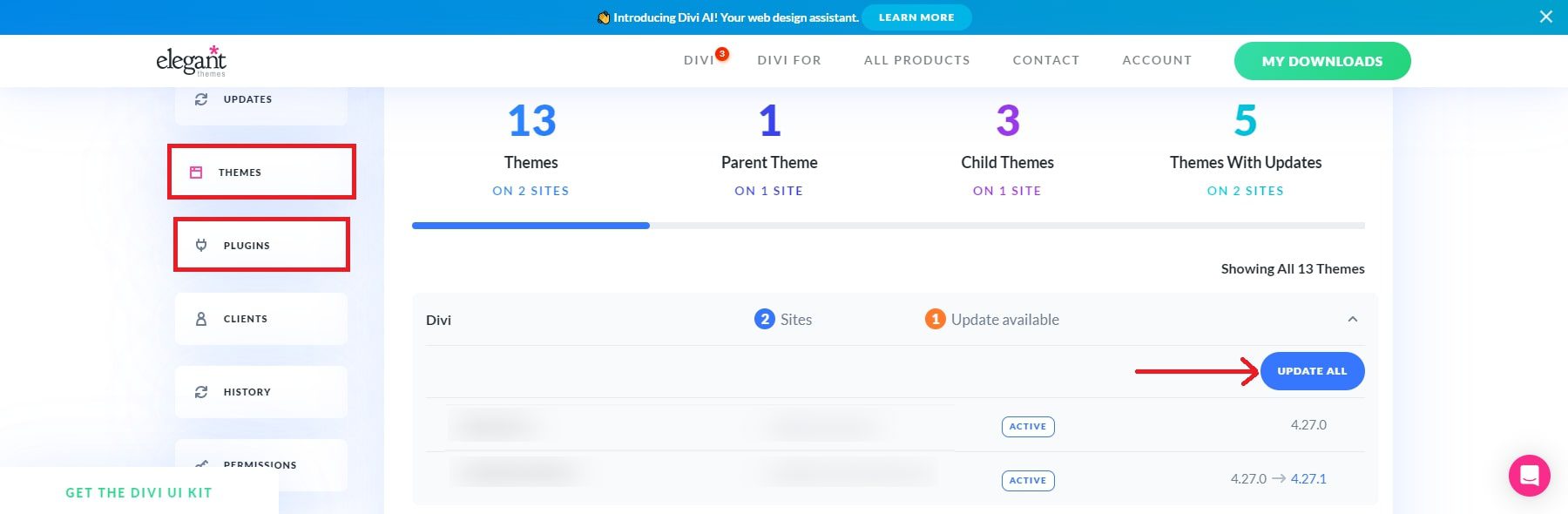
NOTE: View the changelog on your dashboard before updating your theme or plugin. The changelog provides details about every update, including information on bug fixes that have been implemented.
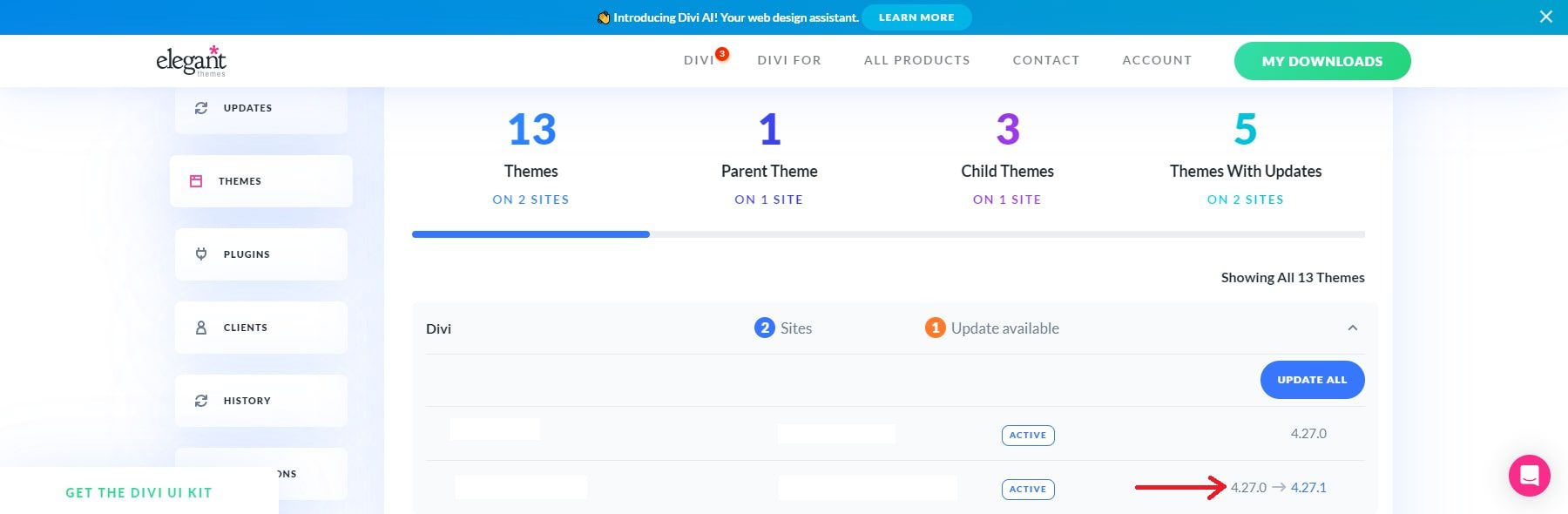
2. Activate and Schedule Auto-Updates for Themes and Plugins
To activate automatic updates for WordPress in Divi Dash, navigate to the websites tab and choose a site from the available list. When the page reloads, find the Themes & Plugins section. Then, click on the Auto Updates tab.
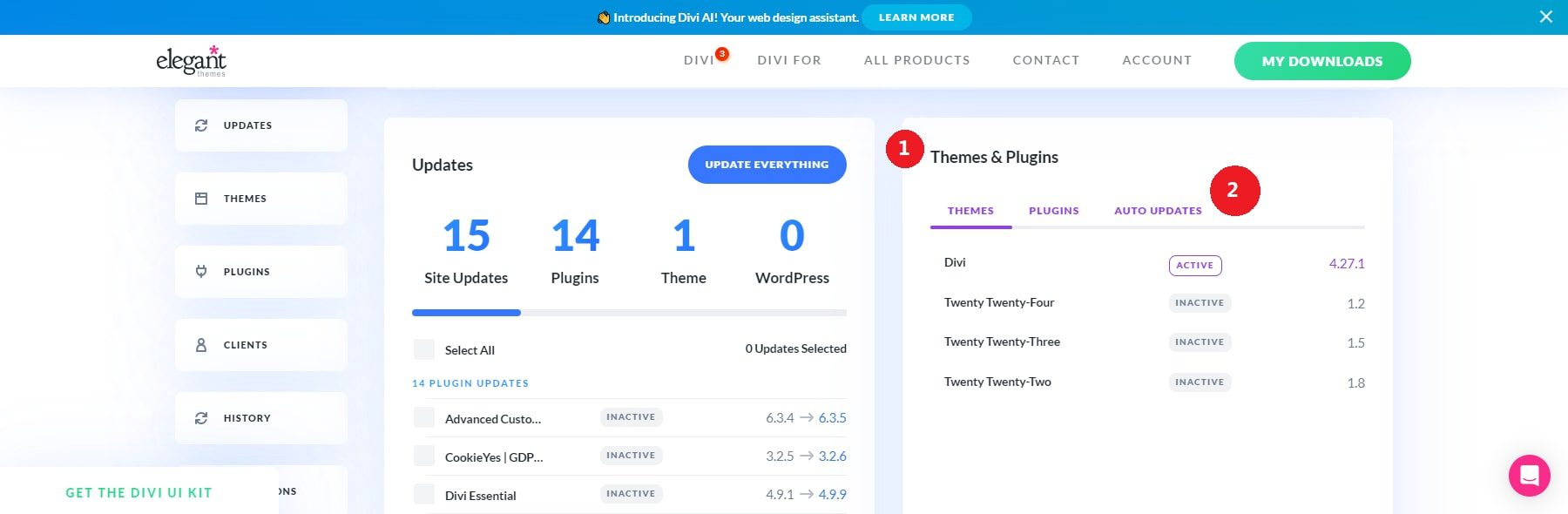
Turn the enable auto-updates option to yes.
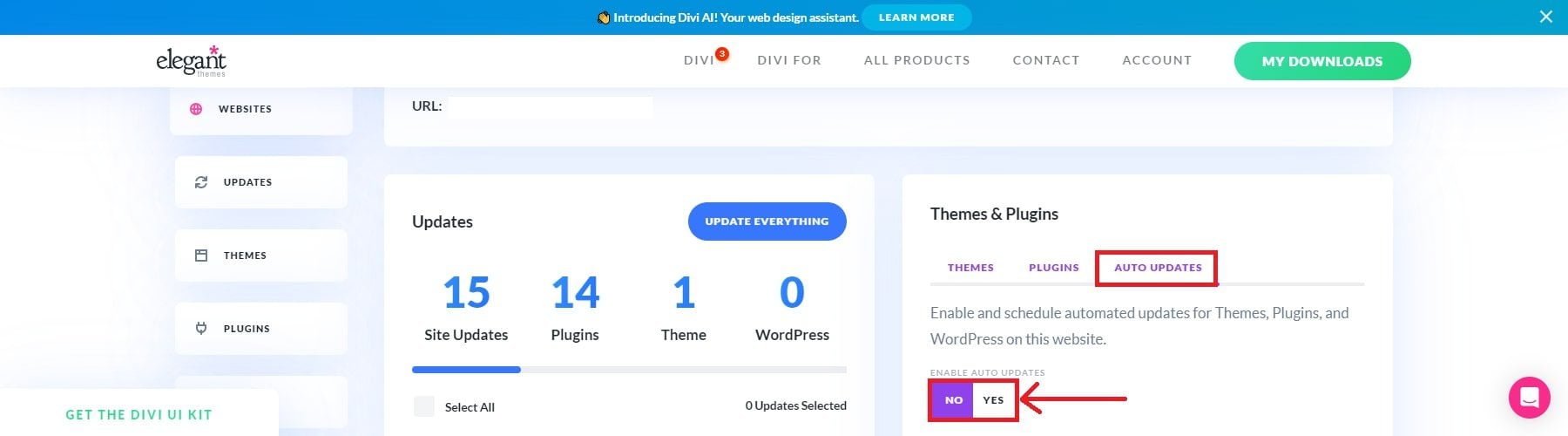
A pop-up window will enable you to configure the frequency of updates (options include daily, weekdays only, weekly, or monthly), select the automatic update time, and choose your time zone. After you have adjusted your preferences, click the Save Changes button to proceed.
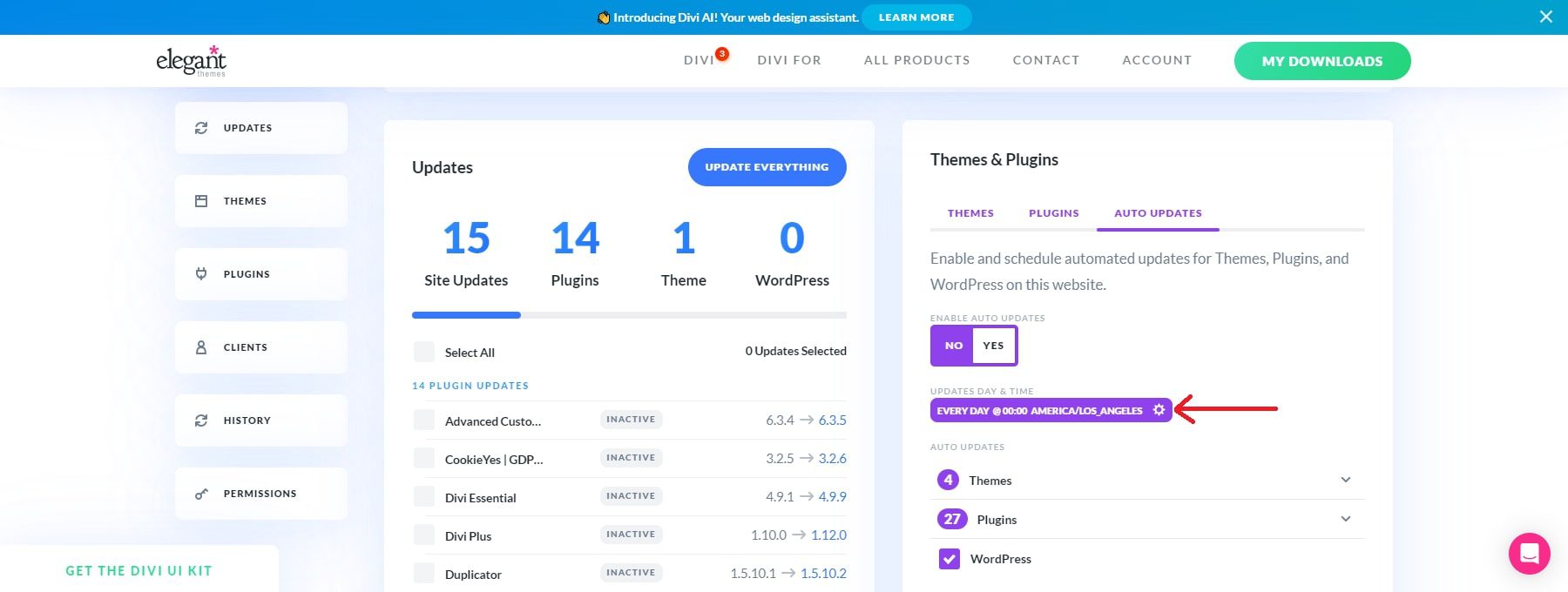
A pop-up window will enable you to configure the frequency of updates (options include daily, weekdays only, weekly, or monthly), select the automatic update time, and choose your time zone. After you have adjusted your preferences, click the Save Changes button to proceed.
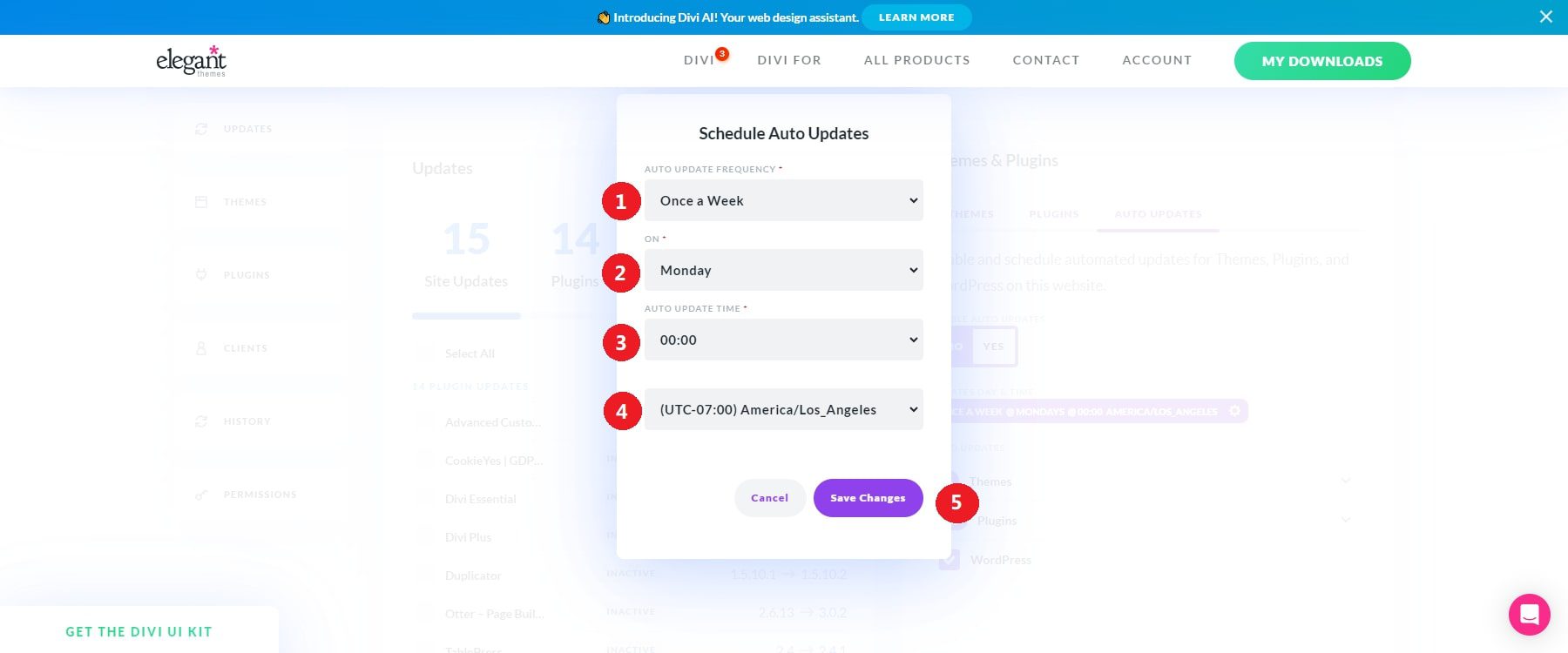
Once you have configured the automatic updates, you can choose which themes and plugins you want to update by clicking on the dropdown menu beside each option.
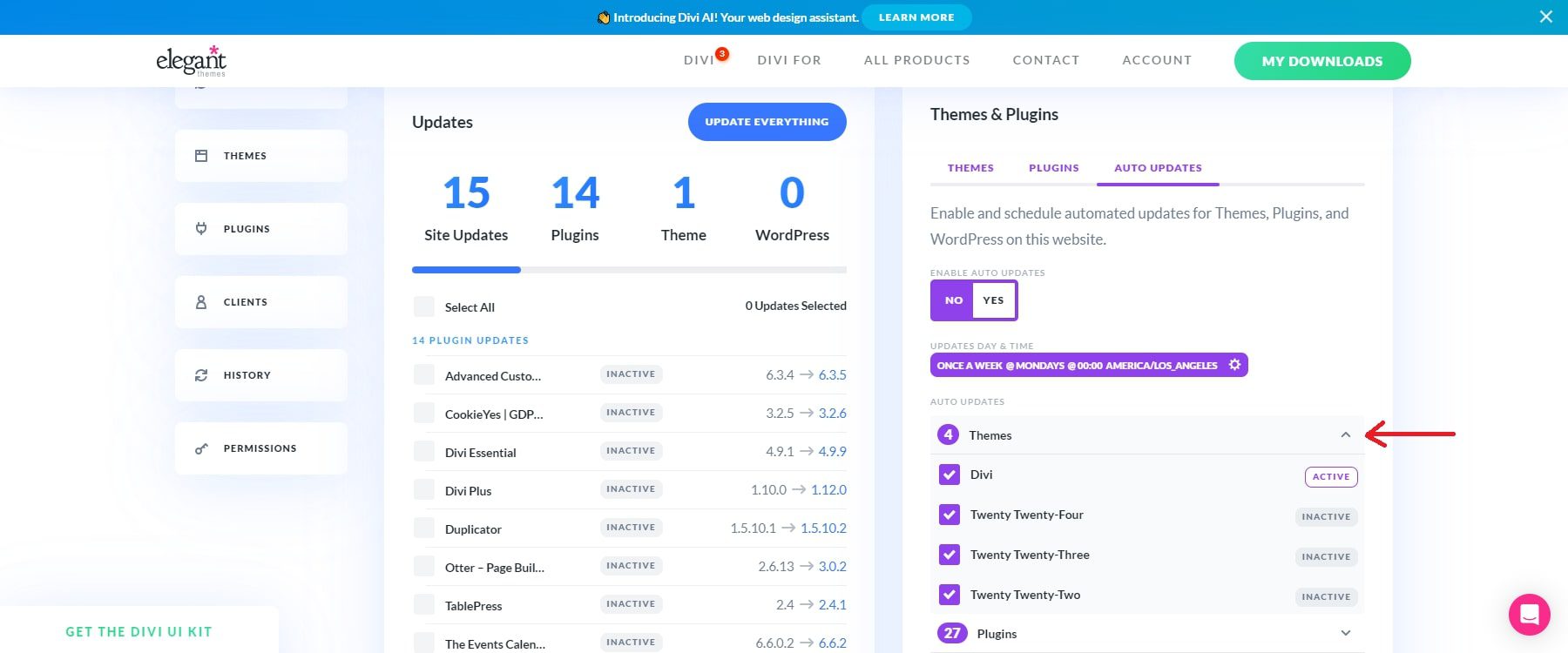
That’s all there is to it! Divi Dash simplifies automating your plugin updates according to your preferences. You can easily follow the same steps to control auto-updates for every site you add to Divi Dash.
3. Deactivate or Delete Unnecessary Themes and Plugins
Having an excessive number of plugins and themes on your WordPress site can lead to decreased performance and increased security risks. Each inactive theme or plugin contributes to longer loading times, negatively affecting user experience and SEO. Minimizing the number of installed plugins and themes can enhance your website’s loading speed.
Divi Dash offers a convenient feature that allows you to quickly eliminate any themes and plugins that are not in use. You can delete unnecessary plugins and themes that could slow down your website with just a click. The plugins tab provides a comprehensive list of all the plugins installed on your site.
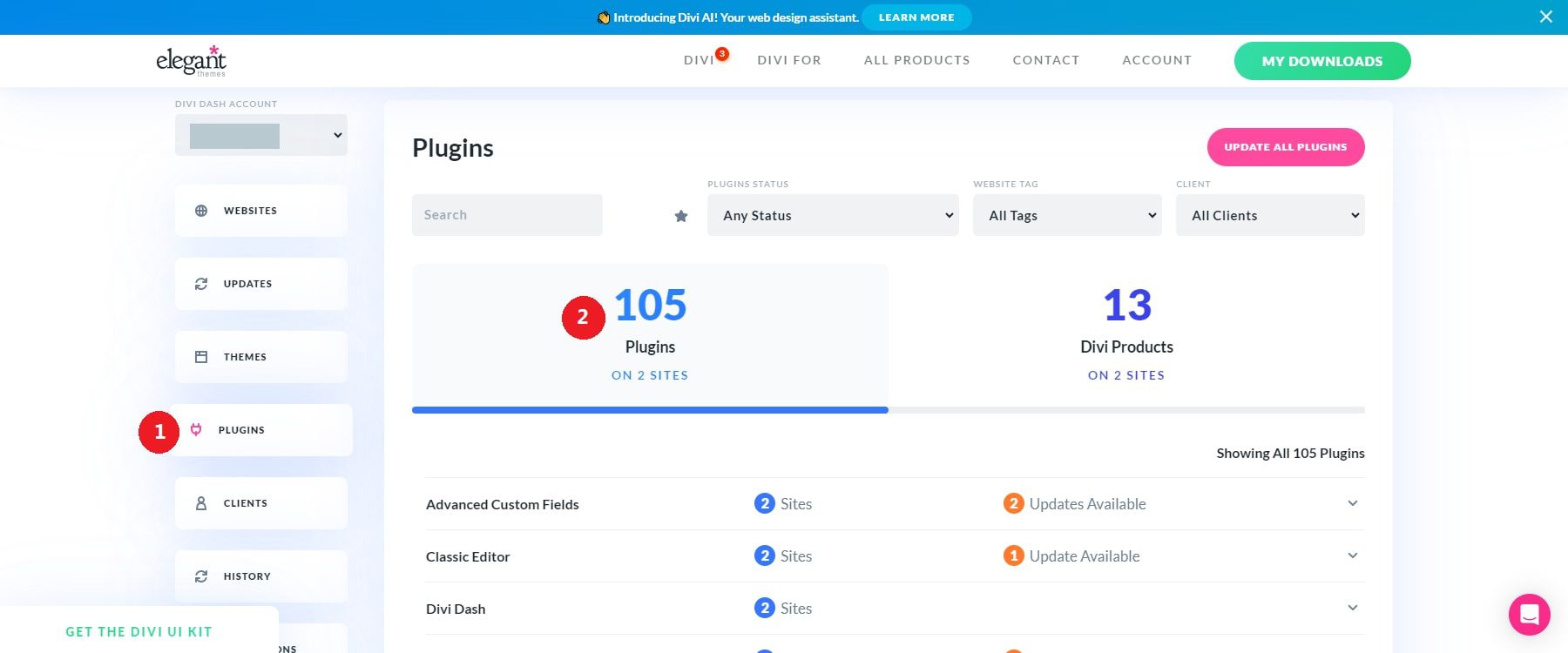
Go through the dropdown menu for each theme or plugin to see the inactive versions.
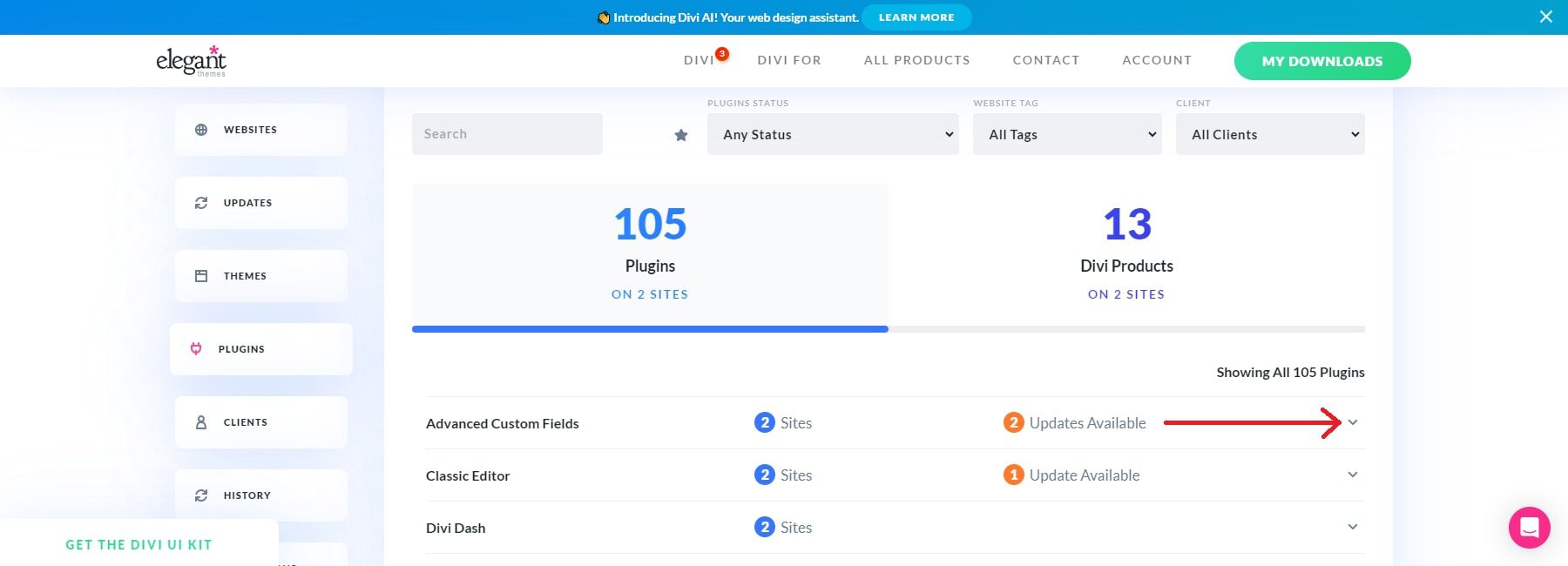
To uninstall a plugin, simply look for your preference and click the trash can icon or use the option to delete inactive themes or plugins.
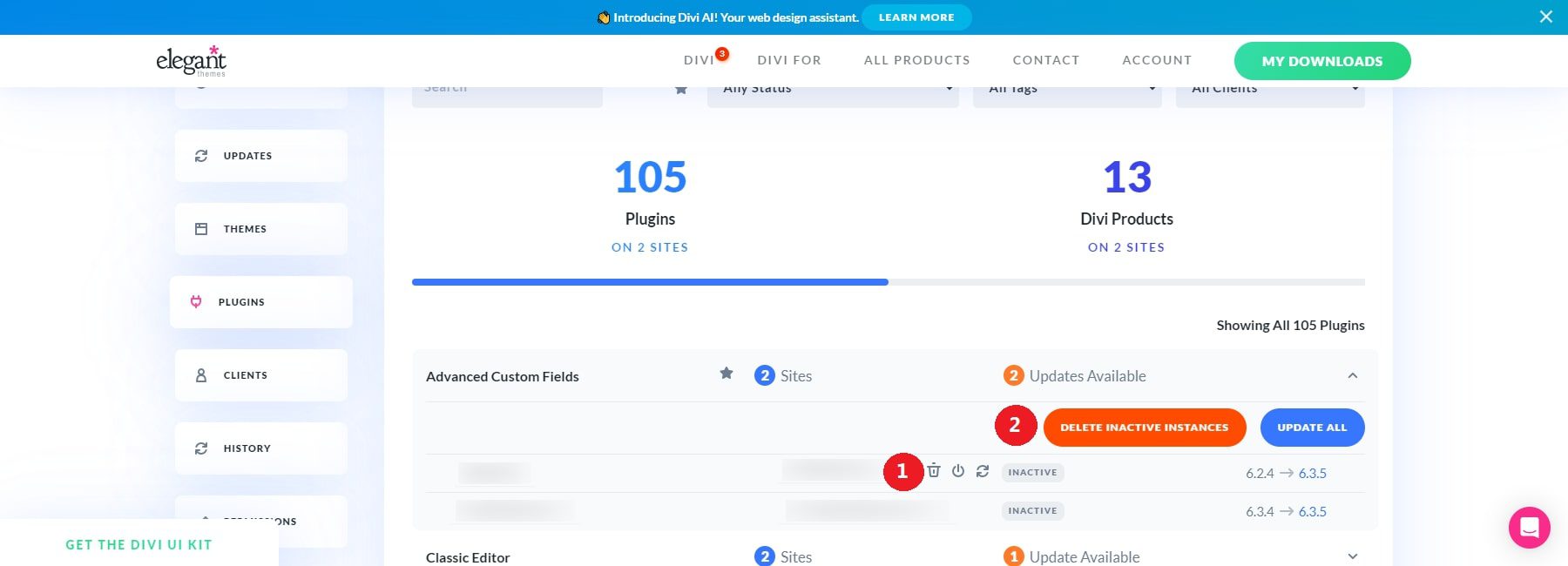
To eliminate unnecessary themes, go to the themes tab, select the theme you want to look into and click the option to delete inactive instances. This will remove that theme from all the sites under your management.
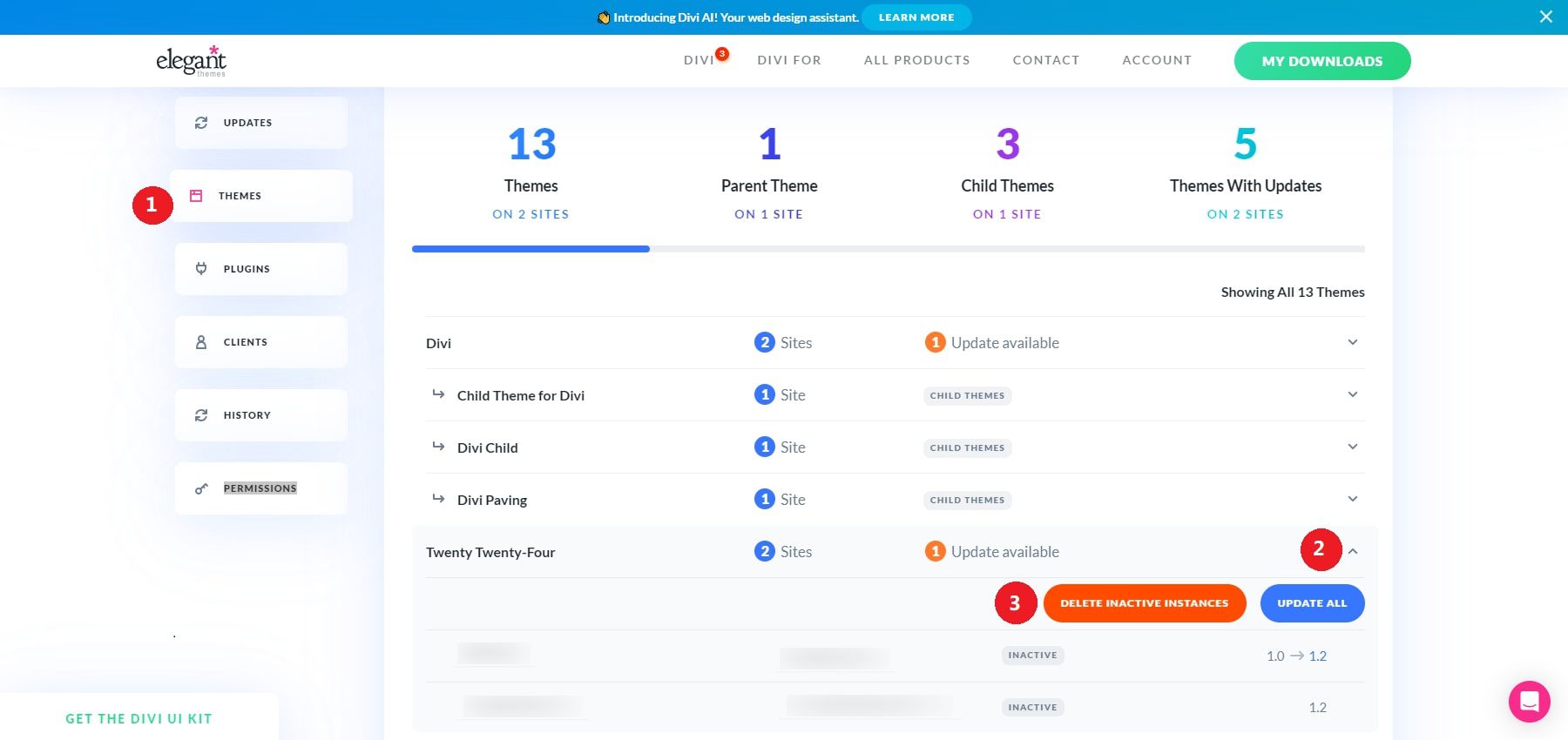
4. Complete Overview of Website Performance and Updates
Divi Dash offers in-depth website dashboards that provide a comprehensive overview of each site’s health without requiring you to log into WordPress directly. You can manage themes, plugins, updates, users, and more from this dashboard without navigating multiple WordPress interfaces.
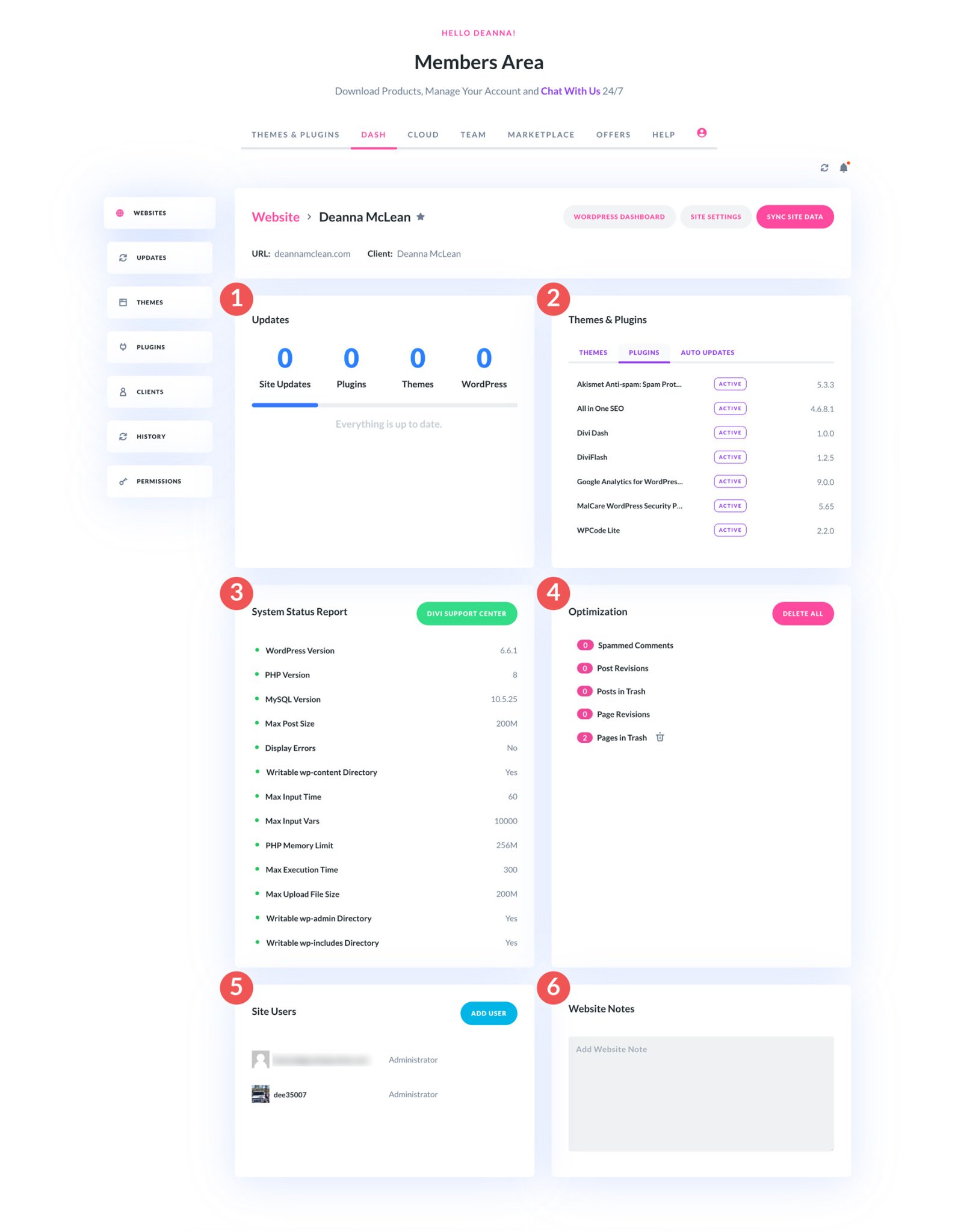
Clicking on a website from the main dashboard directs you to its dedicated dashboard, where you can access a wealth of details about your site.
- Updates: View an overview of your site’s plugins, themes, and core WordPress software to identify any available updates quickly.
- Themes & Plugins: This section lists all active and inactive themes and plugins, allowing you to remove any you no longer need. You can also enable automatic updates here to streamline the updating process.
- System Status Report: This report provides key information about your WordPress setup, such as the versions of WordPress, PHP, and MySQL in use. You can also adjust PHP settings like maximum post size, upload file size, and memory limits. The Divi Support Center can also open support tickets, review error logs, and more.
- Optimization: Maintain a clean database by removing spam comments, revisions, and items in the trash.
- Site Users: Easily add new users to your WordPress site without logging in.
- Website Notes: Include any important notes or reminders about your site for future reference.
Some Best Practices for Updating WordPress Themes and Plugins
In addition to the essential WordPress maintenance tasks that Divi Dash can help you manage, there are other important best practices to ensure the performance, security, and functionality of your website. Regularly setting up backups, using managed WordPress hosting, and using a staging environment to test updates are just a few steps to keep your site running smoothly.
Create a Backup of Your Website
Backing up your website is a vital aspect of WordPress maintenance. A backup acts as a safeguard, enabling you to restore your site if faced with security threats, data loss, or hacking incidents. While Divi Dash handles updates efficiently, a backup plugin like UpdraftPlus is essential for automated backups.
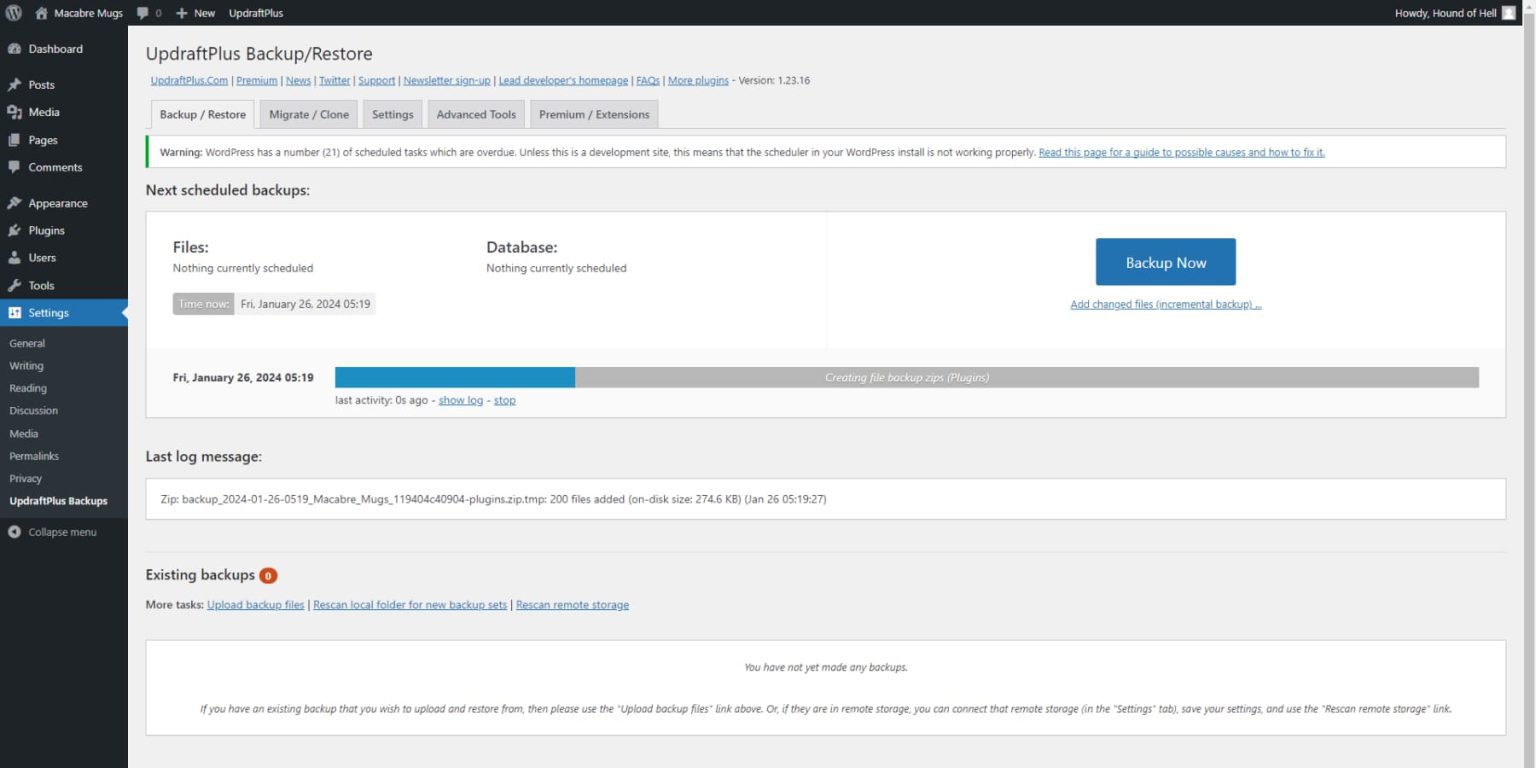
UpdraftPlus allows your backups to be sent to cloud storage services like Dropbox, Google Drive, or S3. Its premium version includes incremental backups, site cloning for migration, and enhanced security reports, making it an ideal solution for all levels of users.
Use Managed WordPress Hosting
Managed WordPress hosting provides a variety of services that simplify and enhance the management of your WordPress site. These plans include essential features like automated backups, automatic updates, and performance optimization. Divi Dash is an excellent tool for managing updates and monitoring your site, but managed hosting ensures your website is secure and optimized from the ground up.
Managed hosting typically offers:
- Automated backups
- Automatic updates for WordPress, plugins, and themes
- Optimized server settings, including PHP and database optimization
- Integrated caching for improved performance
- Automated SSL certification setup
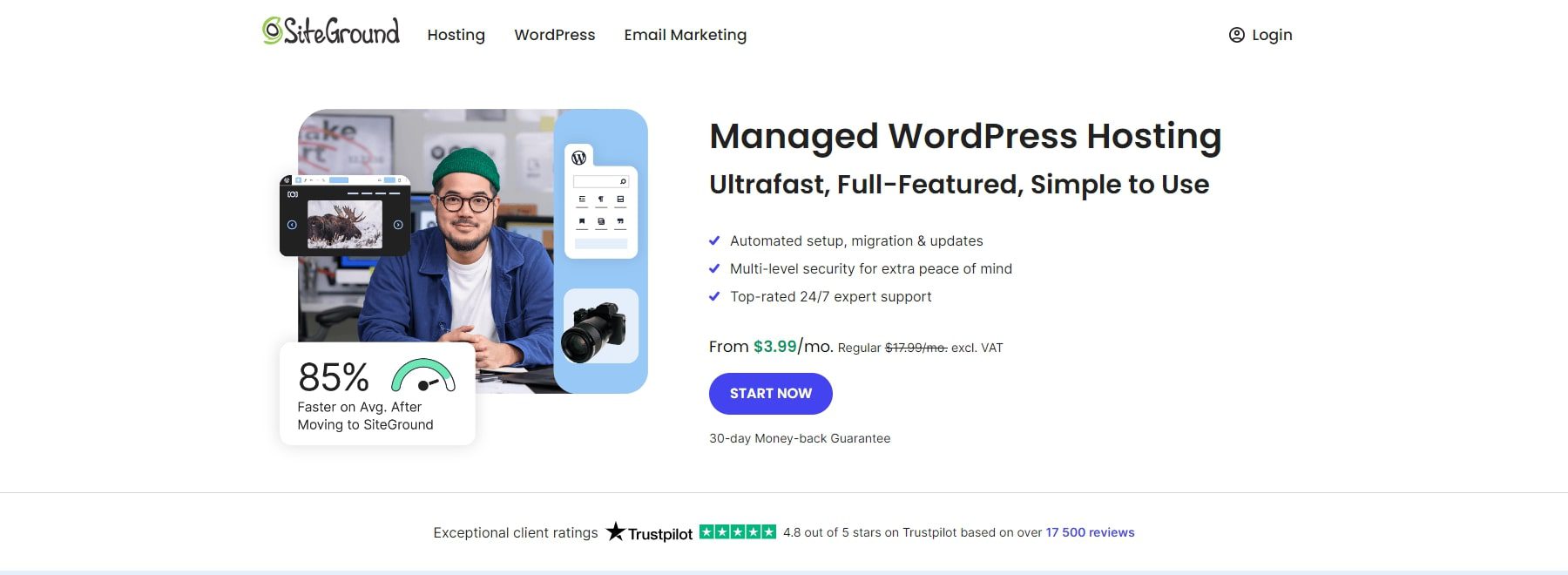
SiteGround is a highly-rated managed WordPress hosting provider, offering excellent uptime, security features, and customer support. It’s specifically optimized for Divi users, making it a great choice for those using Divi and Divi Dash.
Check for Plugin and Theme Compatibility
Before updating your plugins or themes, it’s important to check for compatibility with your current version of WordPress. Divi Dash makes it easy to see which themes and plugins need updates, and Divi’s Safe Mode can be used to troubleshoot issues by temporarily disabling third-party plugins. Always review the plugin or theme changelog to understand any significant changes that could affect your site.
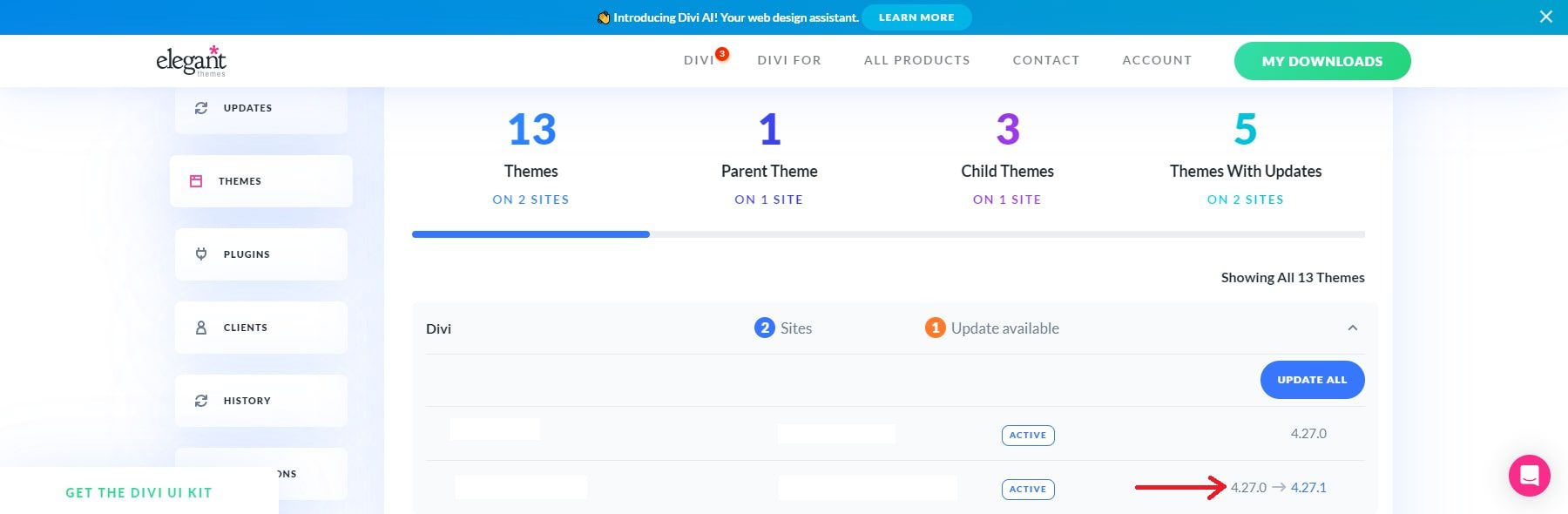
Test Updates in a Staging Environment
Using a staging environment ensures that updates won’t cause issues on your live website. Divi Dash allows you to manage updates efficiently, but testing in a staging environment first adds an extra layer of protection. A plugin like WP Staging is an excellent tool for cloning your site and testing updates before applying them to your live environment. If you have a hosting provider like Siteground or Cloudways, you can easily add staging sites and manage them on their platform outside of your site.
Update During Low-Traffic Times
It’s best to perform updates during periods of low traffic to minimize disruption. With Divi Dash, you can schedule updates at convenient times to ensure a smooth experience for your visitors. If you’re updating manually, choose off-peak hours to avoid any negative impact on your users’ experience.
Enable Maintenance Mode for Updates
While Divi Dash handles bulk updates, it’s important to enable Maintenance Mode for visitors when updates are being performed. This ensures your visitors see a clear message that the site is temporarily down for maintenance. A plugin like WP Maintenance Mode allows you to set up a custom maintenance page during updates. See more Maintenance Mode Plugins.
Bulk Update Plugins and Themes with Divi Dash
Divi Dash offers a centralized way to update all of your plugins, themes, and WordPress core files in bulk. This saves time for freelancers and agencies managing multiple websites. You can also automate updates to run on a schedule, minimizing the need for manual intervention.
Deactivate and Delete Unnecessary Plugins and Themes
Inactive plugins and themes can pose security risks and slow down your website. Divi Dash makes it easy to see which plugins and themes are inactive, allowing you to deactivate and delete them with a few clicks. Keeping your site clean and optimized ensures better performance and reduces vulnerabilities.
Rollback Updates
Sometimes, despite taking all necessary precautions, updating a plugin can still cause problems. When this happens, it’s helpful to have a backup strategy to restore your site quickly.
One of the easiest solutions is to revert to an earlier plugin version. You can find this option by visiting the plugin page in the WordPress.org repository and clicking the Advanced View (1) link.
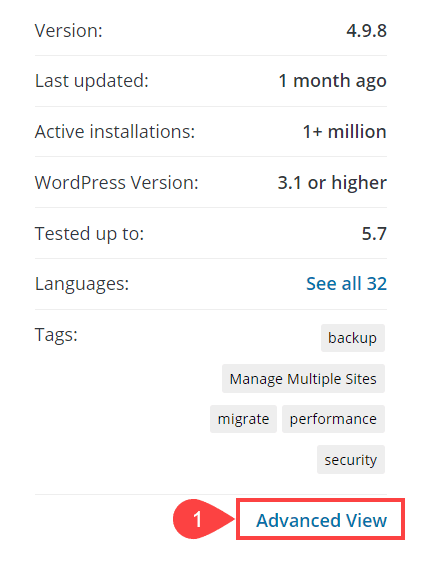
Scroll down to the bottom of the following page, where you’ll find a dropdown menu for older versions.
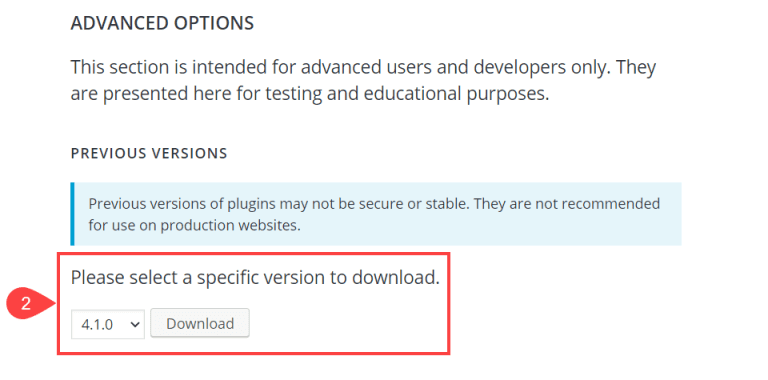
Download the most recent version that worked without issues (likely the one just before the problem arose), then remove the problematic version and install the earlier one. You can follow the steps outlined above, but you’re reverting to a previous release instead of updating this time.
If that’s not feasible, and you followed our initial recommendation to create a full site backup, you can restore the backup, including the earlier version of the plugin.
Alternatively, you can use a plugin like WP Rollback to manage and roll back your plugins to their previous versions.
By following these best practices and leveraging the power of Divi Dash and Divi’s Safe Mode, you can efficiently manage updates and keep your WordPress website running smoothly and securely.
Stay On Top Of Your WordPress Updates With Divi Dash
WordPress theme and plugin updates are crucial for maintaining a secure, high-performing website. However, manually managing these updates can be time-consuming, complex, and fraught with compatibility issues, downtime, or broken features. That’s where Divi Dash stands out as an invaluable tool for WordPress site management, particularly for users working within the Divi ecosystem.
Ready to streamline your WordPress site management and updates? Start using Divi Dash today to maintain all your websites in one centralized dashboard effortlessly.
| Tools | Starting Price | Free Option | ||
|---|---|---|---|---|
| 1 | Divi Dash | Free for all Divi Users | ✔️ | Visit |
| 2 | UpdraftPlus | $95 per year | ✔️ | Visit |
| 3 | Siteground | $2.99 per month | ❌ | Visit |
The post How Divi Dash Simplifies WordPress Theme and Plugin Updates appeared first on Elegant Themes Blog.
The Tech Zone
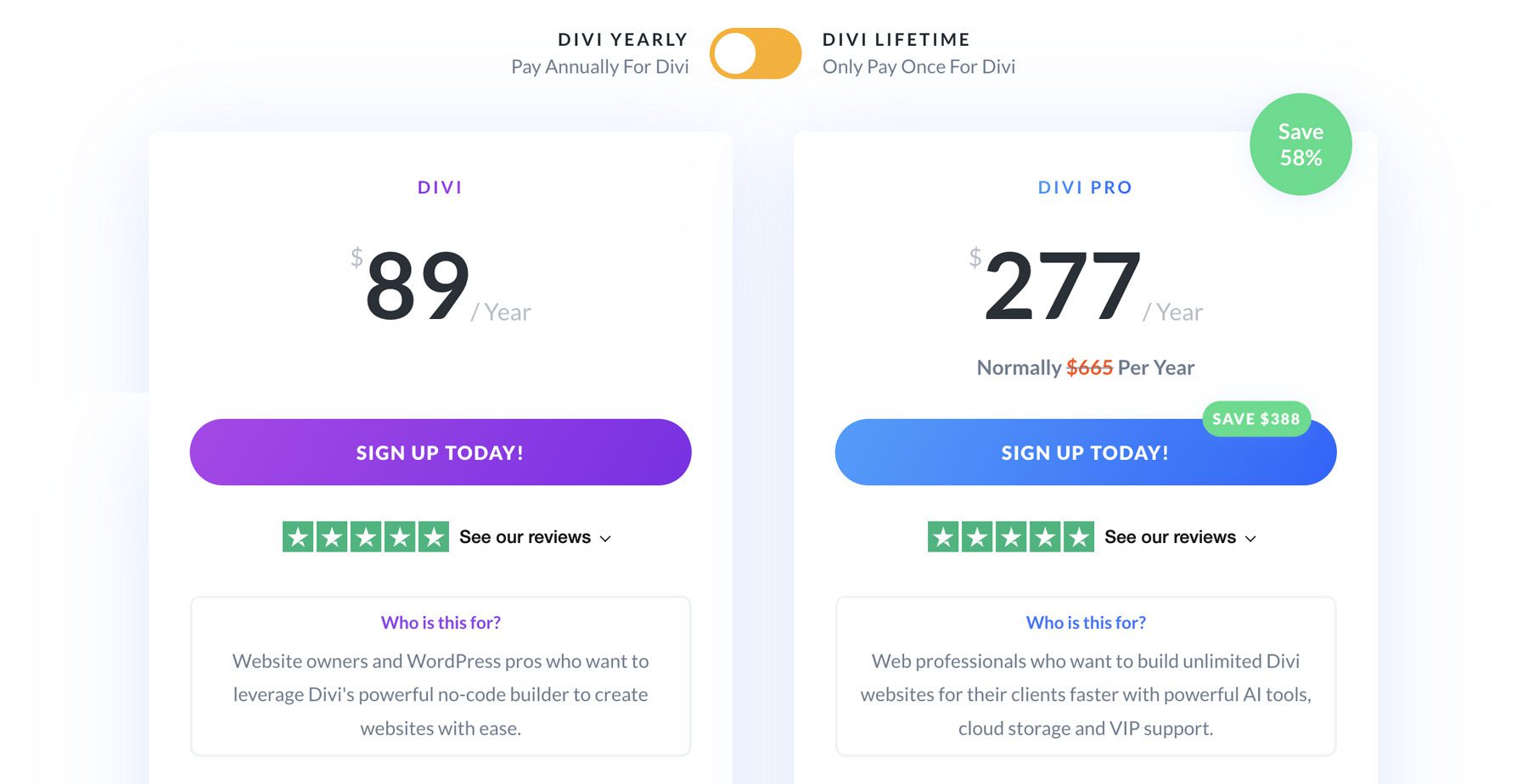
Comments
Post a Comment