How To Manage WordPress Clients Efficiently with Smart Tools
Managing multiple WordPress clients manually is overwhelming. Performing the same tasks for various clients can easily become tiring. That’s why automating repetitive tasks so you can save time and use it in better things like getting more clients.
This post explores strategies and tools to streamline tasks like client management, reporting, and communication, helping you save time, boost efficiency, and enhance client satisfaction as you scale up. Let’s begin!
Why Efficient WordPress Client Management is Crucial for Growth
For an agency or freelancer, scaling up is possible only by adding more clients. And that’s if your workflows are optimized to handle repetitive tasks automatically.
Managing multiple WordPress client websites goes beyond maintaining WordPress. You’re involved in other tasks, such as communication with clients, managing team members, and adding more clients, which are equally important.
Through automation, you can optimize most of the WordPress management tasks to save time and use it in other areas of your business. For that, you should have the right tech stack and the correct knowledge to automate efficiently.
We’ve divided this guide into two sections to cover everything about managing WordPress clients efficiently:
- WordPress Client Website Management: We’ll show you how to use Divi Dash, an ultimate WordPress Management Dashboard, to keep track of all your clients’ sites and share strategies to automate parts other than WordPress.
- WordPress Client Management Beyond the Website: We’ll share strategies and tools to optimize your client management processes to keep them happy and retain them longer.
Manage WordPress Sites with Ease Using Divi Dash
Divi Dash is a feature of Divi, a versatile WordPress theme for building any type of website. Divi is a powerful drag-and-drop visual page builder that lets you customize every aspect of your website while seeing the changes live as you make them. So, what’s Divi Dash?
Divi Dash is a WordPress Site Manager for freelancers and agencies managing multiple WordPress websites. It’s a centralized dashboard where you can oversee all your sites, clients, and updates. You can automate routine maintenance tasks, monitor website performance, and manage user roles from one place.
Whether you manage a handful of websites or a large portfolio for various clients, Divi Dash is a lifesaver for automating updates, tracking each client’s website in-depth, and managing all your client information in one place. Meaning? No more logging in and out of different WordPress!
What’s more, Divi Dash is a free feature with your Divi membership. From your Elegant Themes Membership Area, switch to Dash. Here’s where you’ll connect and manage unlimited clients, WordPress sites, plugins, and updates.
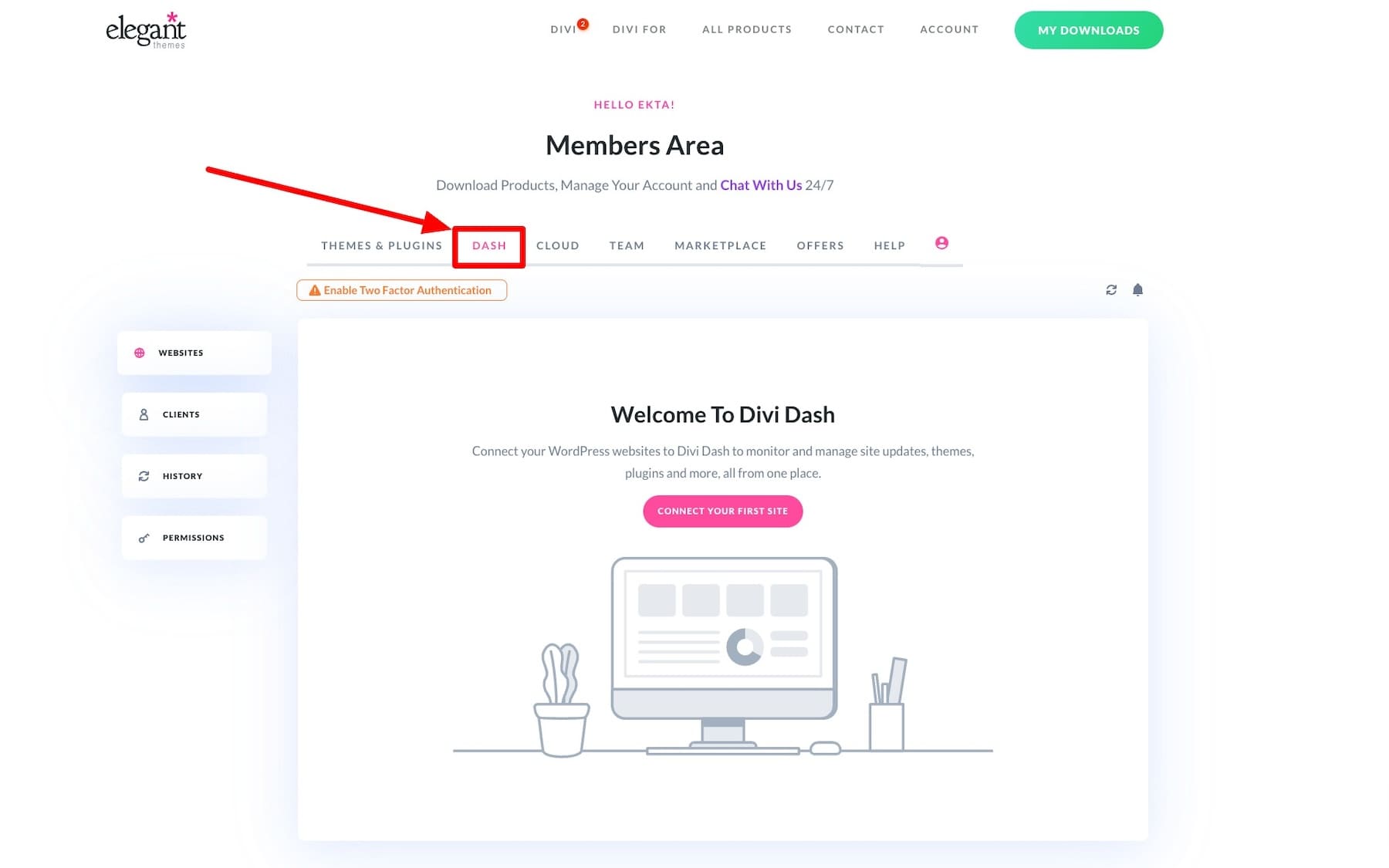
Key Features of Divi Dash for Effortless Client Management
- One-Click Access to WordPress Sites: No need to remember or keep track of passwords. You can log into any of your WordPress websites in just one click.
- Automate Updates: You can set a schedule to automatically update your plugins, themes, and WordPress core files.
- Update Plugins, Themes, and WordPress All at Once: In addition to automatic updates, you can also bulk update everything or select options from the main dashboard.
- See a Full Overview of Every Website: Divi Dash gives you a complete view of the themes and plugins installed on your site, tracks inactive ones, and checks things like your PHP and WordPress versions.
- Works with Divi Teams: Divi Dash is compatible with Divi Teams, making it simple to add team members, control their permissions, and assign them to specific websites.
- Manage Your Client Information: You can add clients in Divi Dash, assign them websites, and store their contact information.
Divi Dash is a perfect addition to Divi for freelancers and agencies. Not only can you use Divi to build your clients’ sites, but also use Divi Dash for simplified client management. The best part is that it’s completely free to use if you’re a Divi user—one of the best and most scalable WordPress themes for agencies and freelancers to build client websites.
Divi streamlines the website-building experience with its suite of premium tools, such as a drag-and-drop, no-code page builder, Divi Quick Sites, and Divi AI. It also offers unlimited downloads and installs, so freelancers and agencies can use it on their clients’ sites without limitations. So, if you’re not using Divi already, sign up for Divi now to get free access to Divi Dash!
Automating WordPress Management Tasks With Divi Dash
Including the core WordPress, other things also need your attention to keep your clients’ websites updated. These include backing up their sites regularly, automating SEO reports, and optimizing images, but manual work only makes you slow as someone who does this for many sites.
That’s why you need to automate these tasks to save time. Here’s how you can use Divi Dash and other tools to automate website management tasks:
1. Bulk Update Plugins, Themes, and WordPress Versions Across Sites
No need to review updates for each client’s WordPress manually. With Divi Dash, you can perform bulk updates for all your managed sites in one click. To update all the plugins for all client websites, click Update All Plugins.
Similarly, go to Themes for theme updates. It also lets you select elements for more advanced control. You can choose and update particular sites, themes, or plugins to ensure every site is running in the latest versions without logging into each one individually.
2. Schedule Automatic Updates for Hassle-Free Maintenance
Divi Dash lets you automate updates for WordPress, themes, and plugins by setting a schedule for each site. This means no need to keep an eye out for new update releases—you can just automate updates for your client’s WordPress sites and forget about them.
To enable auto-updates for a particular site, switch to Auto Updates under its Themes & Plugins section.
Now, turn on the automatic update toggle and set a date and time to allow Divi Dash to perform the task.
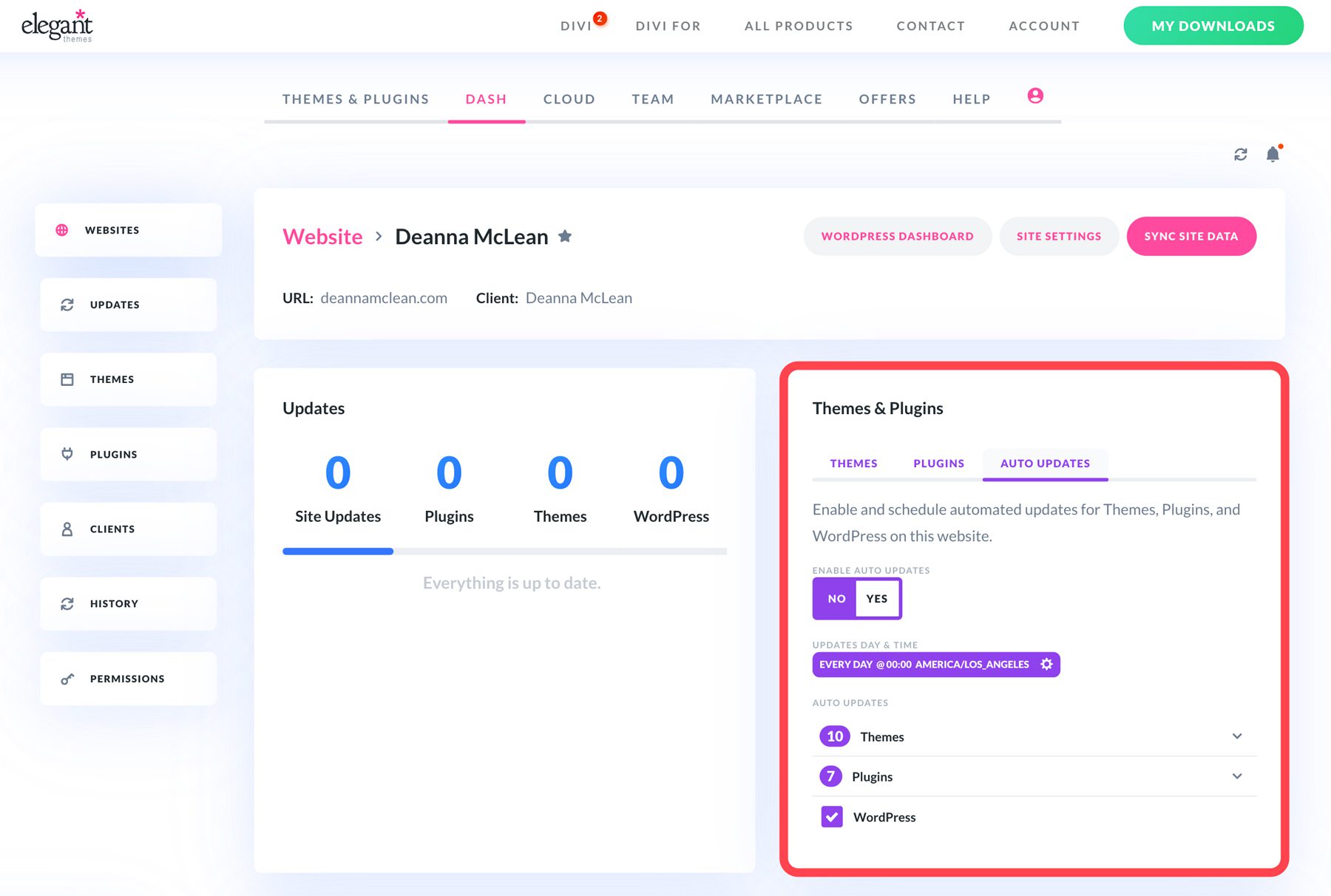
Setting automatic updates ensures that all your clients’ sites remain secure and up-to-date without you manually reviewing them. This saves you time and reduces the risk of vulnerabilities.
3. Manage Themes and Plugins Across Multiple Client Sites in One Place
Divi Dash provides centralized management for all themes and plugins. From a single interface, you can activate, deactivate, or delete plugins and themes across all your sites without switching between different WordPress dashboards.
You get an overview of all your clients’ installed themes and plugins and even set filters to review selected sites. To find plugins, click Plugins in your Divi Dash sidebar. Similarly, you can switch between Themes, Updates, and Websites.
4. Optimize Website Databases with One Click
Uncleared WordPress databases slow down a site’s speed. When your clients get thousands of site visitors daily, their databases get cluttered faster. But cleaning WordPress databases manually isn’t the best use of your time.
Divi Dash lets you clean up your clients’ databases by removing unnecessary data such as post revisions, spam comments, and trashed items. While reviewing a client site report, scroll to the Optimization section and click Delete All.
This helps you enhance site speed, user experience, and SEO rankings with one click without manually working through each site.
5. Monitor Website Health and Identify Threats Early
Divi Dash details a WordPress System Status so you don’t have to bury your head in lengthy reports. A System Status Report section under each site gives an overview of its status, including PHP, WordPress version, and other critical parameters.
The System Status Report helps you proactively address potential issues and ensure that your clients’ websites perform optimally. You also prevent threats that could harm your client’s site because they go unnoticed.
6. Store and Manage Client Information Centrally
You don’t need a separate CRM to track all your clients when you can manage them in Divi Dash. Under the Clients section, store client information, assign them websites, and even manage user roles and permissions of team members assigned to work on a particular website.
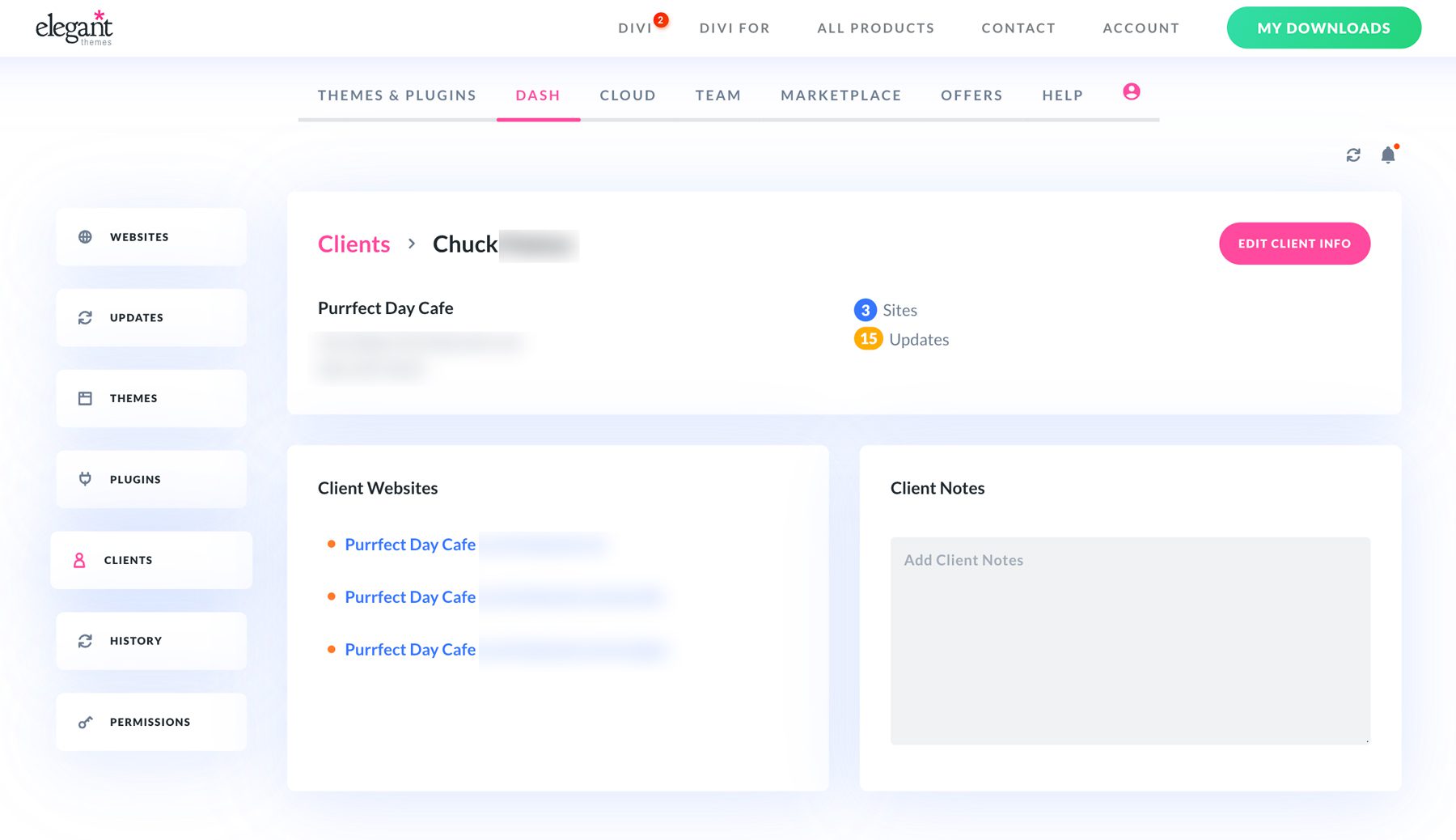 You can also add notes to remember things specific to individual websites or clients. For example, enter goals and timeframe so you’re reminded every time you review a client’s information or add tasks.
You can also add notes to remember things specific to individual websites or clients. For example, enter goals and timeframe so you’re reminded every time you review a client’s information or add tasks.
7. Efficiently Assign Users and Permissions to Team Members
Assigning and tracking tasks to team members needs regular attention. That’s when a powerful combination like Divi Dash and Divi Role Editor makes user management super easy, so you add more security to your client’s websites.
Divi Dash lets you add more users, delete a user, and log in to a site as any specific user with a single click. What’s more, Divi Teams works with Divi Dash, so all your team members have access to Divi Dash for free. They don’t need to track down usernames and passwords for all your clients—Divi Dash will store them with each client and user profile.
With Divi installed, you get access to Divi Role Editor, which lets you alter access permissions for different user roles for each client based on their specific requests. For example, if you don’t want the shop manager to access Divi Page Builder, Disable the Page Builder settings for the Shop Manager.
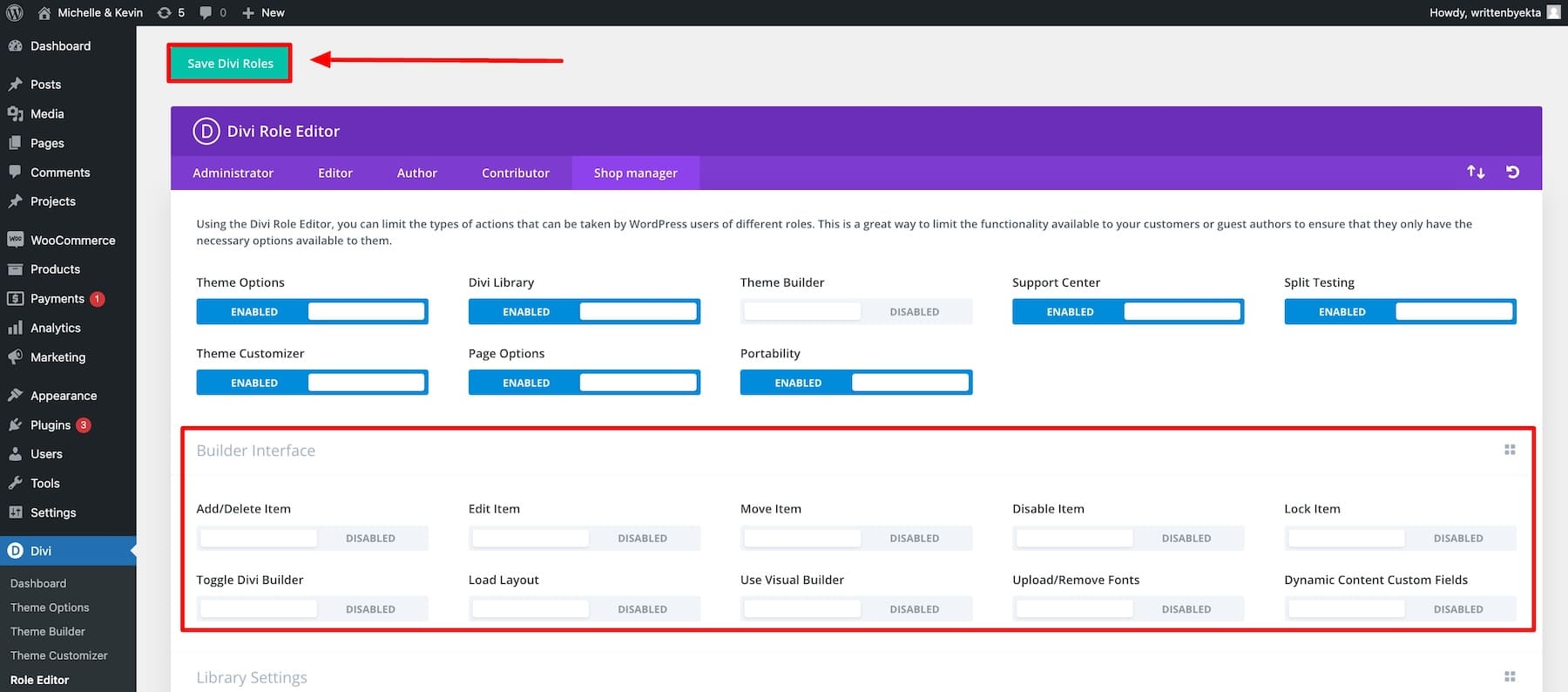
8. Collaborate with Your Team Seamlessly
As everyone on your Divi Teams has full access to Divi Dash for free, you can also grant each team member unique permissions to help manage your network of sites. Divi Dash’s permission system is deeper. For example, you can assign your co-founder Admin access but still alter their permissions to enhance your workflow and collaboration.
This is especially helpful when your team has members with unique skills. For example, a designer who also writes blog content will quickly get the required permissions.
Divi Dash, which comes free with your Divi membership, is extremely helpful for managing WordPress clients. It streamlines management for Divi users who also get amazing tools like Divi Quick Sites to build stunning websites quickly.
Automating Key Tasks with Other Smart Tools
9. Automate Website Backups for Client Sites
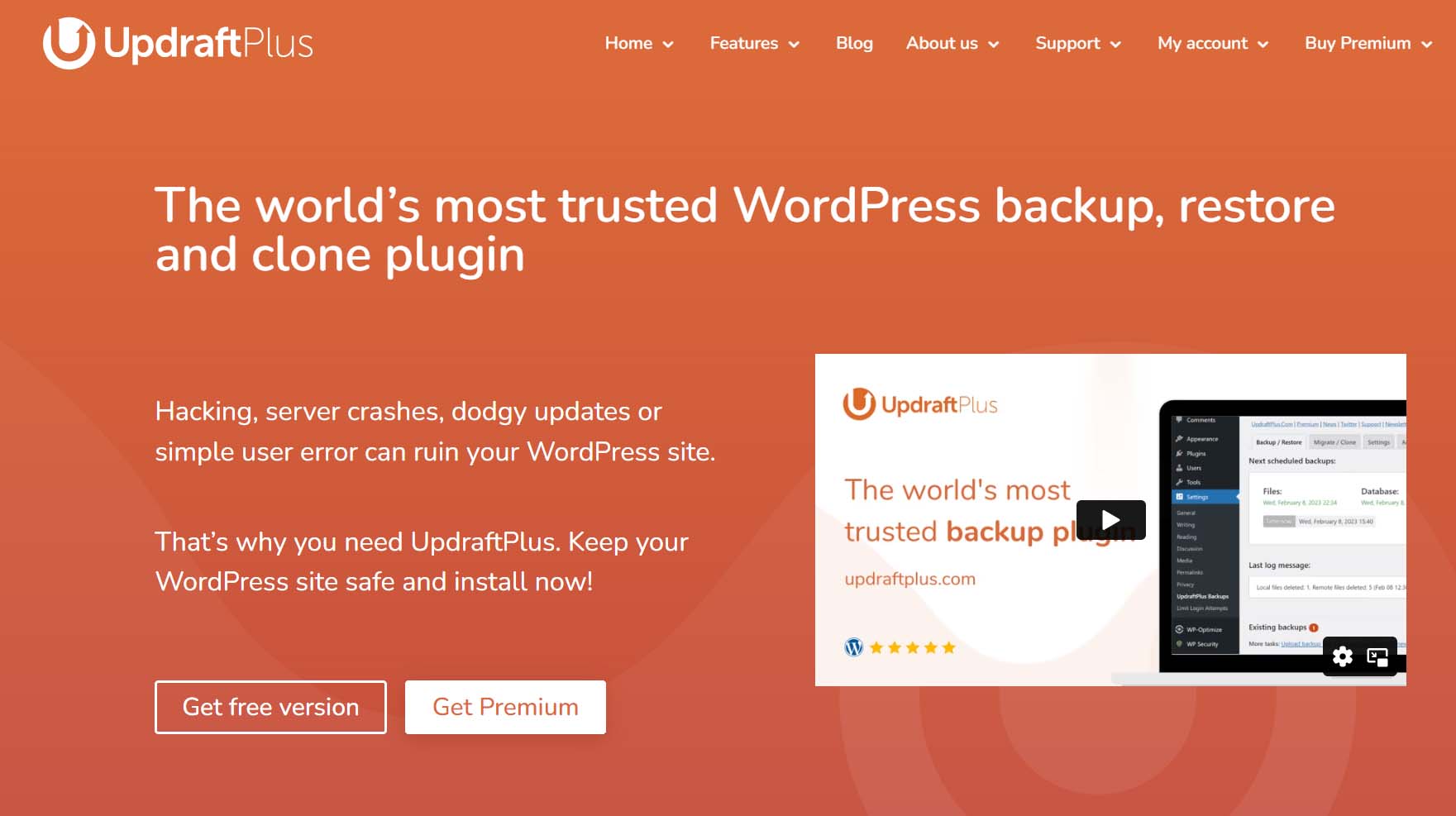
Backing up website data is crucial to protect your clients’ websites against data loss, hacking, or server failures. To automate backups, use a dedicated backup plugin like UpdraftPlus to ensure a reliable safety net.
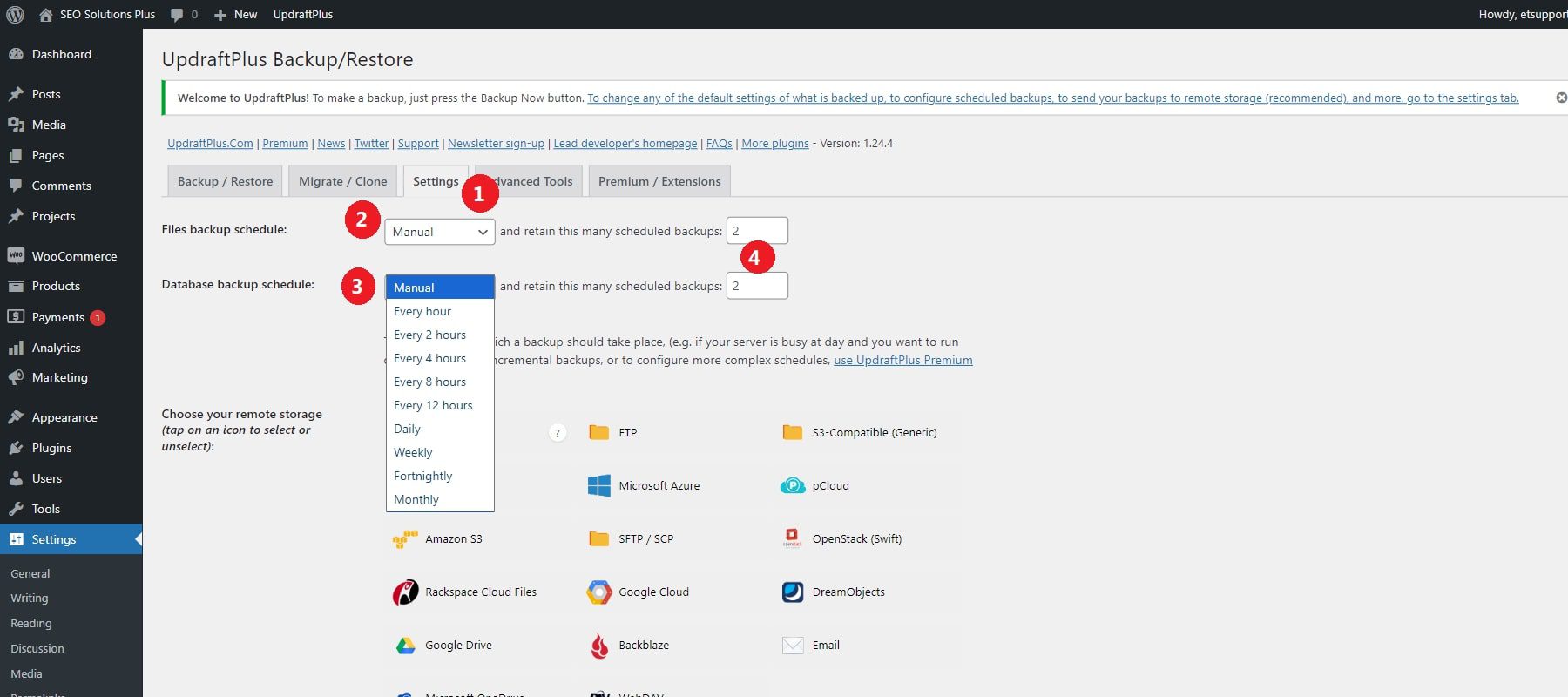
UpdraftPlus lets you schedule automatic backups, store them on cloud storage, and restore your site in case of an emergency. Don’t worry about security—it encrypts data and hides personal information while storing backup data. Here’s a step-by-step guide on using UpdraftPlus to back up WordPress sites effectively.
10. Send Automated SEO Reports to Clients
Failure to show results is why most client deals fall off. You must proactively show them weekly or monthly SEO reports to retain your WordPress clients longer.
You can easily automate sending SEO reports to your clients without manual work using RankMath (an SEO plugin.) Set up whether they’d like to get weekly or monthly reports, and that’s it!
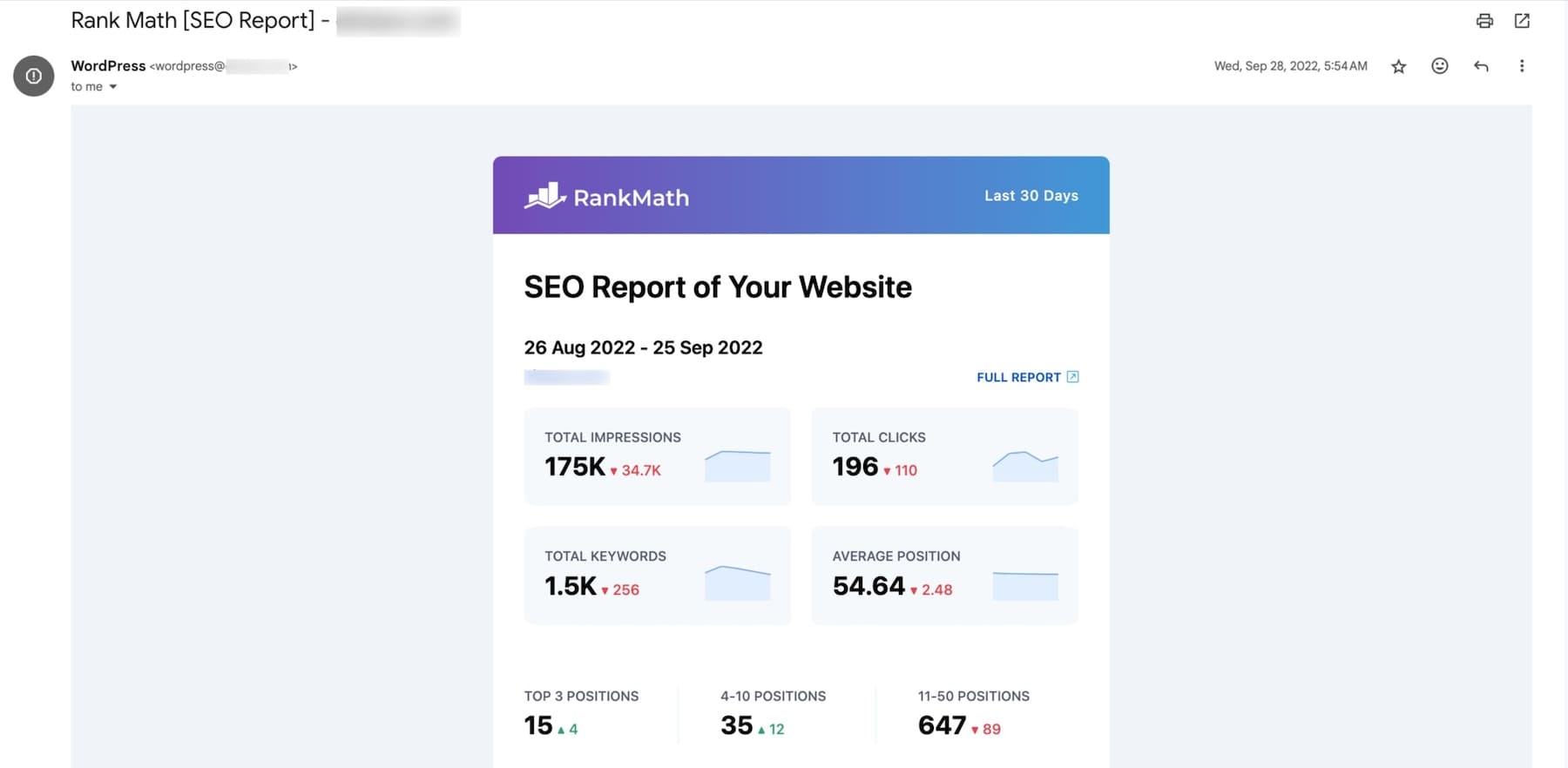
Haven’t used RankMath before? It’s one of the most powerful SEO plugins that help you optimize your site for on-page SEO. Here’s an ultimate guide on using RankMath to optimize websites effectively.
Some clients would want you to improve their off-page SEO efforts, such as building backlinks, fixing code errors, improving brand presence, etc. Semrush tracks everything from backlinks to social media platforms to PR relationships. Once set up, its report scheduling feature automatically sends regular off-page and on-page SEO reports to your clients.
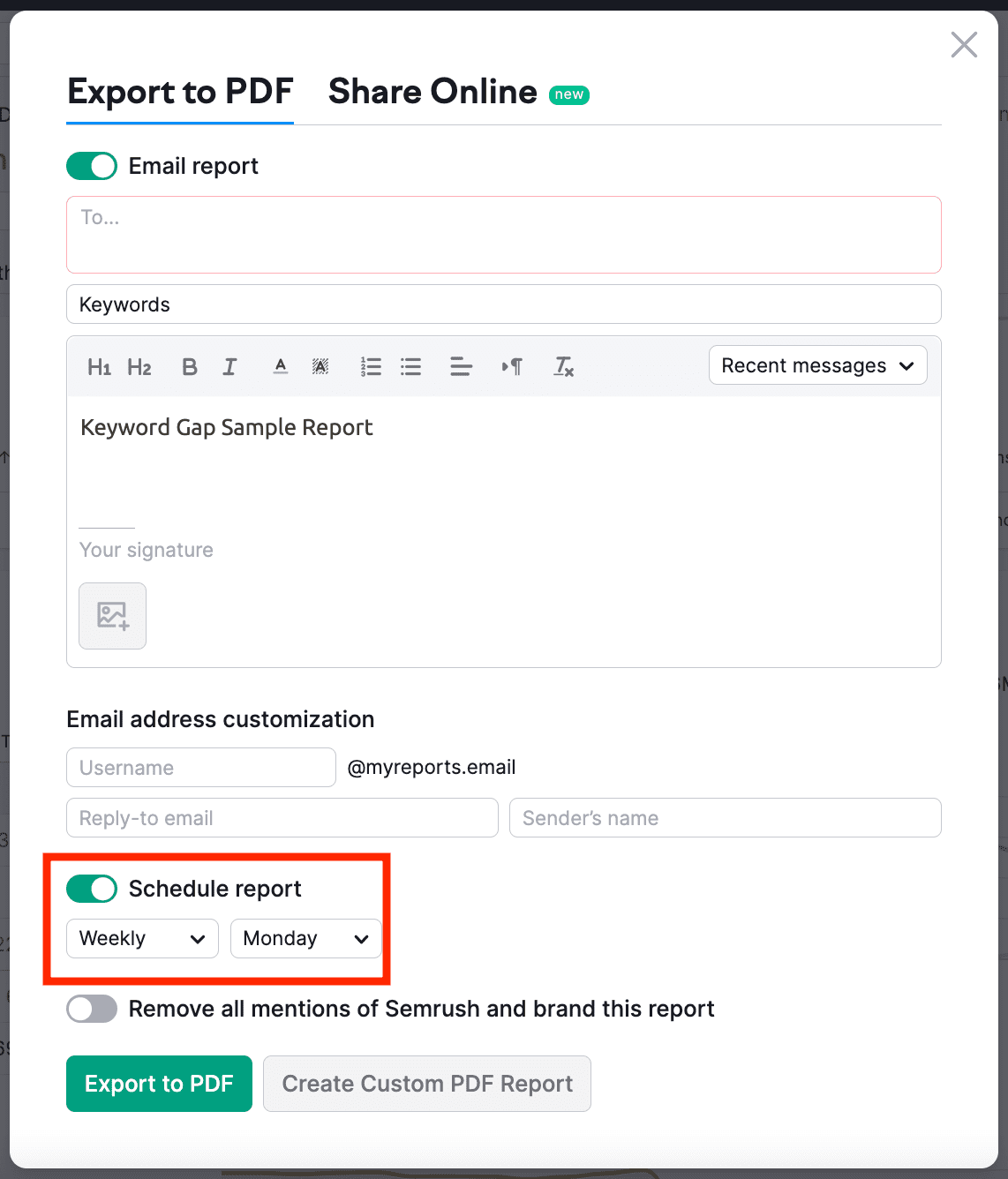
You can also use Semrush for many things other than automating SEO reports. Here’s an in-depth overview of Semrush to give you ideas for using it to its full potential.
11. Automate Google Analytics Reports for Your Clients
Using MonsterInsights makes setting up automatic Google Analytics email reports for your clients easy. These reports show important website data, such as traffic, top pages, and user behavior.
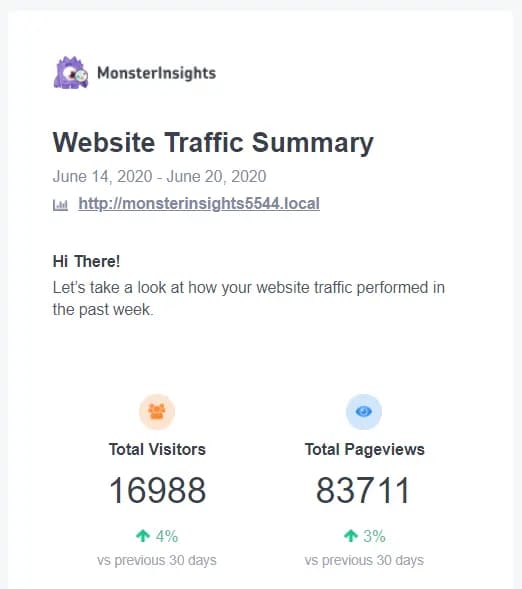
Instead of logging into Google Analytics every time, schedule these reports to be sent regularly. This will keep your clients updated without extra effort. Your clients will then get the information they need to see how their site performs.
12. Detect Broken Links and Optimize Internal Links Site-wide
Broken links can harm user experience and negatively impact SEO rankings. Use Semrush to set up clients’ websites as Projects and automate Site Audit reports. Go to the Errors section to review each website’s broken links or site errors in detail.
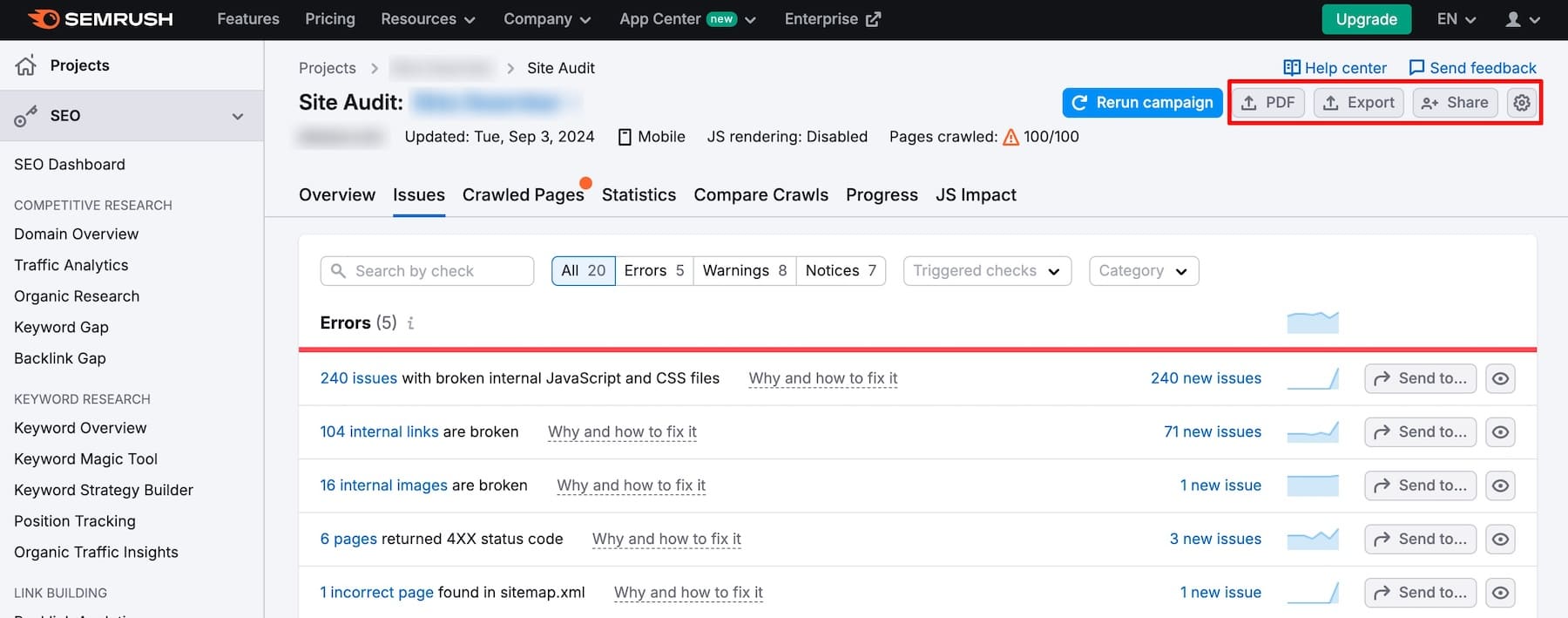
To streamline the internal linking process, install Link Whisper on their websites. It automatically suggests internal linking ideas while writing content in WordPress to improve your clients’ SEO.
13. Automate Image Optimization for Better Site Performance
When left unoptimized, images take up disk space and take time to load compared to other files. So, you should always optimize site images.
Use EWWW Image Optimizer on all your clients’ websites to automatically compress images and reduce file sizes as you upload them to enhance each site’s performance. Enable settings like converting PNG to JPG, bulk optimizing, and resizing images.
14. Regularly Test Websites for Maximum Performance
Things could go wrong even after following all the practices and automating most tasks. That’s why regularly testing each website’s functionality ensures it runs without issues. Make it a weekly/monthly task to conduct a full site audit. Check automated settings, website forms, and email opt-ins to ensure everything works correctly.
Regular testing helps you identify and fix issues before they affect your clients and their customers. So, automate but regularly review each client site to keep things in check.
Enhancing Client Communication and Management
Managing WordPress clients is more than maintaining their WordPress sites. From effective communication to driving results, you need to make sure you’re setting yourself up for success by following these best practices:
15. Automate Client Onboarding for Stronger Relationships
If you’re onboarding clients and leaving them without communication for days, you’re harming your relationship without realizing it. With the right tools, automate onboarding and nurturing clients.
Set up a client onboarding workflow that automatically sends regular communication. Use tools like MailChimp to create email automation workflows so that when you add a client to your email list, the automation starts working on its own.
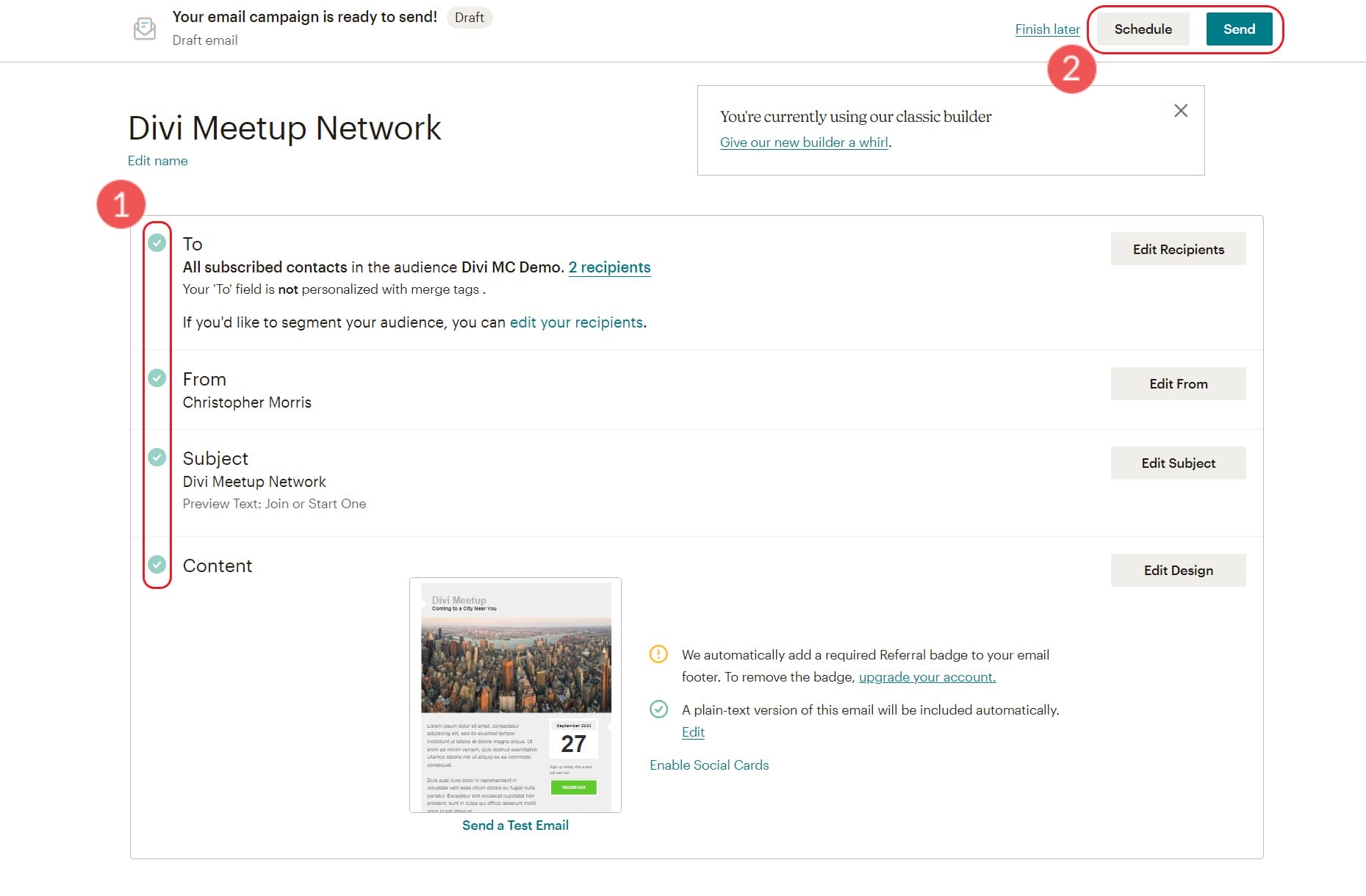
MailChimp perfectly integrates with Divi, so use Bloom to create beautiful email opt-in forms.
Tip: To attract more clients in the future, make a prospects list in addition to a current client list and nurture both with different email automation sequences. However, you must use MailChimp and email marketing correctly.
16. Automate Monthly Invoices for Timely Payments
When billing multiple clients at different monthly times, keeping track of invoices can be a hassle. The best way to track payments is to set up automated invoices such that when a client’s work is done, the invoice is sent automatically, and when the payment is due, a reminder is sent.
You can use FreshBooks to keep track of all your client’s payments in one dashboard. It lets you create branded invoices, set up automatic invoices, and send payment-due reminders. Check out its time-tracking feature to see where you spend most of your time and optimize accordingly.
17. Use Personalized Messages to Keep Clients Engaged
Although excellent, automated messages can sound robotic. Your clients won’t connect with you as much through them as they would with a manual text message. That’s why you should use a combination of automated and manual messages to keep nurturing your clients.
Use Slack for text messages and Zoom for regular calls with your clients to update them on progress. Face-to-face calls are great for building a closer relationship, so add them to your schedule if you aren’t already.
18. Provide Regular Work Updates to Your Clients
Regular content updates help clients feel involved and reassured about their project’s progress. You’ll also need their help for each project with tasks like requesting product access, brand guidelines, internal SMEs, customer interview calls, and more.
Keeping track of all these documents and organizing them for each client is necessary for quick access. Project management tools like ClickUp or Monday.com can help you manage documents and automate project updates. With these tools, you can create a visual workflow that clients can access anytime to see the status of their projects.
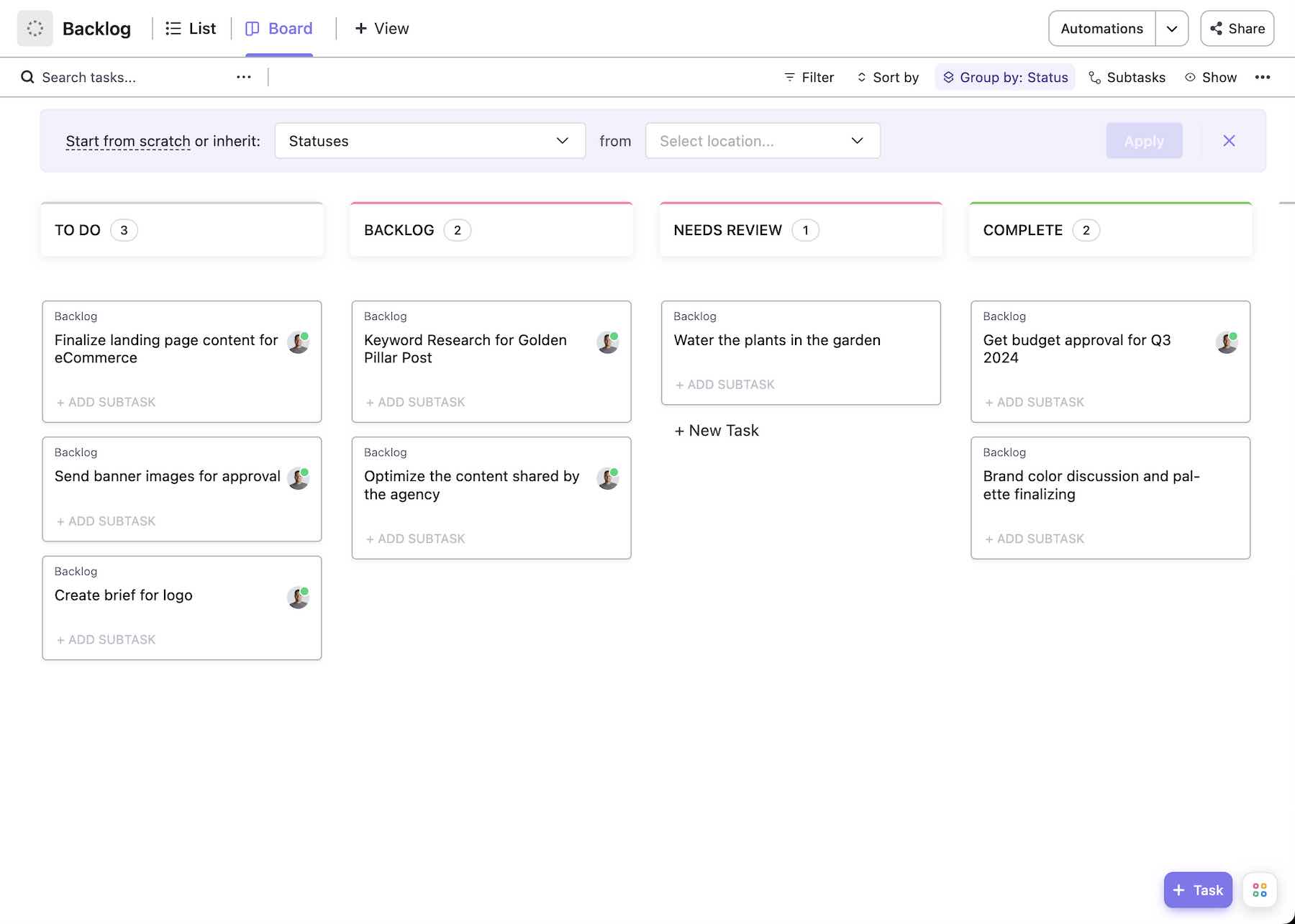
19. Outsource Premium Support with Divi VIP Membership
A common complaint you might get is that you’re not readily available when they need you. However, it becomes difficult to answer everyone promptly when you are managing multiple clients at once.
There’s a way to fix this. If you’ve used Divi to create your client sites (which includes optimized tools for agencies and freelancers) and have opted for Divi VIP, then you can extend premium support to your clients at no extra cost.
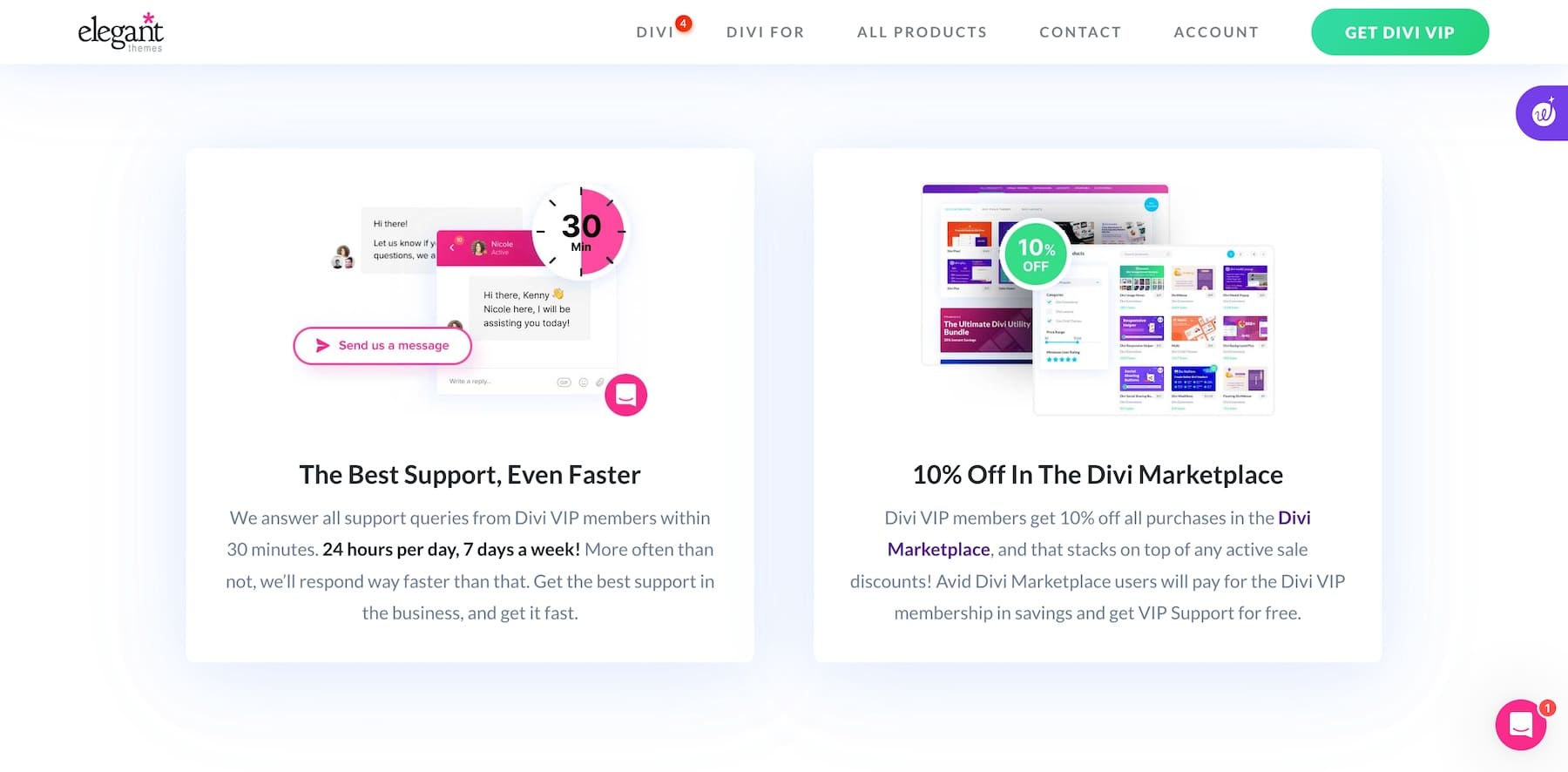
This means both you and your client get 24/7 support with a 30-minute or less response time—basically outsourcing customer support to Divi experts to take care of your clients on your behalf. Not to forget that with Divi VIP, you get exclusive discounts on extensions, layouts, and child themes on Divi Marketplace.
Why You Should Switch to Divi Dash for WordPress Client Management?
Managing WordPress clients and their websites can be complex, but with the right tools and strategies, you can streamline your workflow and provide exceptional service. Divi Dash is not only an excellent option for a WordPress site manager but also comes with these benefits:
- Divi Dash is free with your Divi membership, which costs only $89/year. With your current WordPress Site Manager, you’re paying for a theme and the site manager separately. But with Divi and Divi Dash, you get both for one price.
- Your Divi membership includes irresistible benefits like access to premium plugins (Bloom and Monarch) for social media and email opt-ins, Divi Quick Sites to generate websites in minutes, unlimited installs and downloads, access to premium support, and more.
- Finally, Divi alone is more than enough to design any type of website. It’s a highly customizable WordPress theme and page builder that works on a third-party theme (Divi Builder Plugin) and has built-in features like split-testing, conditions, a theme builder, and more that you wouldn’t find anywhere.
So, you’re getting a complete site management solution at the price of one theme membership only. With other tools like Divi Dash, Divi VIP, Divi AI, and Divi Marketplace, it’s perfect for agencies and freelancers working with multiple clients. Let me tell you a secret: Your Divi Pro membership gets you all these features bundled together at a huge discount.
WordPress Client Management Checklist
| Task | Benefit | Suggested Tool | |
|---|---|---|---|
| 1 | Bulk Update Plugins, Themes, and WordPress | Keep all client sites updated quickly and efficiently | Divi Dash |
| 2 | Automate Updates for Ongoing Maintenance | Save time and reduce manual intervention | Divi Dash |
| 3 | Manage Themes and Plugins Across Sites | Ensure consistency and high standards across all sites | Divi Dash |
| 4 | Optimize Website Databases | Enhance site speed and performance | Divi Dash, WP-Optimize |
| 5 | Monitor Site Health and Performance | Proactively address potential issues | Divi Dash, Monster Insights |
| 6 | Manage Client Information and User Access | Simplify client management and reduce errors | Divi Dash, HubSpot |
| 7 | User Management and One-Click Sign In | Save time and enhance security | Divi Dash |
| 8 | Collaborate with Your Team | Streamline workflows and improve collaboration | Divi Dash |
| 9 | Regularly Backup Your Website | Protect against data loss and server failures | UpdraftPlus, BackupBuddy |
| 10 | Check for Broken Links | Maintain professional appearance and improve SEO | Semrush |
| 11 | Maintain Good SEO Practices | Improve site visibility and user experience | Rank Math |
| 12 | Optimize Images for Better Performance | Enhance site load times and user satisfaction | EWWW Image Optimizer |
| 13 | Regularly Test Your Website's Functionality | Maintain seamless user experience | Monster Insights, SEMrush |
| 14 | Establish Consistent Communication Channels | Build trust and keep clients informed | Slack, Zoom |
| 15 | Automate Internal Link Building | Get internal links recommendations while writing content | Link Whisper |
| 16 | Provide Regular Progress Updates | Keep clients involved and reassured | ClickUp, Trello |
| 17 | Gather Feedback and Adapt | Improve project outcomes and client satisfaction | Typeform, SurveyMonkey |
| 18 | Educate Clients on Best Practices | Empower clients with knowledge | Elegant Themes Blog |
| 19 | Celebrate Milestones and Achievements | Strengthen client relationships | Personalized messages or tokens of appreciation |
| 20 | Provide Regular Reports and Updates | Show tangible benefits and results | SEMrush |
| 21 | Use WordPress-Optimized Hosting | Automate management tasks and streamline reports | SiteGround |
| 22 | Invest in a Theme Builder | Streamline design and client management tasks | Divi |
Frequently Asked Questions
What should be included in a WordPress maintenance plan?
What tools can help me manage projects with clients?
How do I ensure my client understands how to use their website?
How do I handle clients who keep asking for changes?
How can I make sure my client knows what to expect?
What’s the best way to contact my clients?
How can I make sure clients pay on time?
What should I do if a client is difficult?
The post How To Manage WordPress Clients Efficiently with Smart Tools appeared first on Elegant Themes Blog.
The Tech Zone

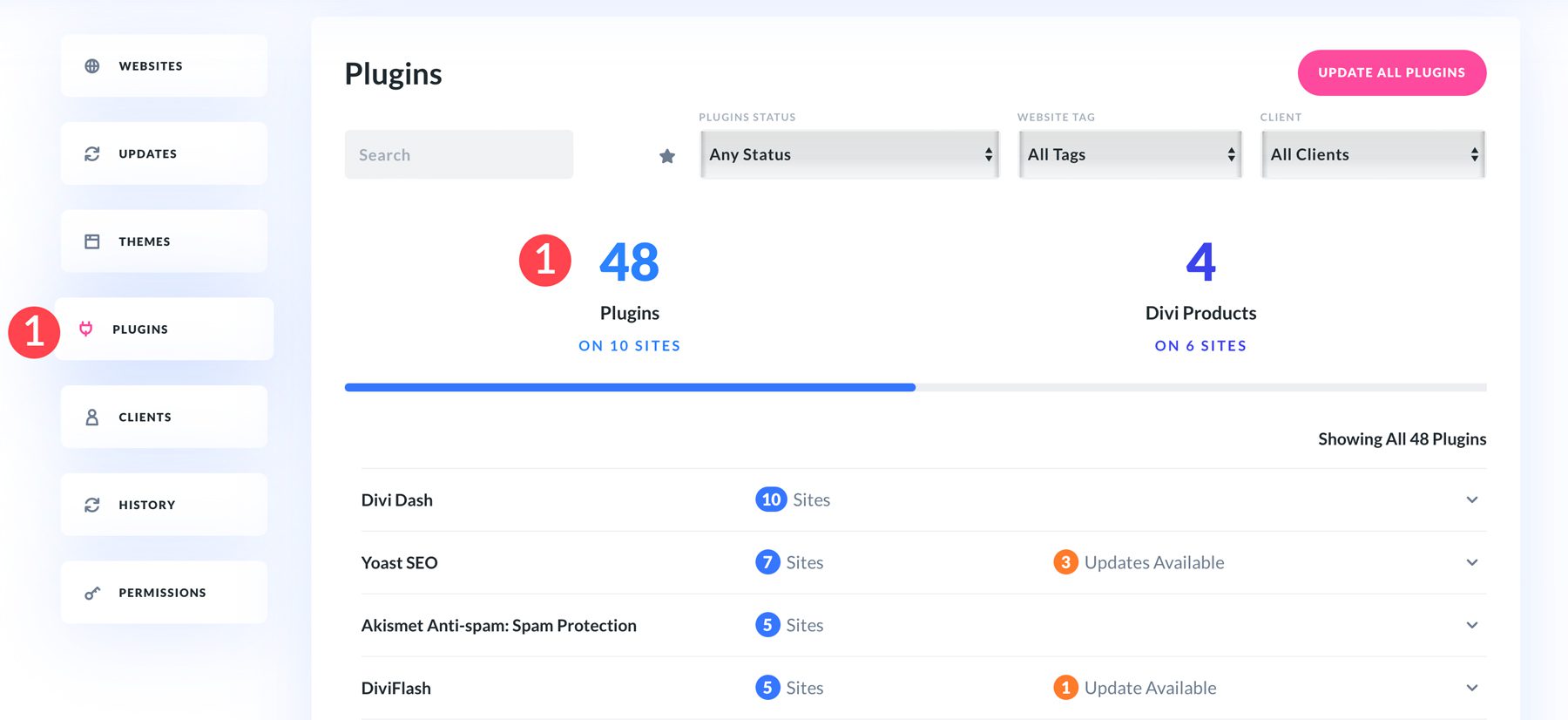
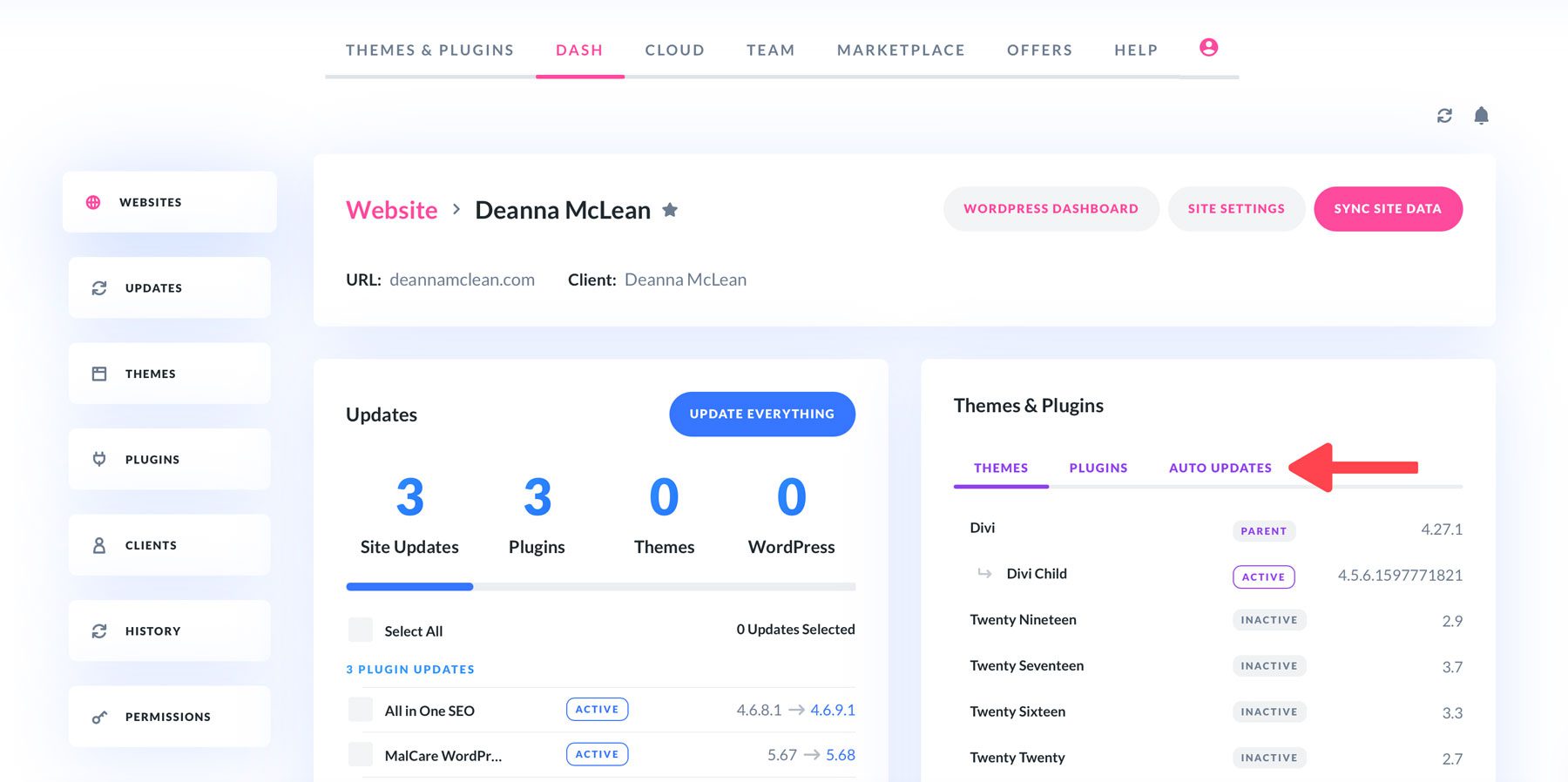
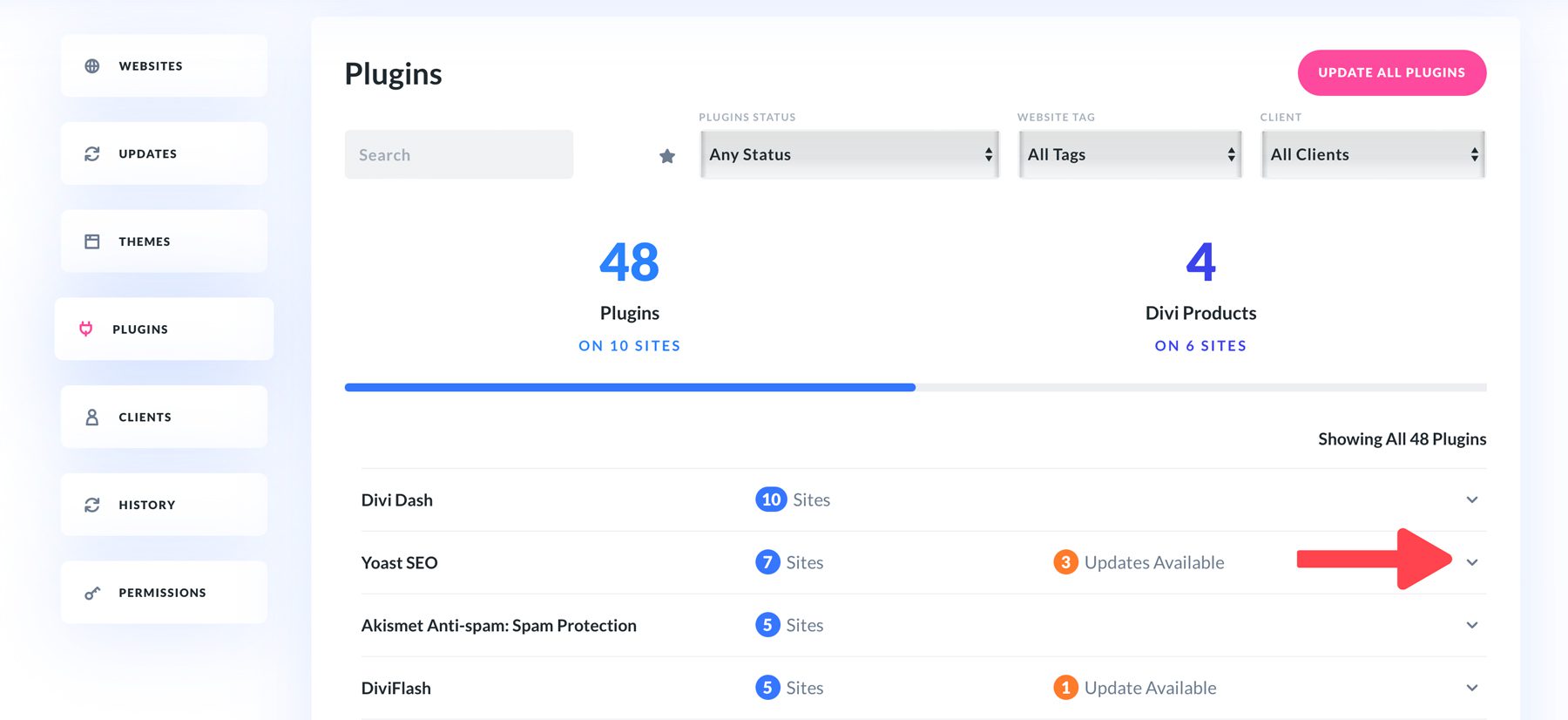
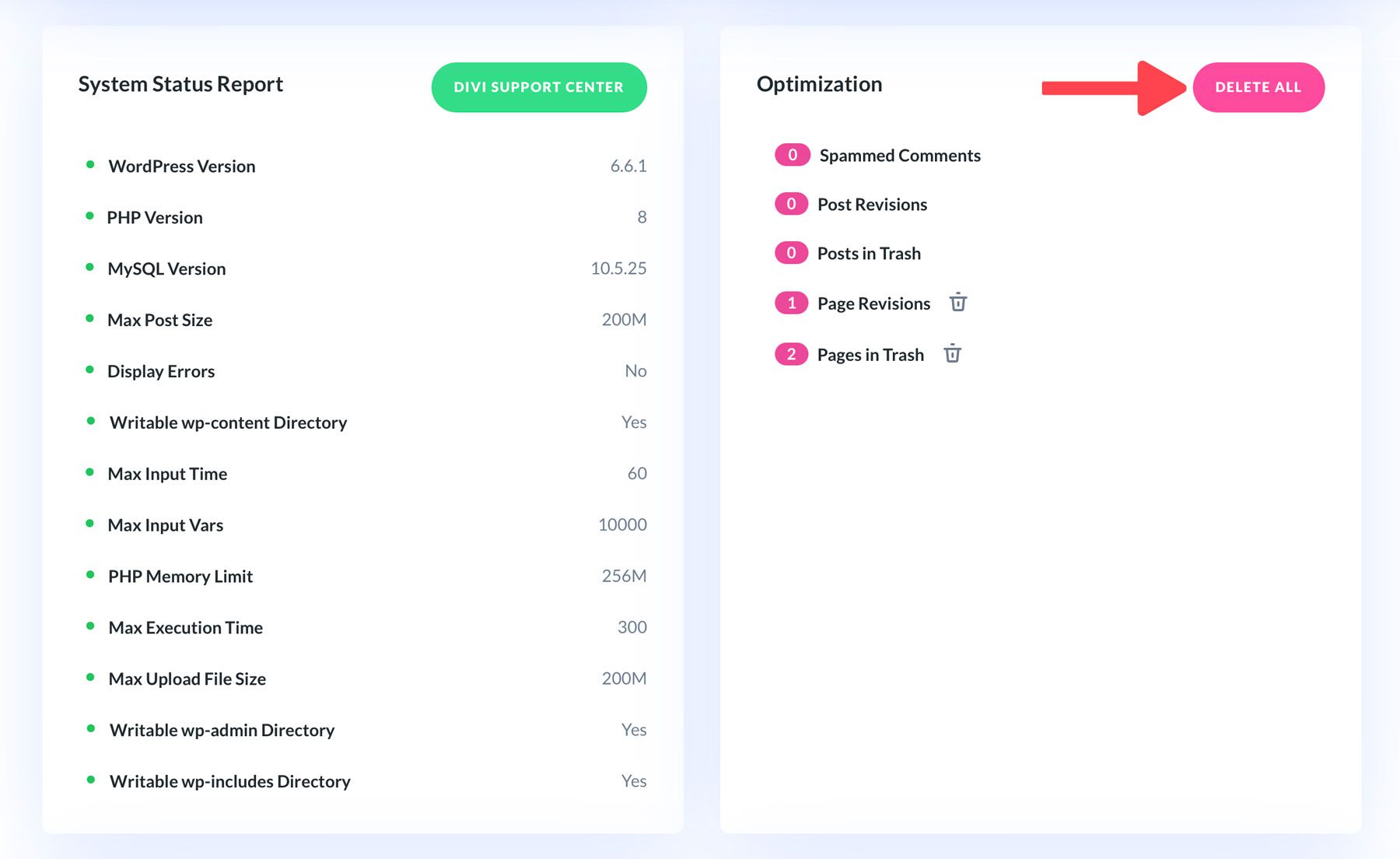
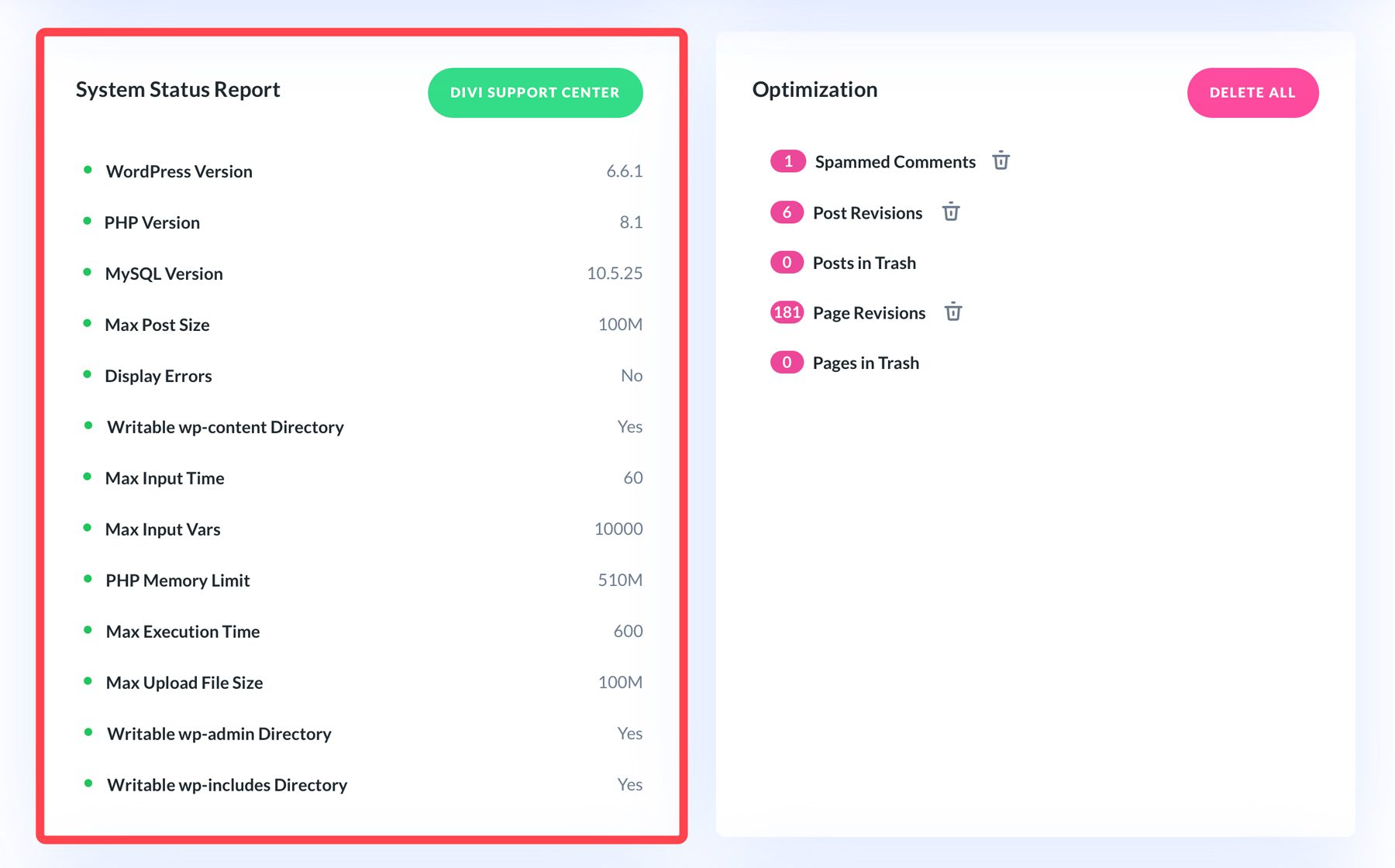
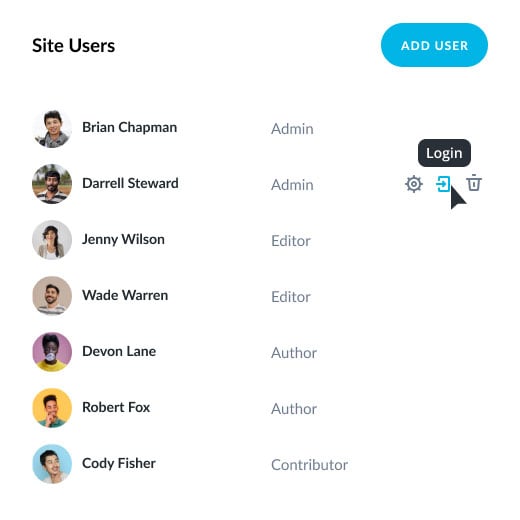
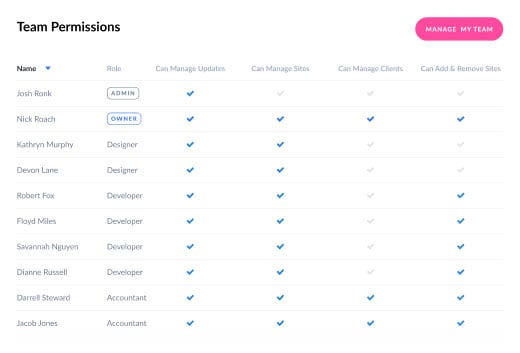
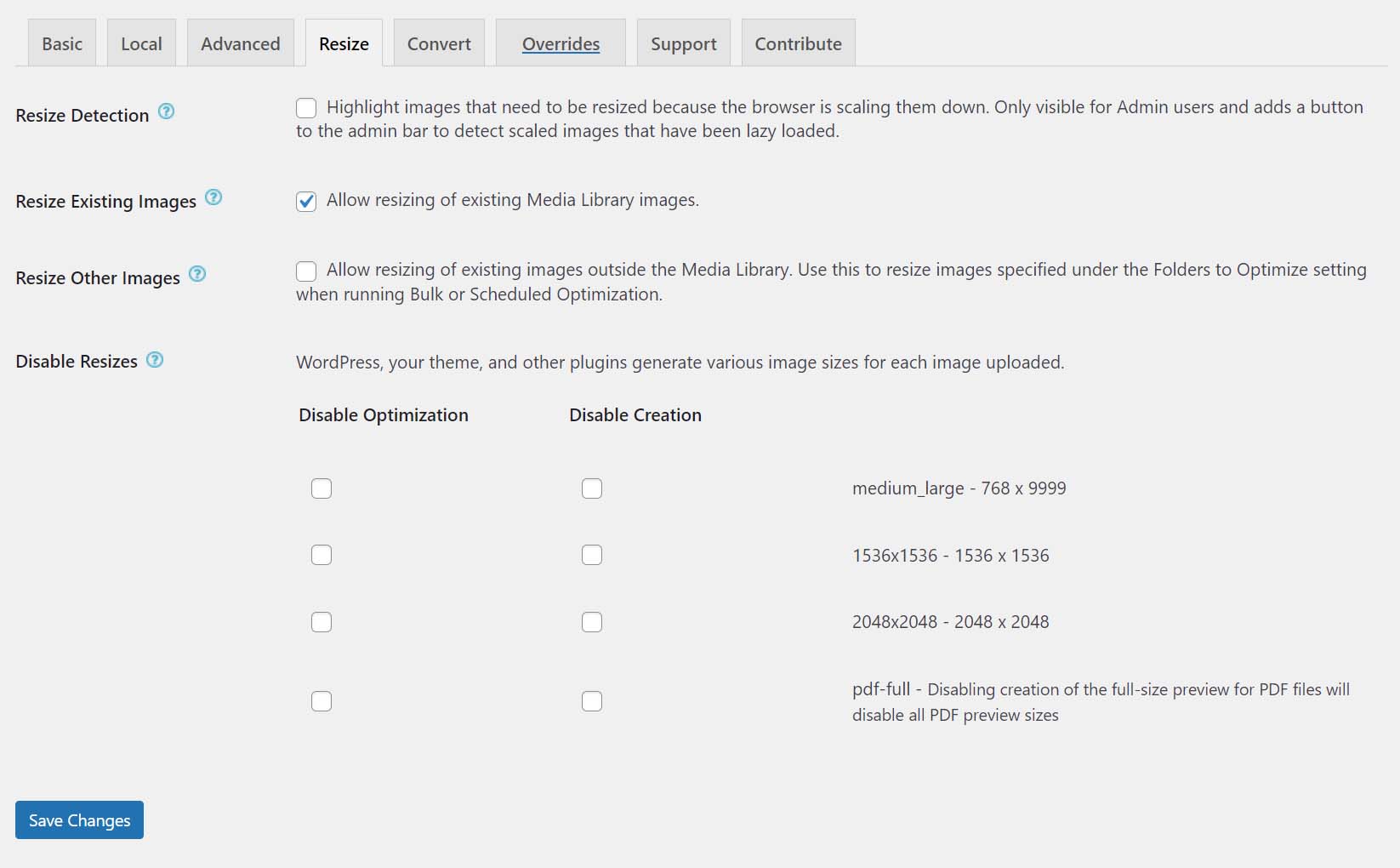
Comments
Post a Comment