Later Review: Features, Guide, & More (2023)
As a content marketer, social media plays a massive part in your online marketing strategy. Juggling multiple channels can sometimes be daunting, especially if you’re a one-person show. That’s where social media management software comes in. With Later, you can manage all of your social media platforms in one place, freeing you up for other business-related tasks and keeping you sane in the process. In this post, we’ll provide a comprehensive Later review by covering features, pros and cons, and pricing.
Let’s dive in.
What is Later?
Later is a powerful social media tool perfect for businesses and social media managers who rely heavily on images and videos in their marketing strategies. It’s designed to help you schedule and manage social media posts more efficiently and effectively. Think of it as your own personal social media assistant. It integrates with various social media platforms, including Facebook, TikTok, LinkedIn, Instagram, X (formerly Twitter), and Pinterest. This means you can manage your social media accounts in one place, saving time and effort.
Later Review: Features and Benefits
Later offers several amazing features to boost your social media presence, maximize ROI, and make your life as a social media manager easier. In this later review, we’ll showcase some of the platform’s features so you’ll better understand what can be accomplished with it.
The Content Calendar
One of the standout features of Later is its intuitive content calendar. It lets you see your posts in a weekly or monthly view, giving you a clear overview of your content schedule. You can drag and drop your content onto the calendar, allowing you to plan your posts visually rather than just by date and time.
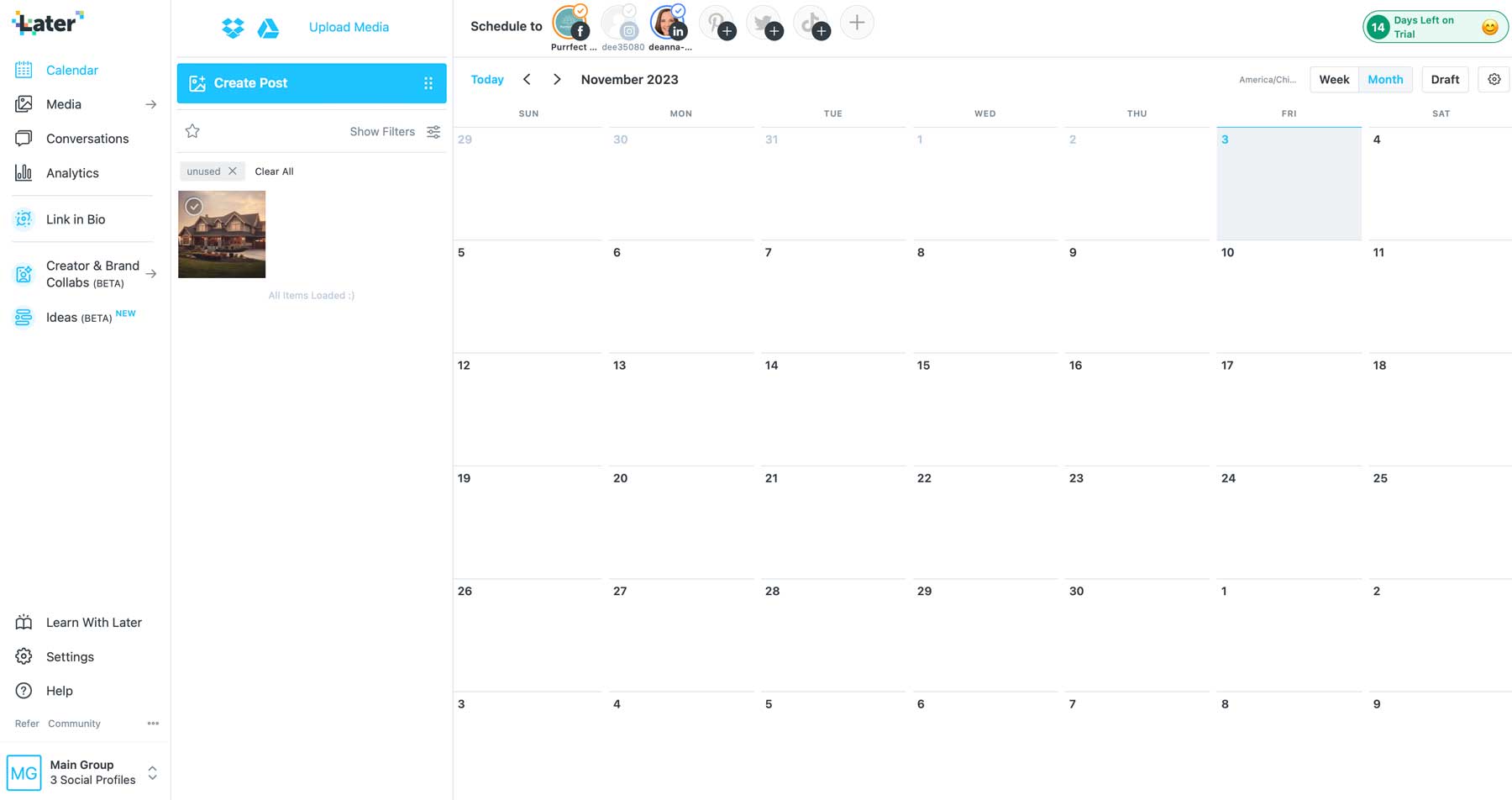
Scheduling and Publishing
Later allows you to bulk schedule and auto-publish content for different post types, including single image, video, and carousel posts, so no matter which platform you plan to post to, you’re covered. It lets you preview your feed and rearrange it with its Visual Planner to discover the best layout for your needs.
You can also post on particular days or times, making it a more flexible social media management tool. It also offers the Best Time to Post feature, which suggests optimal posting times based on historical engagement data. You can also post on the go with Later’s helpful mobile app, which allows you to shoot a video and then post it automatically.
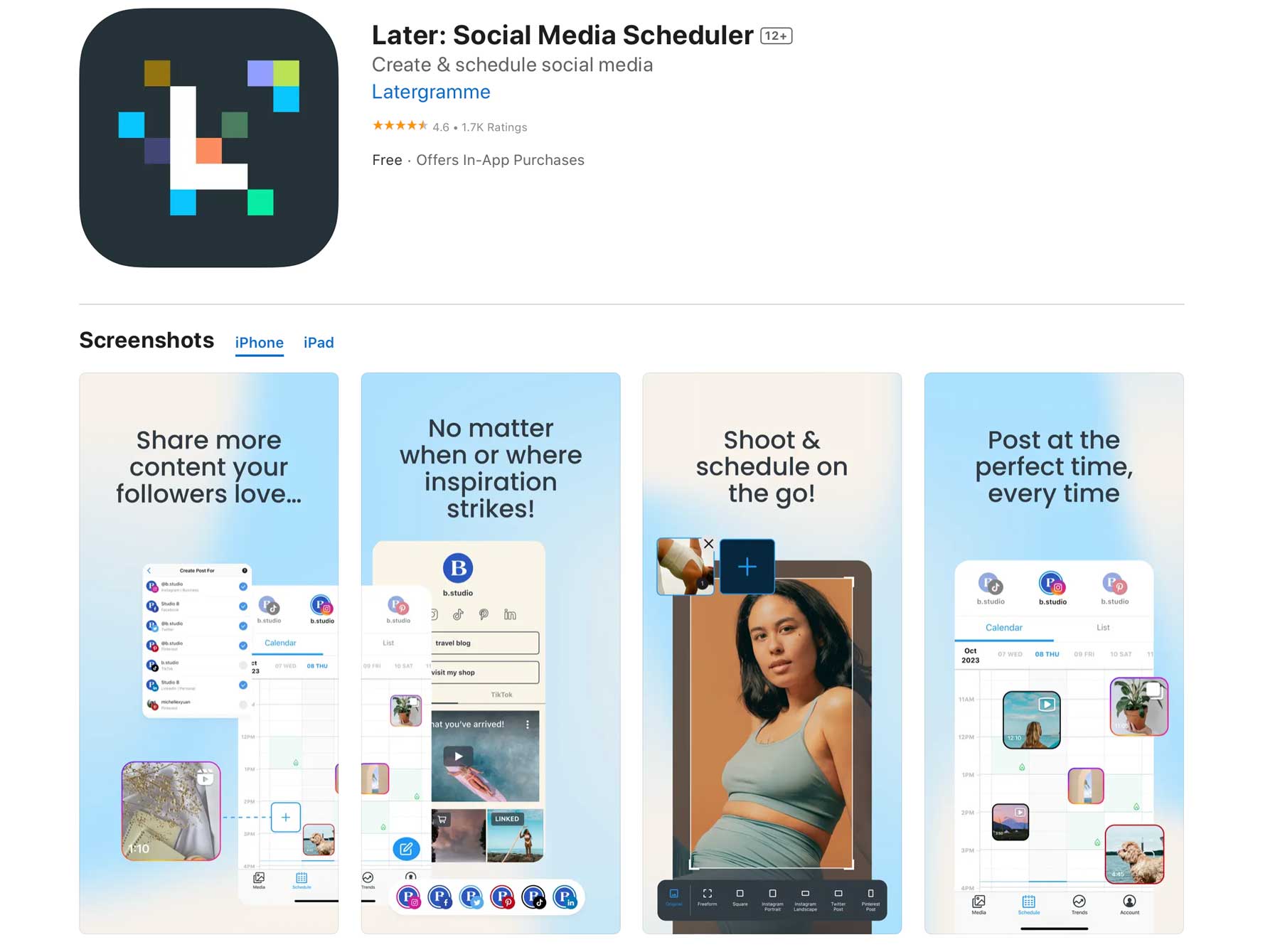
AI Tools
Later includes a few AI tools to assist in researching and constructing your posts. In the Ideas section of the dashboard, users can generate topics for posts based on a quick description of your business model.
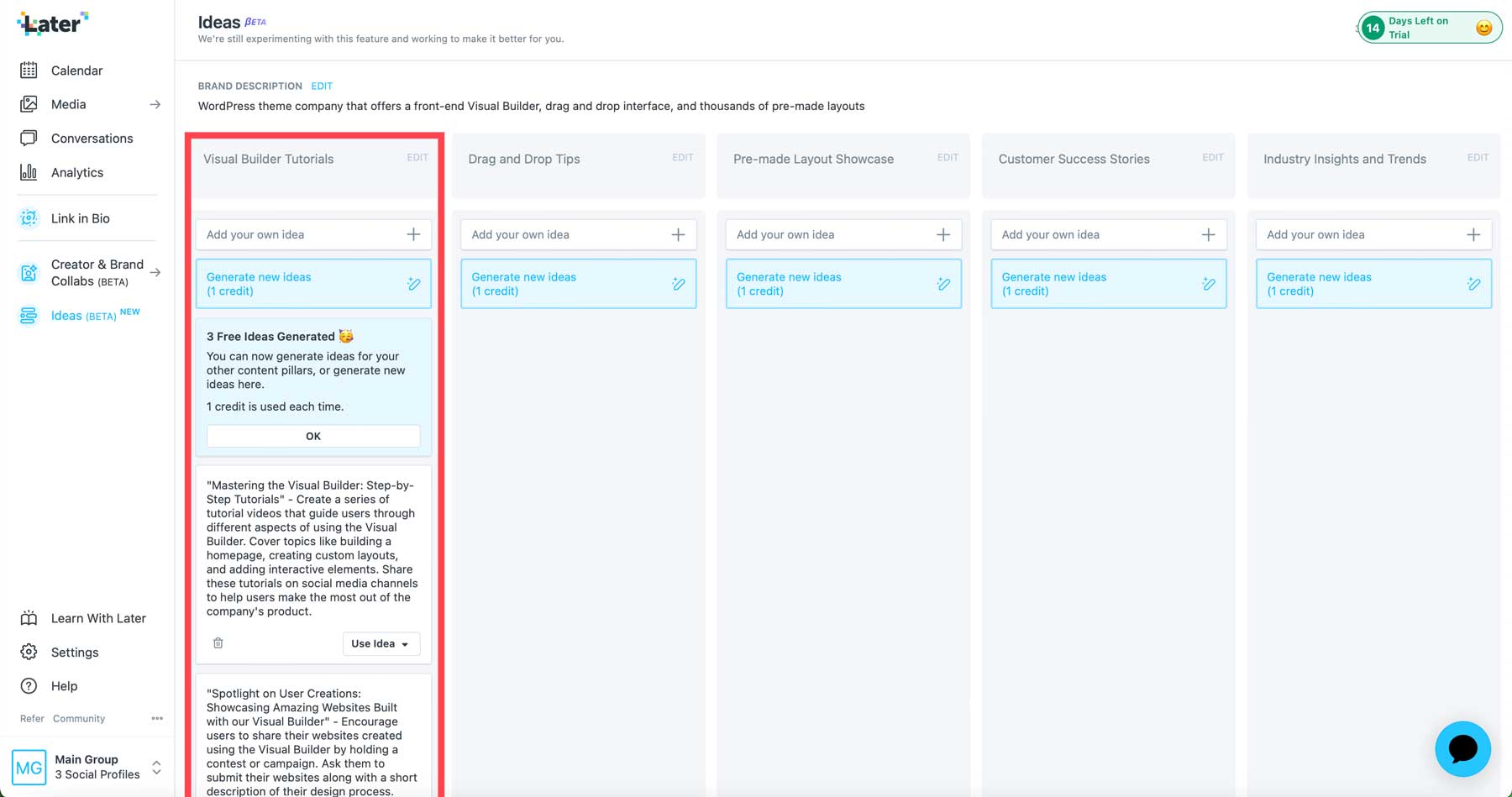
You can also use the Caption Writer to write on-brand captions for Instagram posts.
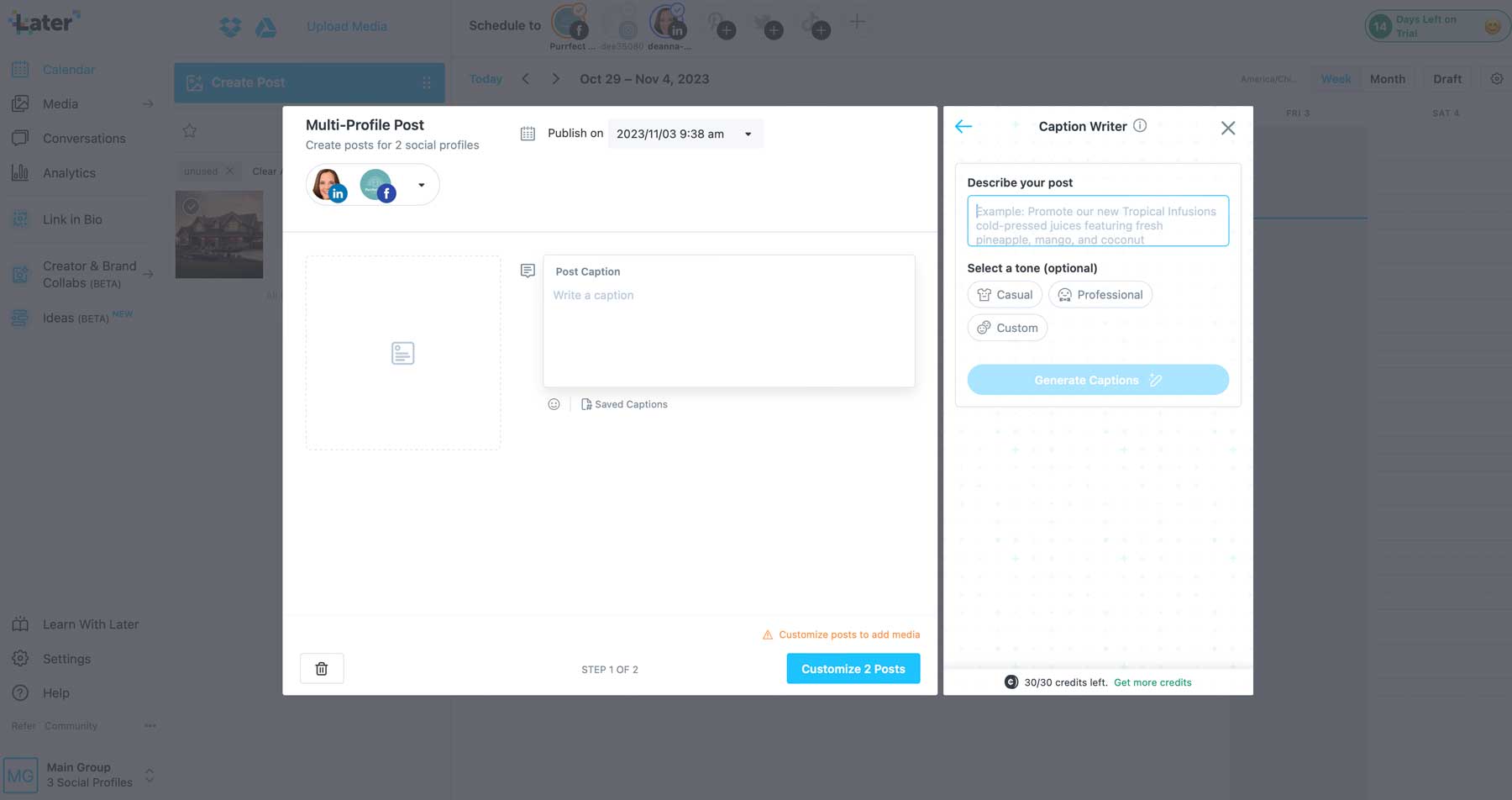
Link in Bio Tool
Another feature differentiating Later from its competitors is its Link in Bio tool. It allows you to turn followers into customers by bridging the gap between Instagram or TikTok and your website. With a Link in Bio landing page, you can turn your feeds into a clickable, shoppable landing page for your products.
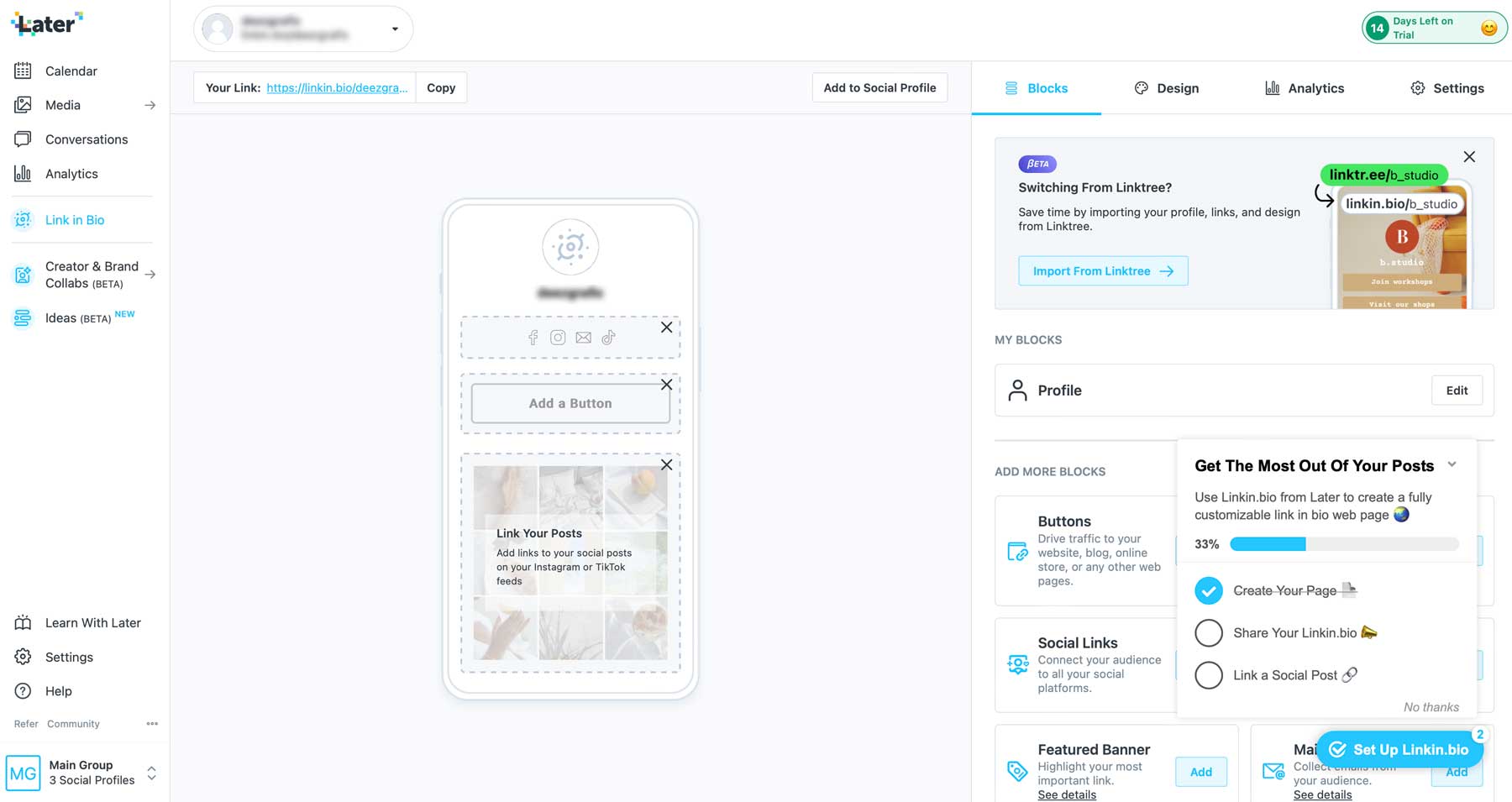
You can seamlessly connect your followers to your products and services on your website from your Instagram and TikTok posts by adding a link in your social media profile section. This info populates into Later’s analytics so you can measure engagement, reveal new opportunities, and drive revenue to your business.
Analytics
Later provides analytics, giving you insights into your best-performing content and guidance on the optimal times to post. It tracks the performance of your social media posts, including metrics like engagement, likes, clicks, comments, and more. While less comprehensive than some dedicated analytics tools, it provides valuable insights for refining your social media strategy and maximizing engagement. However, to take advantage of analytics for Meta (Instagram and Facebook), you’ll need a creator or business profile for Instagram and at least 100 followers on Facebook.
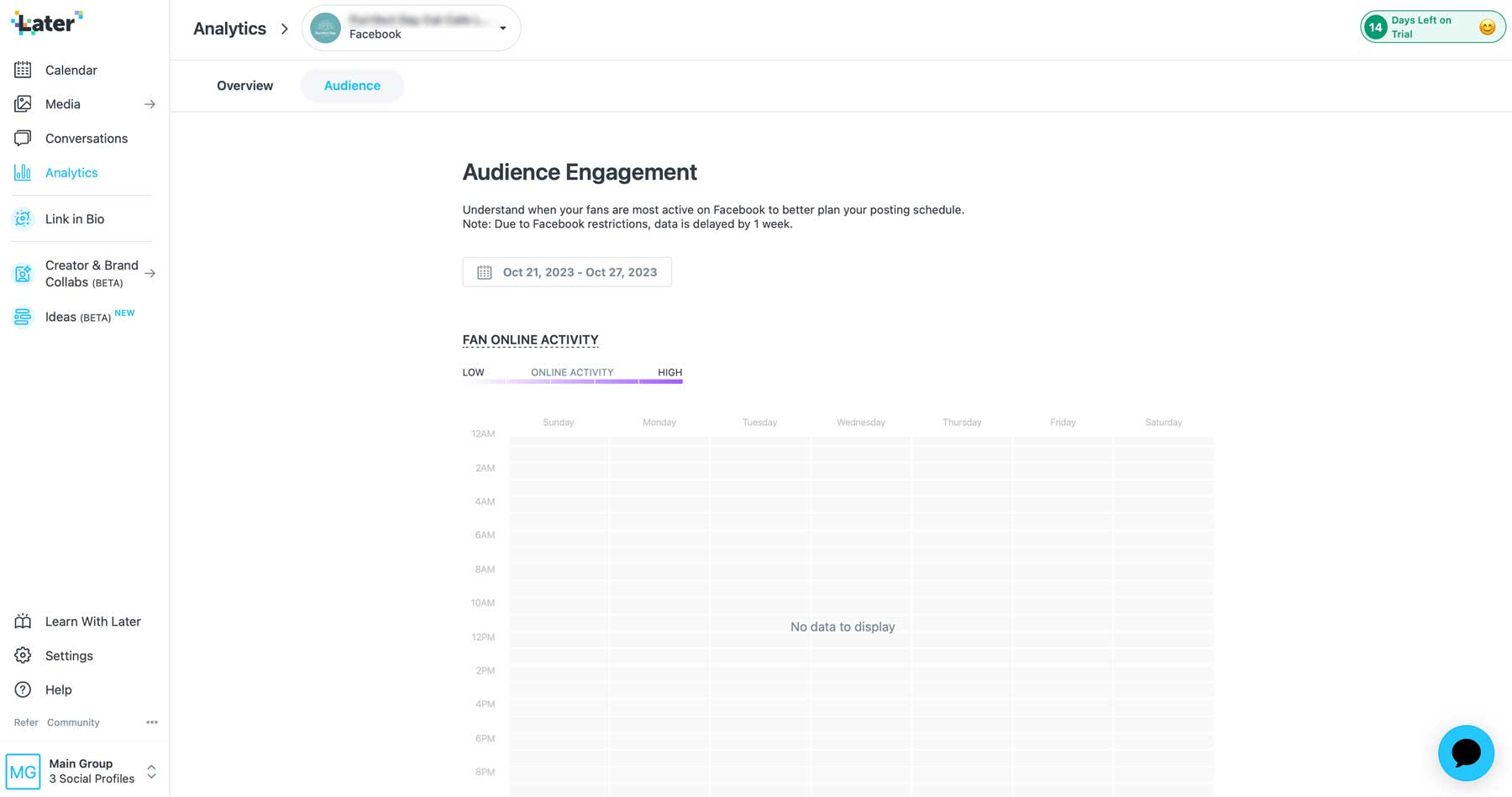
Note: When setting up a new account with Later, you’ll likely have to wait up to a week for data to begin streaming in due to Facebook’s API restrictions.
Content Creation Tools
One of Later’s best features is the content creation tools. They allow you to streamline your apps, saving time and effort when creating new posts. Later offers a robust media gallery to store your images and video. It even allows you to add labels and filters to your media, making finding and organizing your content easier. If you need help deciding what to post, use Later’s Hashtag Suggestions tool to reveal your industry’s top-ranking hashtags. This gives you an edge over your competitors in finding new engagement opportunities.
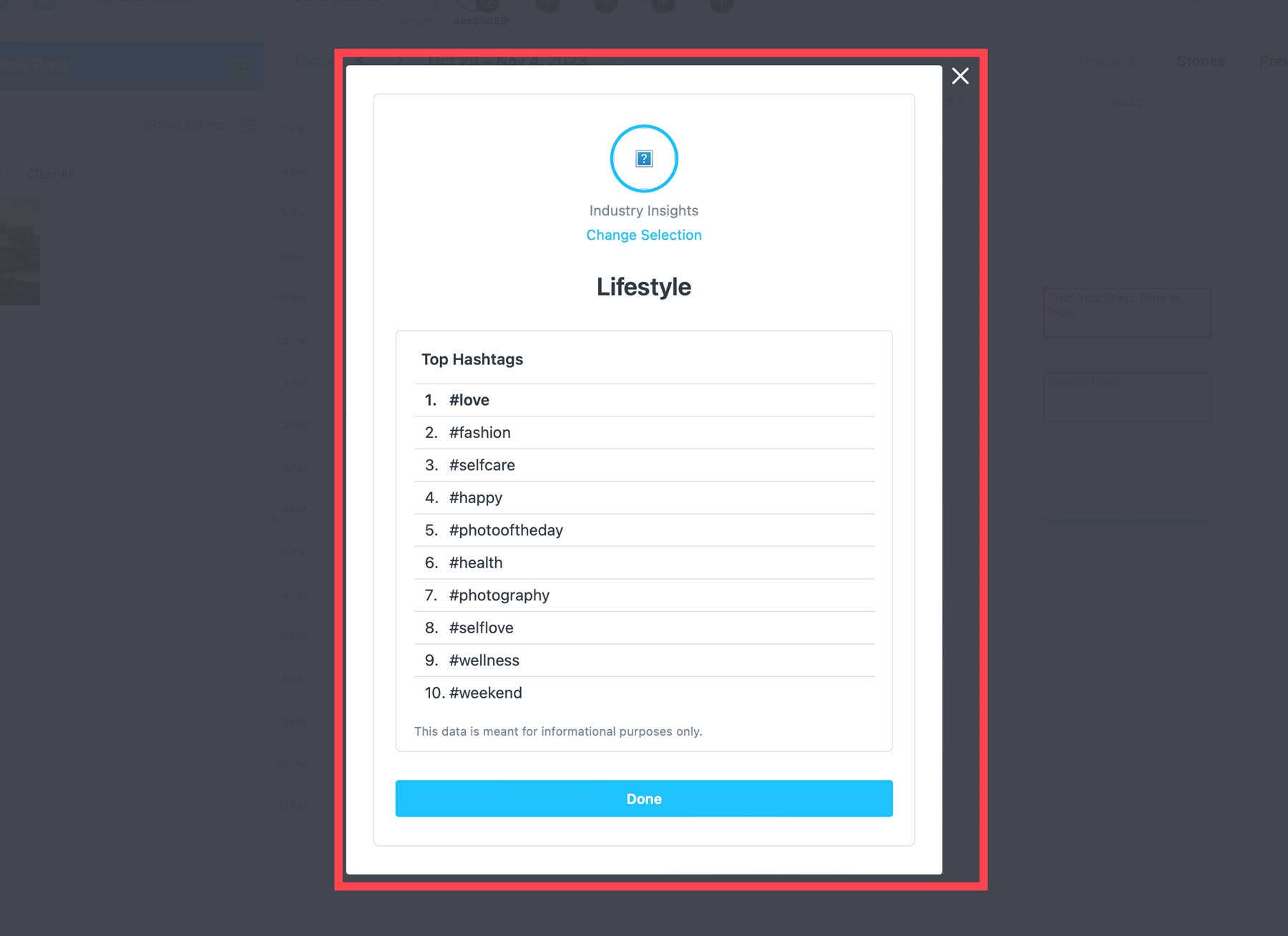
Later also provides an easy way to edit photos, allowing you to crop, trim, and add filters to videos and images while scheduling your posts, eliminating the need for other apps. What if you prefer to use a different platform to create post images? In that case, you can easily import your designs directly from Canva into Later in seconds. Additionally, you can find the perfect photo for your posts thanks to Unsplash integration with millions of stock images at your fingertips.
Team Collaboration
Later offers various team collaboration tools to simplify teamwork and content creation. Team members can share content planning and scheduling by assigning posts to a specific user. You can also give post approvals to one or more users, allowing you to eliminate the back-and-forth often associated with marketing teams. With features like task management and content calendars, teams can stay on top of their channels by staying organized, prioritizing tasks, and meeting deadlines effectively.
Additional users can be added easily in the user’s section of your account settings.
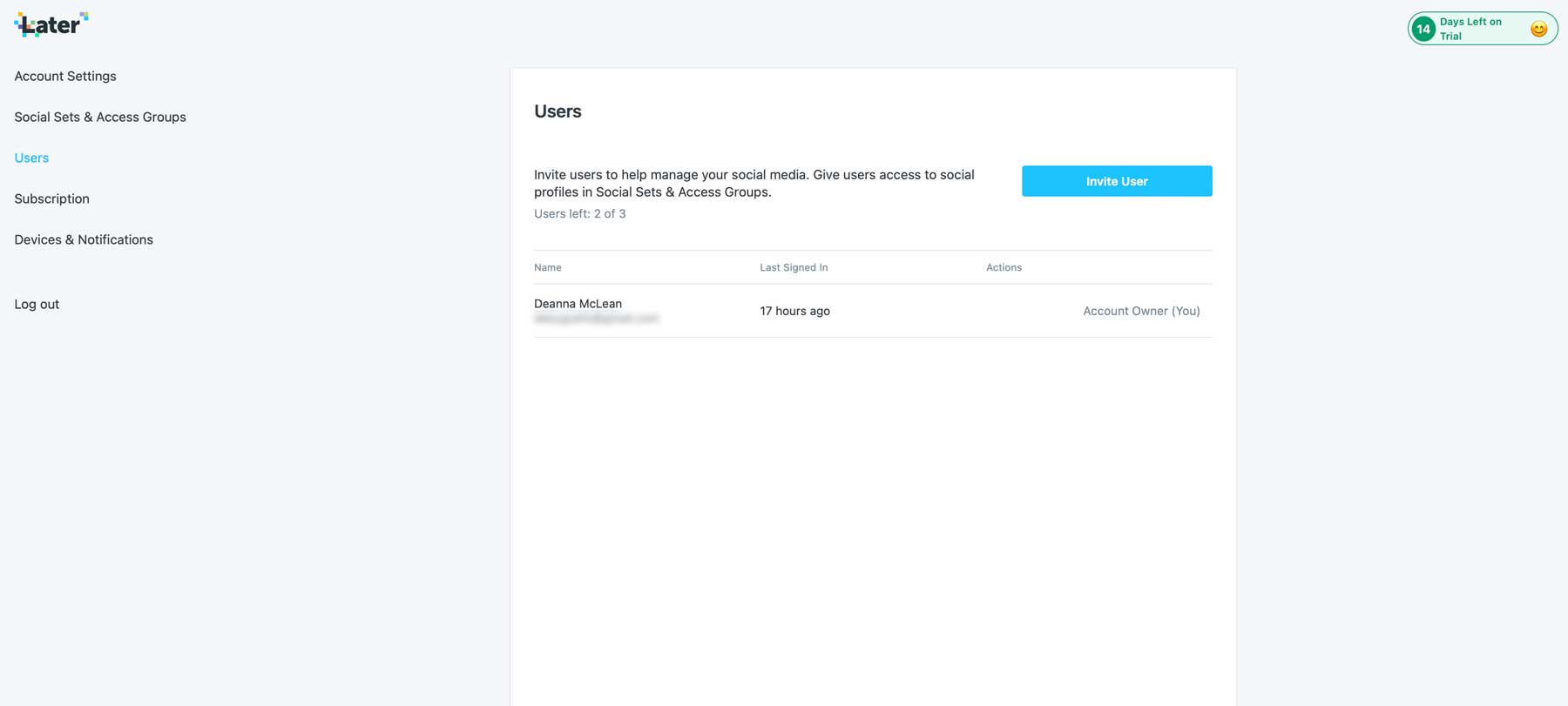
Later Review: Signing Up
Getting started with Later is simple. Navigate to the Later home page and click the get a free trial button.
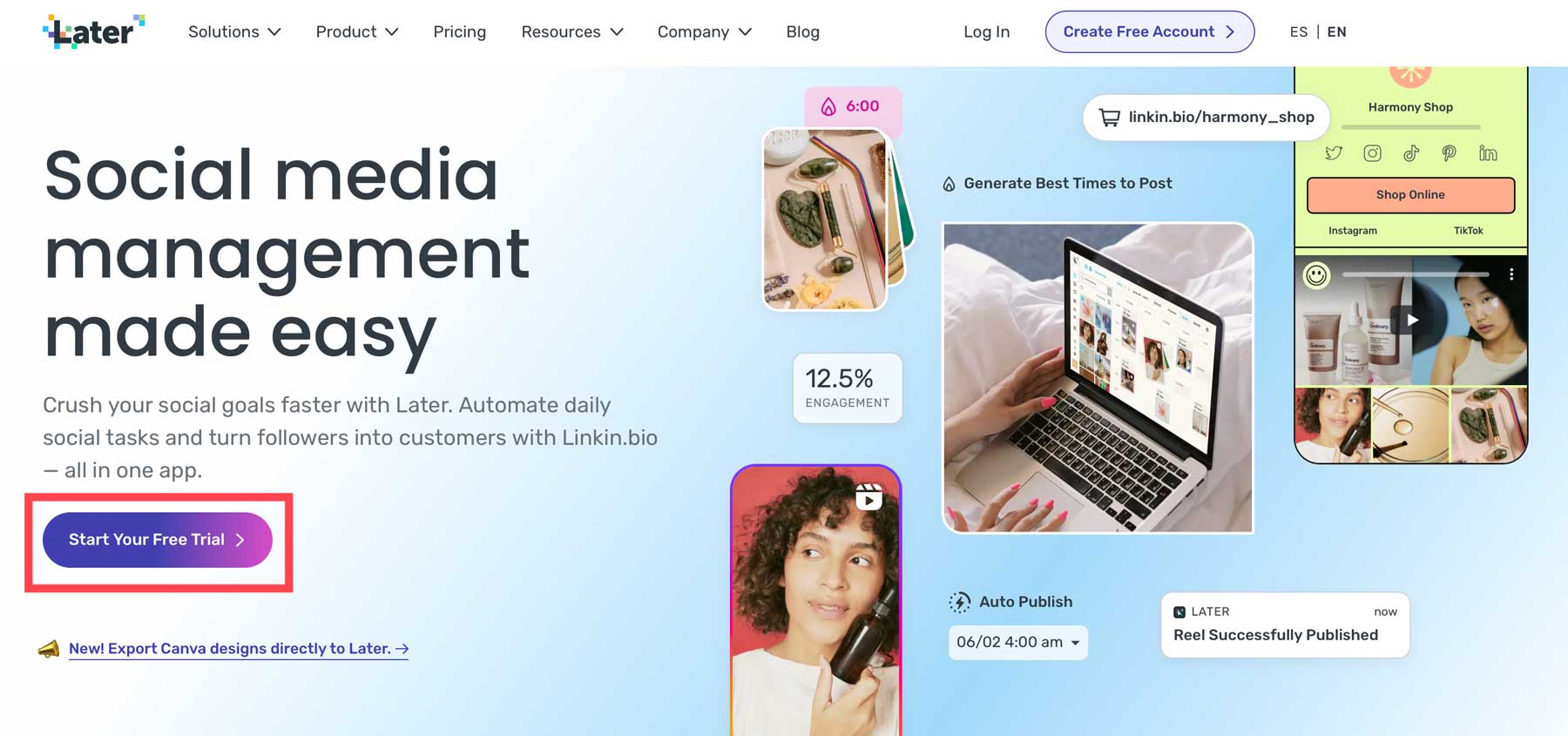
Next, enter your contact information, create a password, and click the Create Account button.
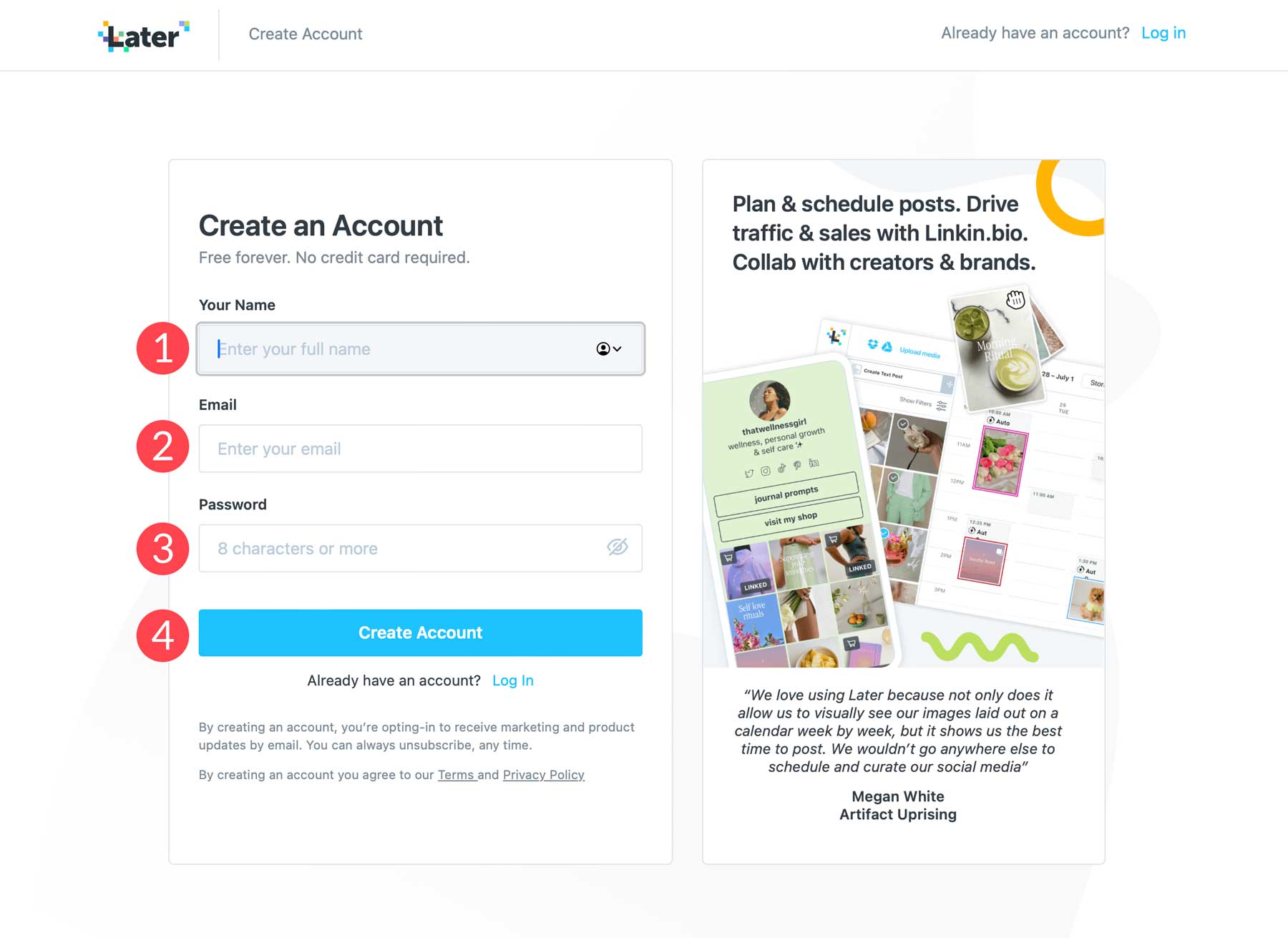
Once signed up, you’ll answer several questions so Later can get to know you better.
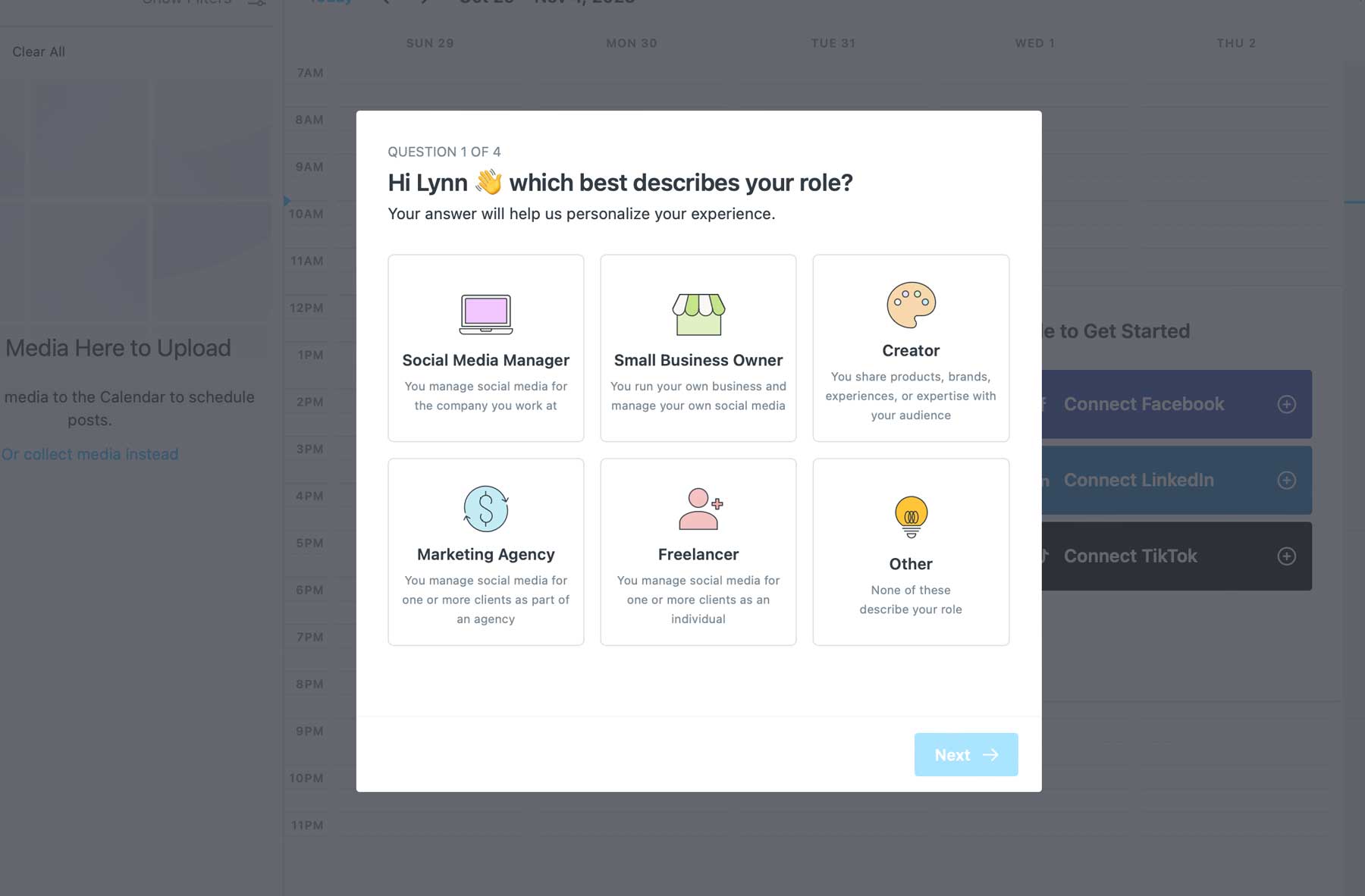
Upon filling in your answers, Later will suggest the plan it thinks you’ll benefit most from. Unlike other social media management platforms, the free trial requires a credit card. However, you can easily cancel anytime before the trial ends to avoid being charged.
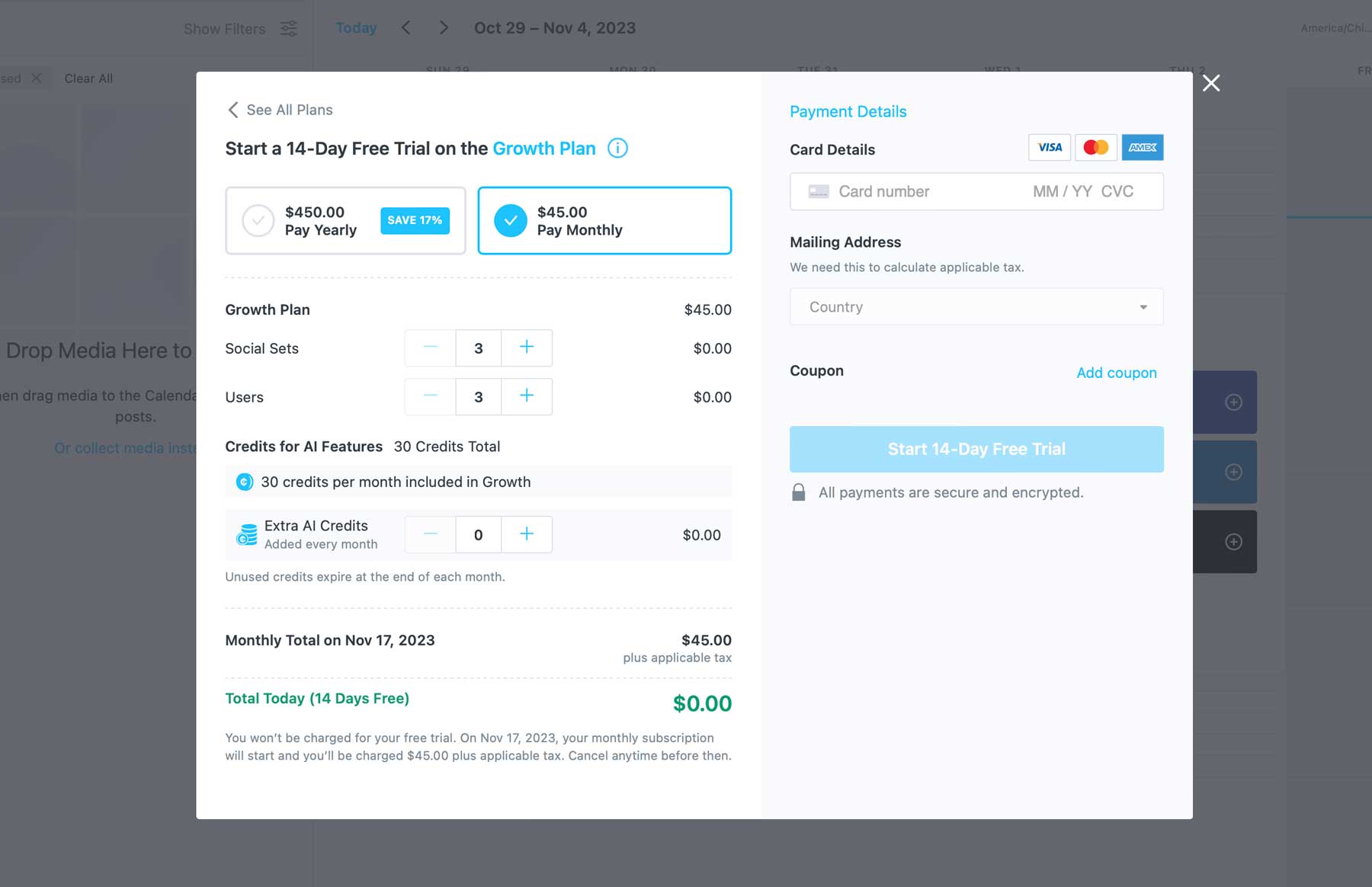
Navigating the Available Tools
Once you’ve entered your credit card information, you’ll be forwarded to the Later dashboard, where you’ll be met with an intuitive interface with easily identifiable tools. Here’s a brief overview of the dashboard and where you can find all the tools to start managing your social media.
- Connect social media: Before you can get started, you’ll need to log in to your social media profiles to connect them to Later.
- Upload media: Using Later’s media tab, you can add media from your computer or connect to Dropbox or Google Drive to import assets.
- Schedule posts: Once your social profiles are added, click the + icon next to any of your channels to create a new post.
- Calendar view: Adjust the calendar view to show weekly, monthly, or drafted posts.
- Later tools: Navigate through each menu item to add media, view conversations on your channels, view analytics, create or manage a Link in Bio page, or invite and manage brand collaborators.
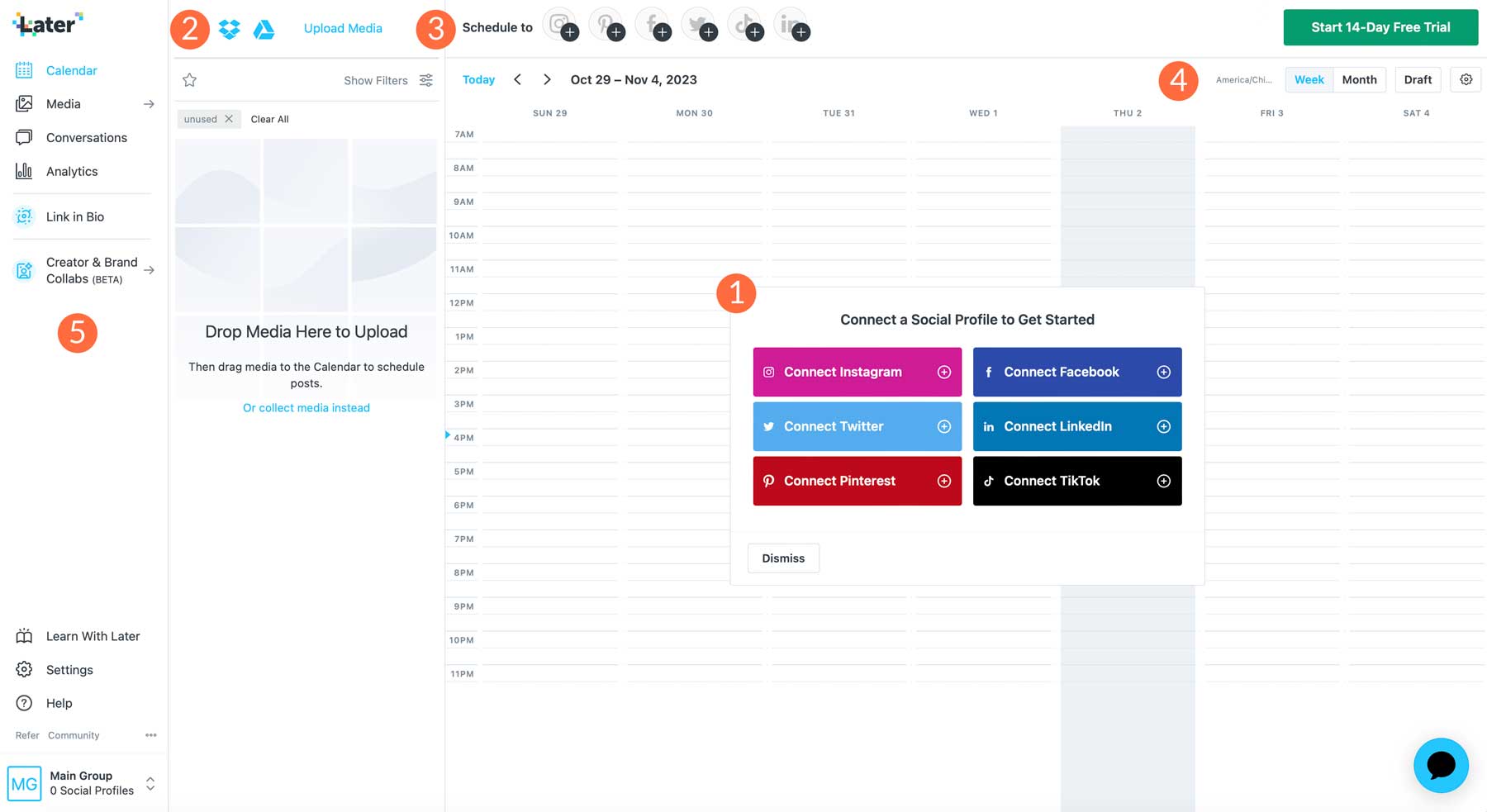
Later Review: The Dashboard
Now that you understand where everything is located, let’s get you up to speed on adding a social platform to Later.
Connecting a Social Profile
First, choose the social media platform you’d like to add based on the available options. For example, let’s start by setting up Instagram. Click the Instagram box to connect it to Later.
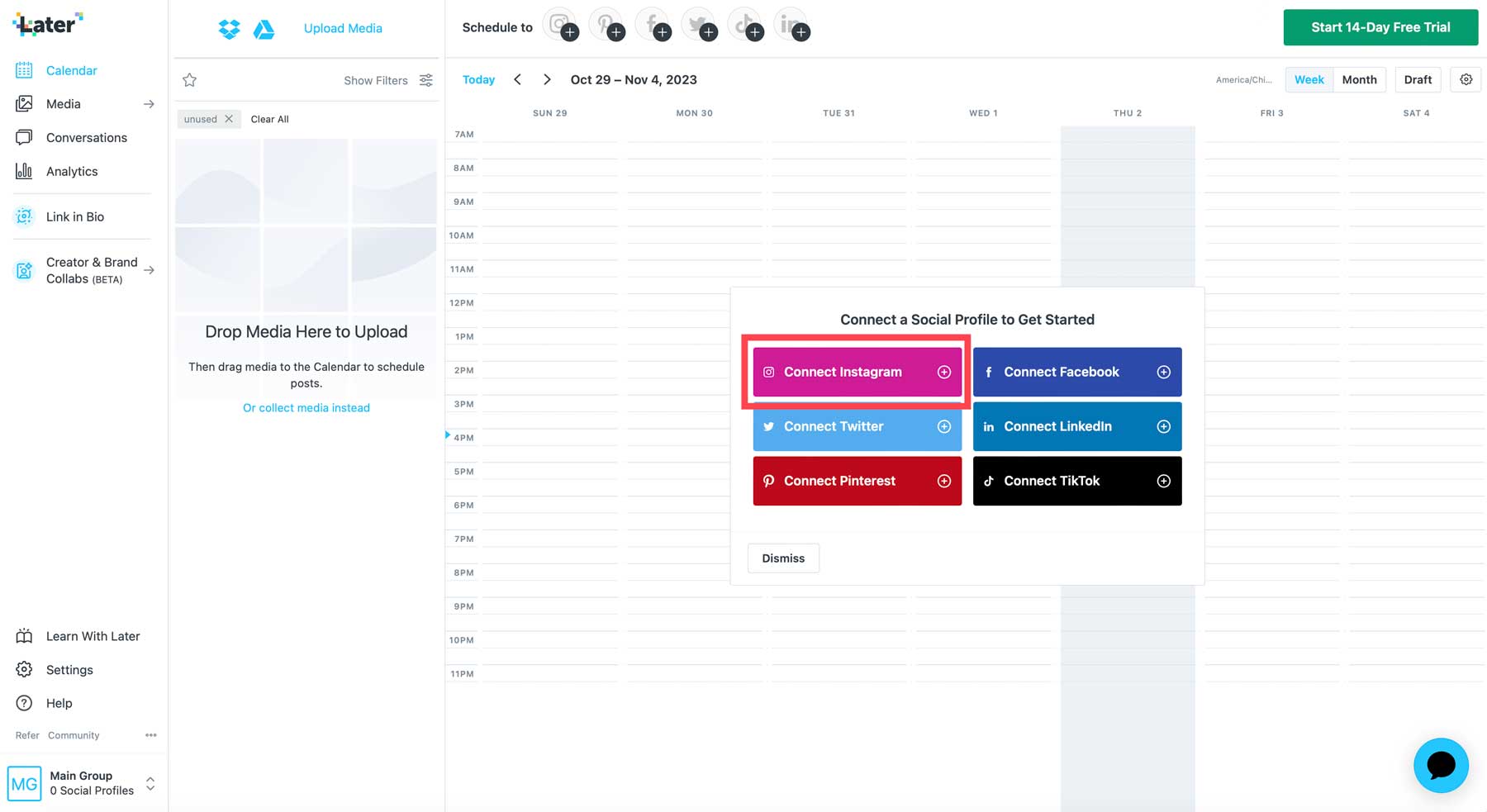
Fill in your login information, and click Allow to grant access to Later.
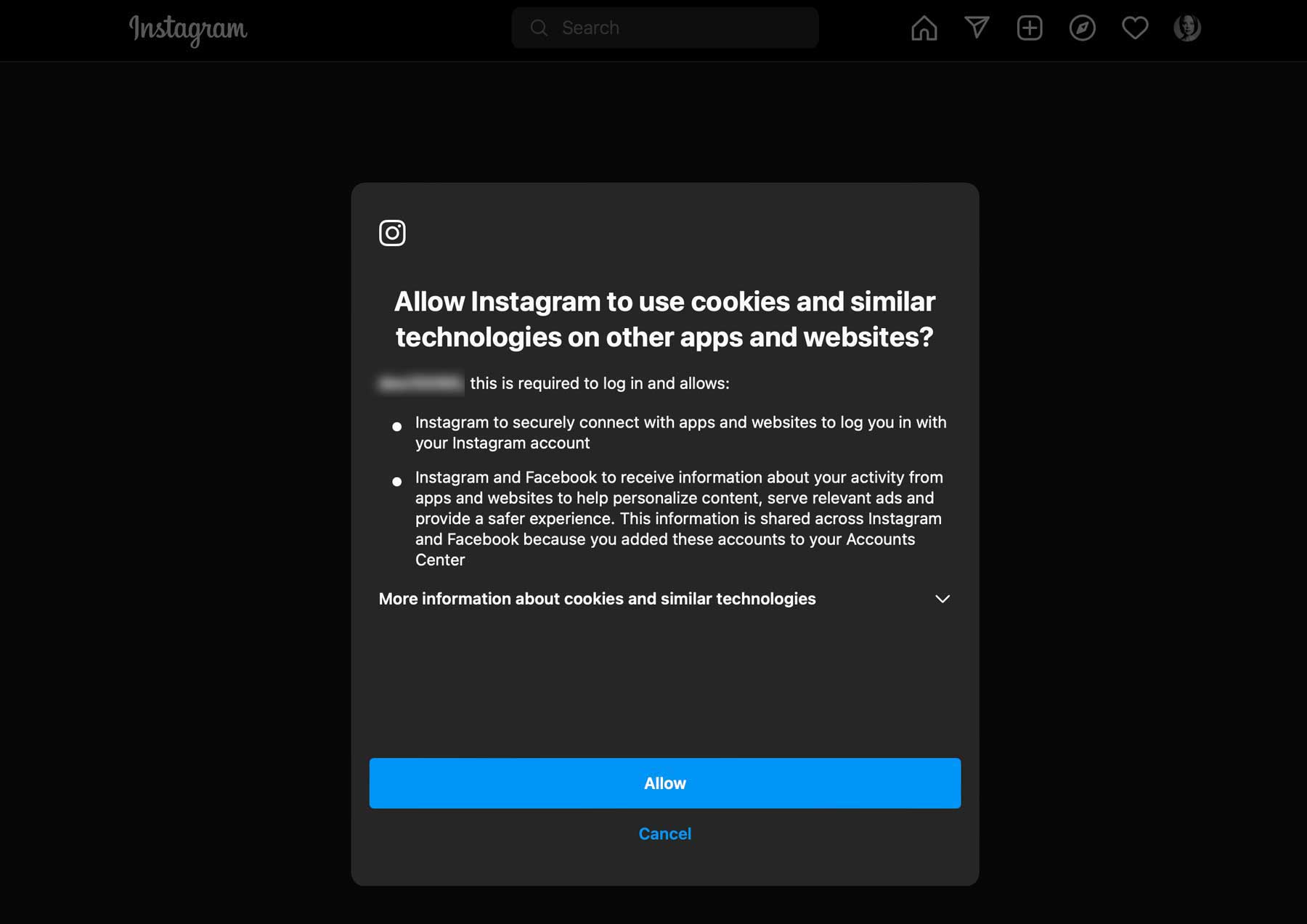
Before we proceed, there are a few things we should mention. First, Instagram requires a business or creator profile to work with Later. Creator profiles add benefits such as access to Instagram Analytics and collecting media.
Once connected, click the Instagram logo in the schedule taskbar to preview your channel.
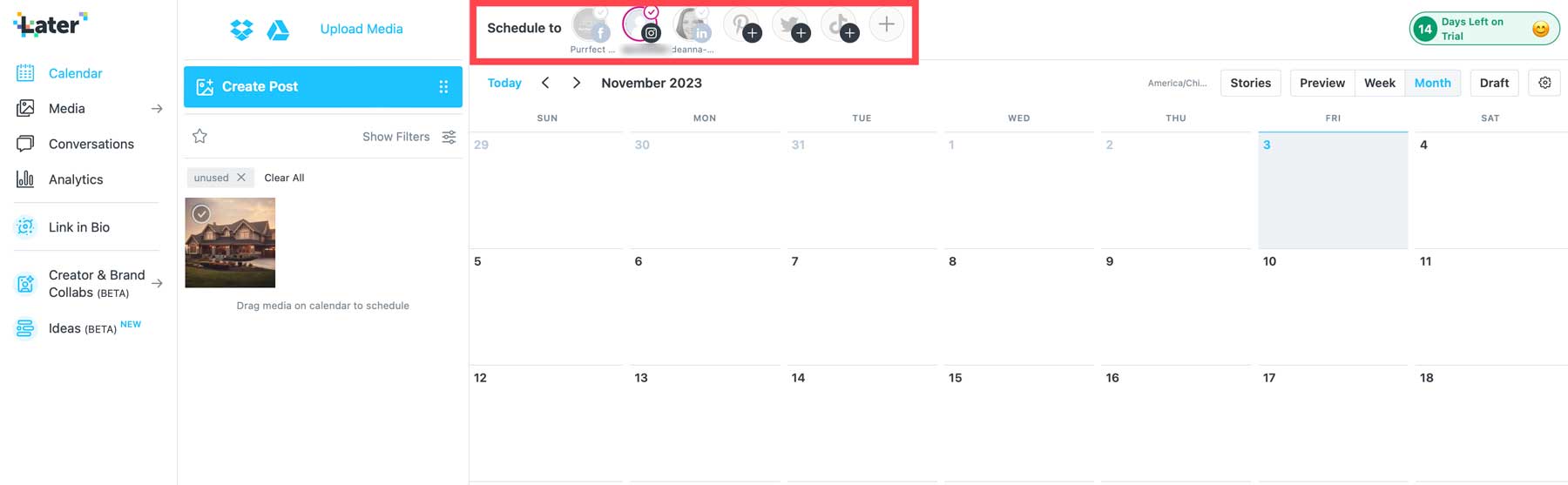
Later Review: Creating a Post
One of the best aspects of Later is how easy it is to schedule a post. Start by clicking the Create Post button at the top left of the dashboard.
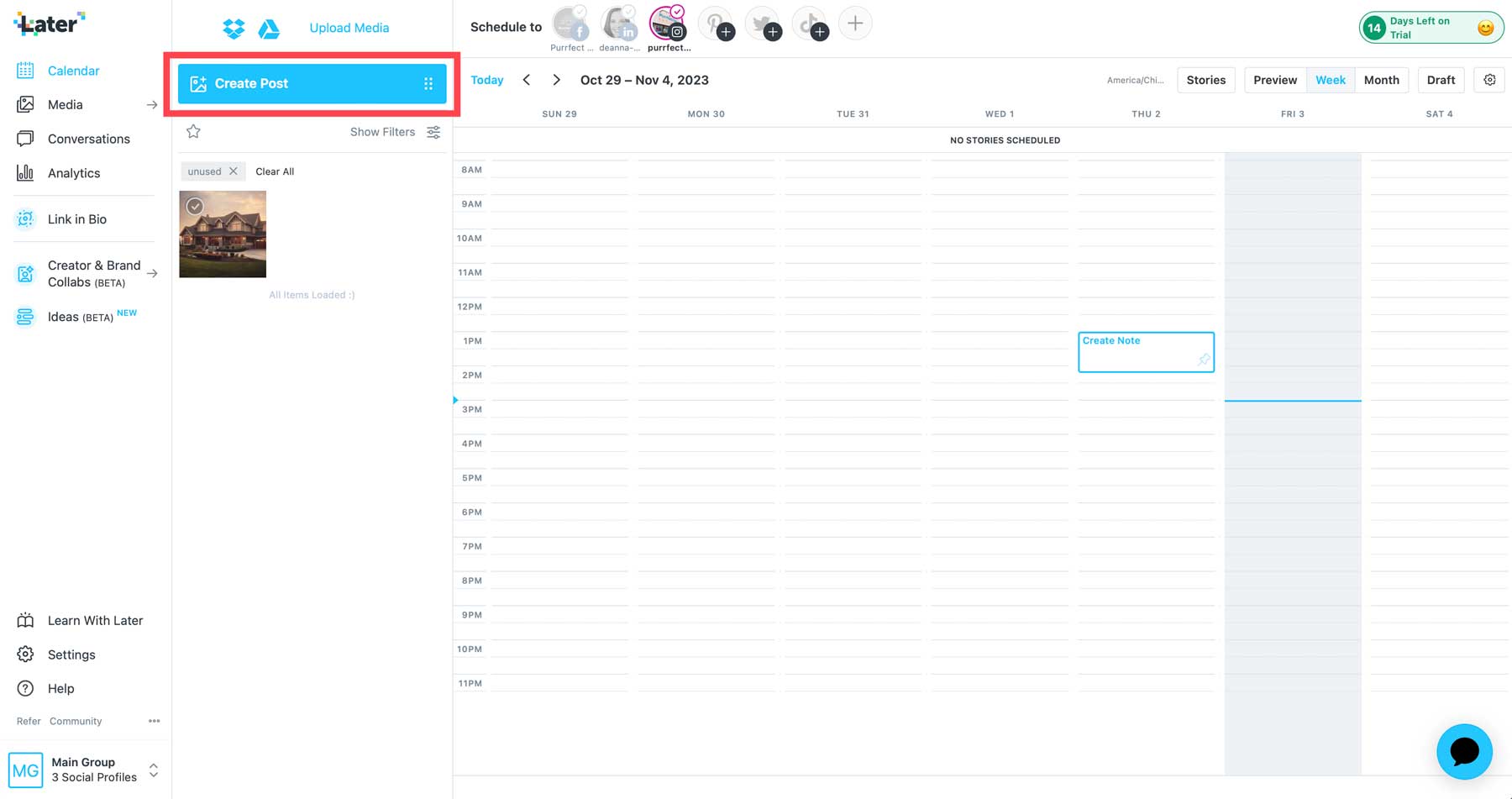
From there, select the platforms you wish to post to.
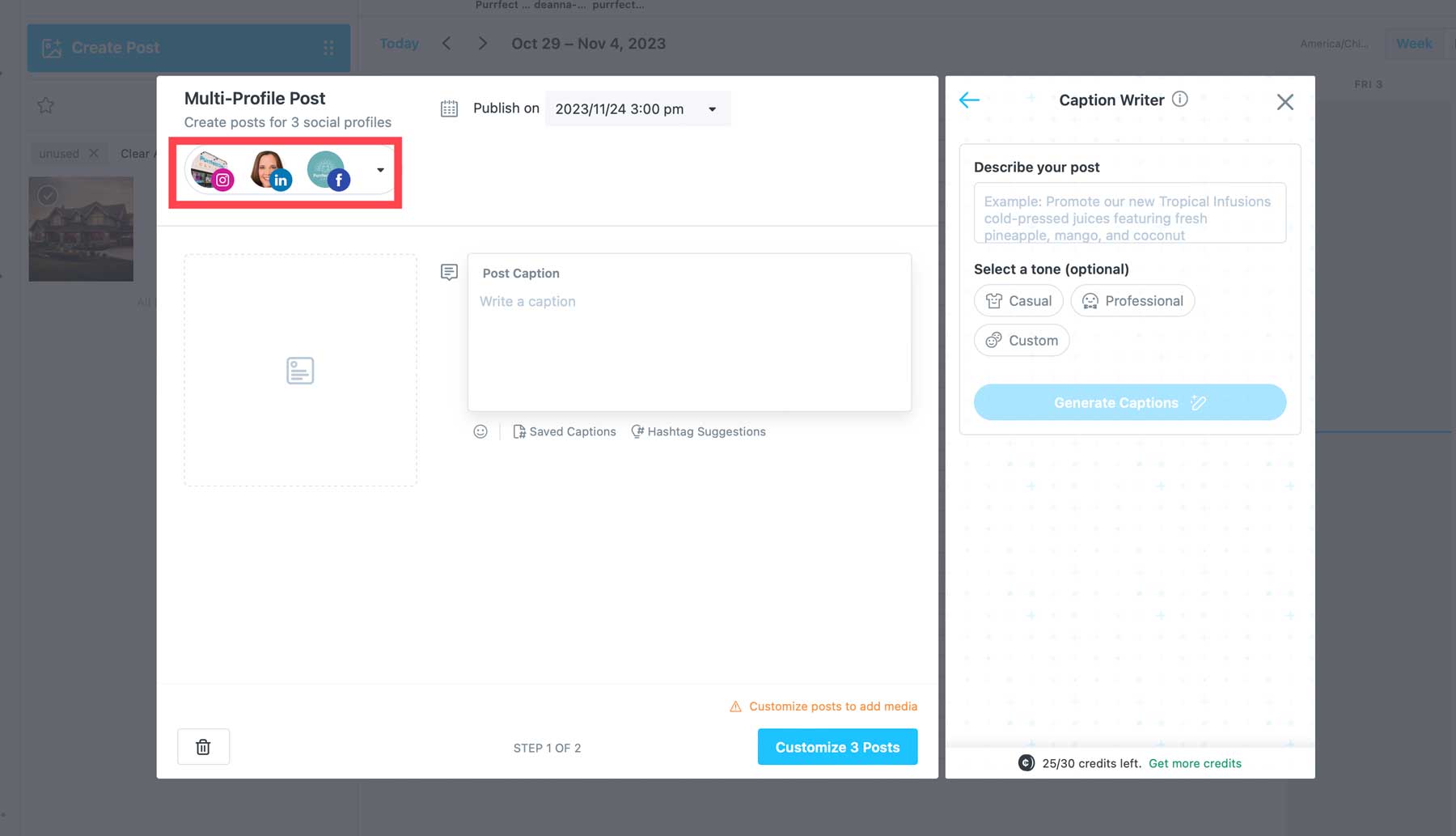
Next, you’ll select the date and time you want to publish your post.
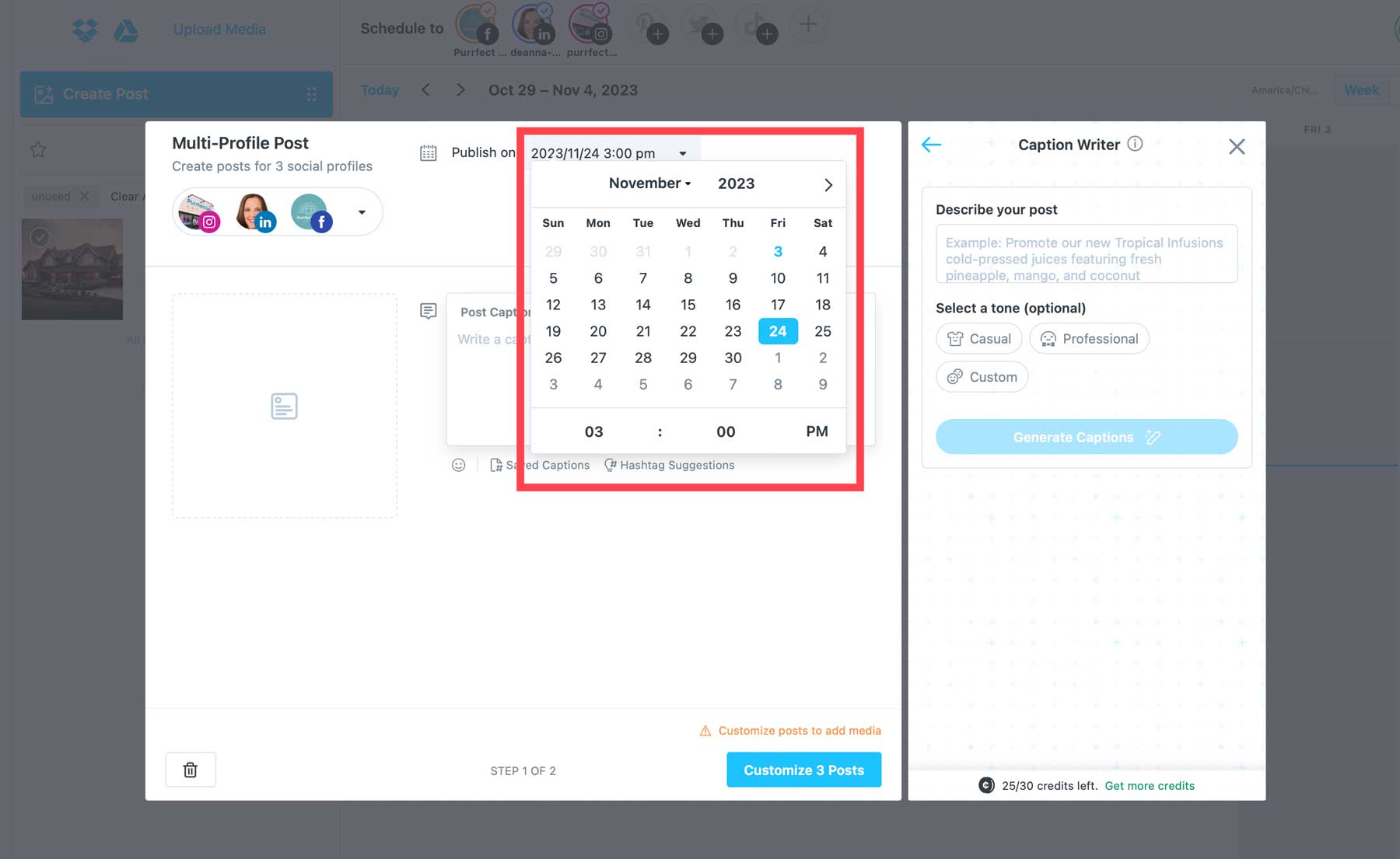
In the next step, you’ll create a caption. You can create one manually or use the AI caption writer to assist you. If using AI, describe the caption you wish to generate, then select your favorite by clicking the + icon.
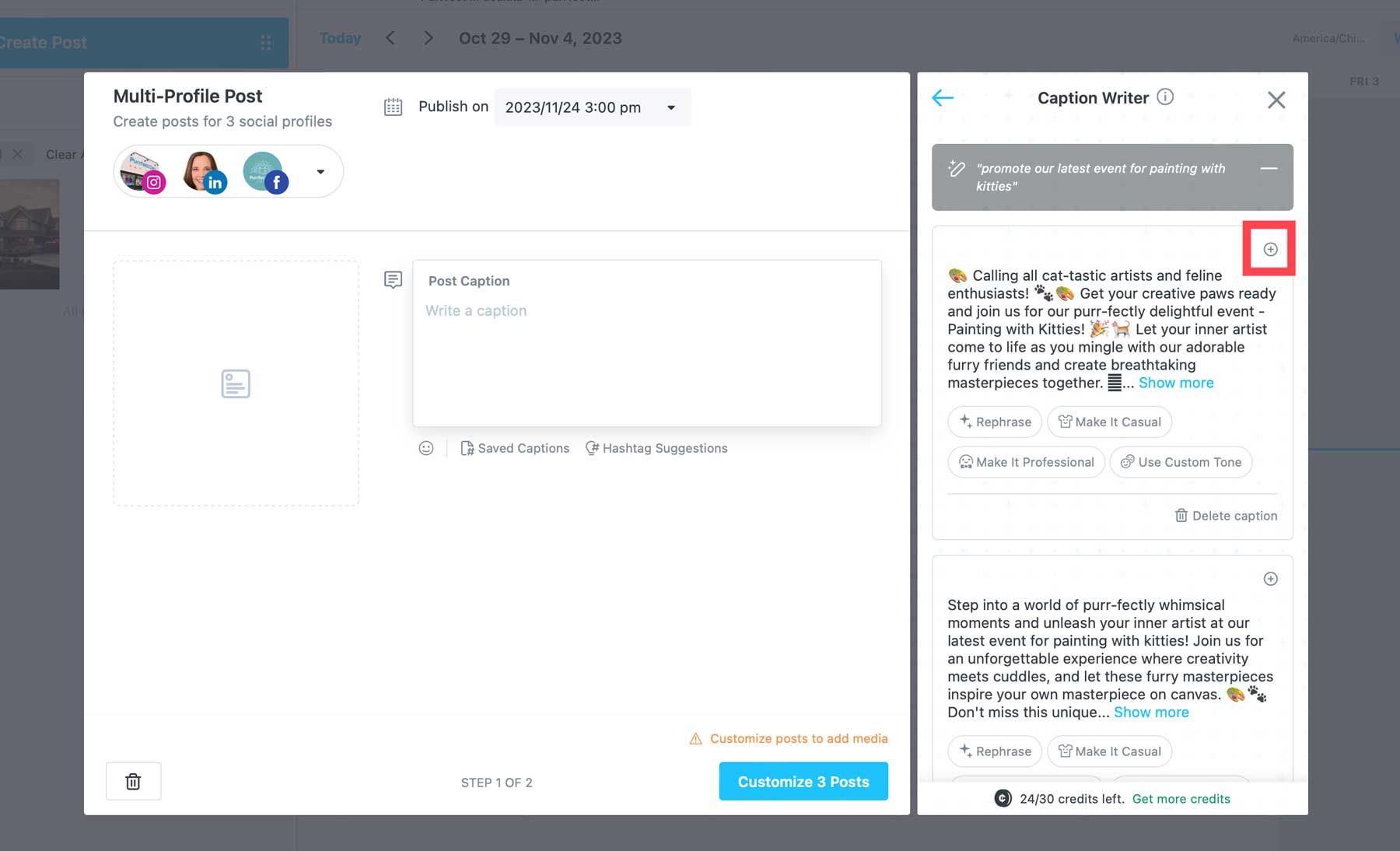
Next, click the Customize Posts button.
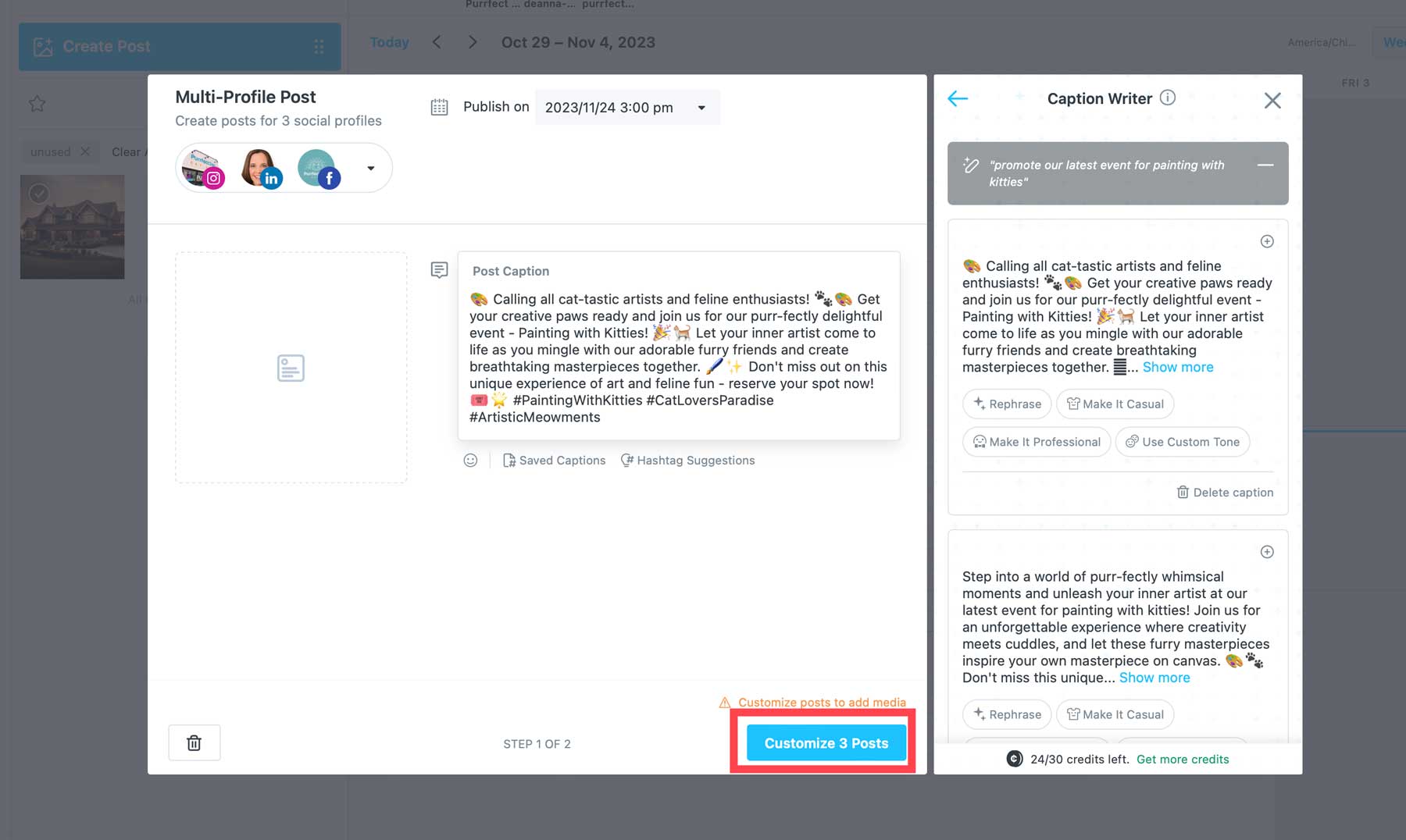
You’ll likely want to add some media to your posts. Click the add media button to choose a photo from the gallery.
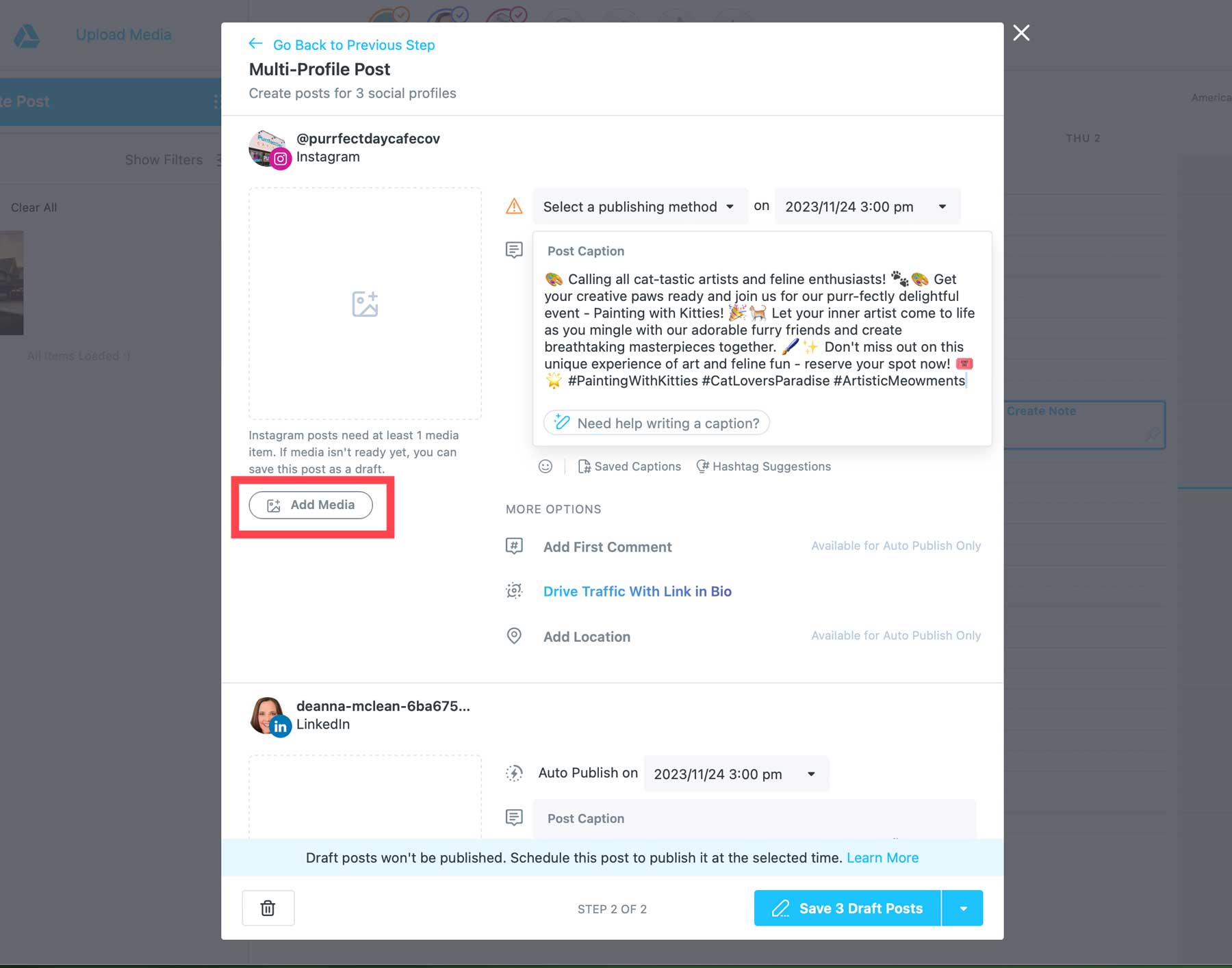
Click Save Changes to insert the media into your post.
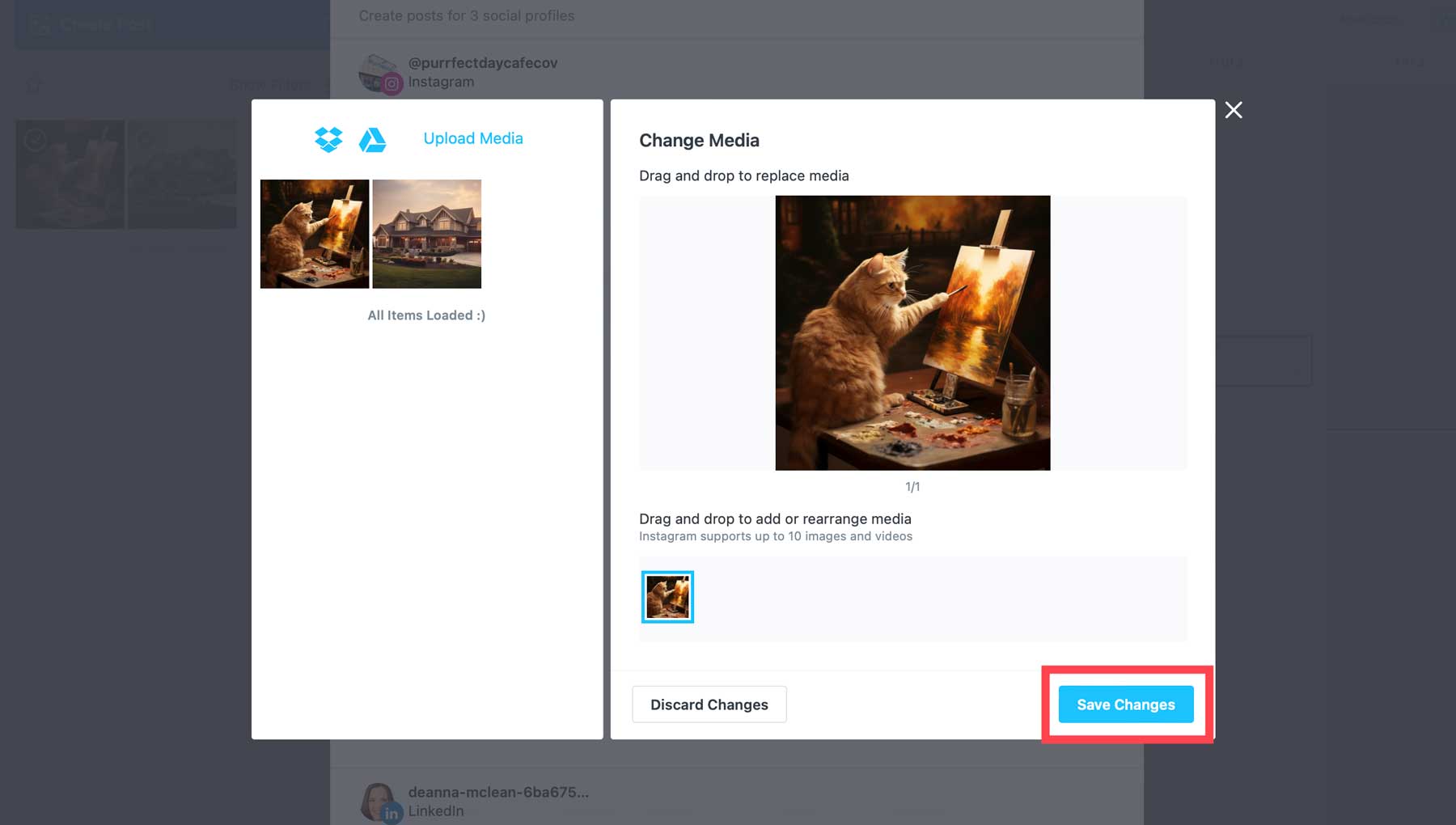
Add relevant details, such as your location, tag people or products, and click the drop-down menu next to the save button.
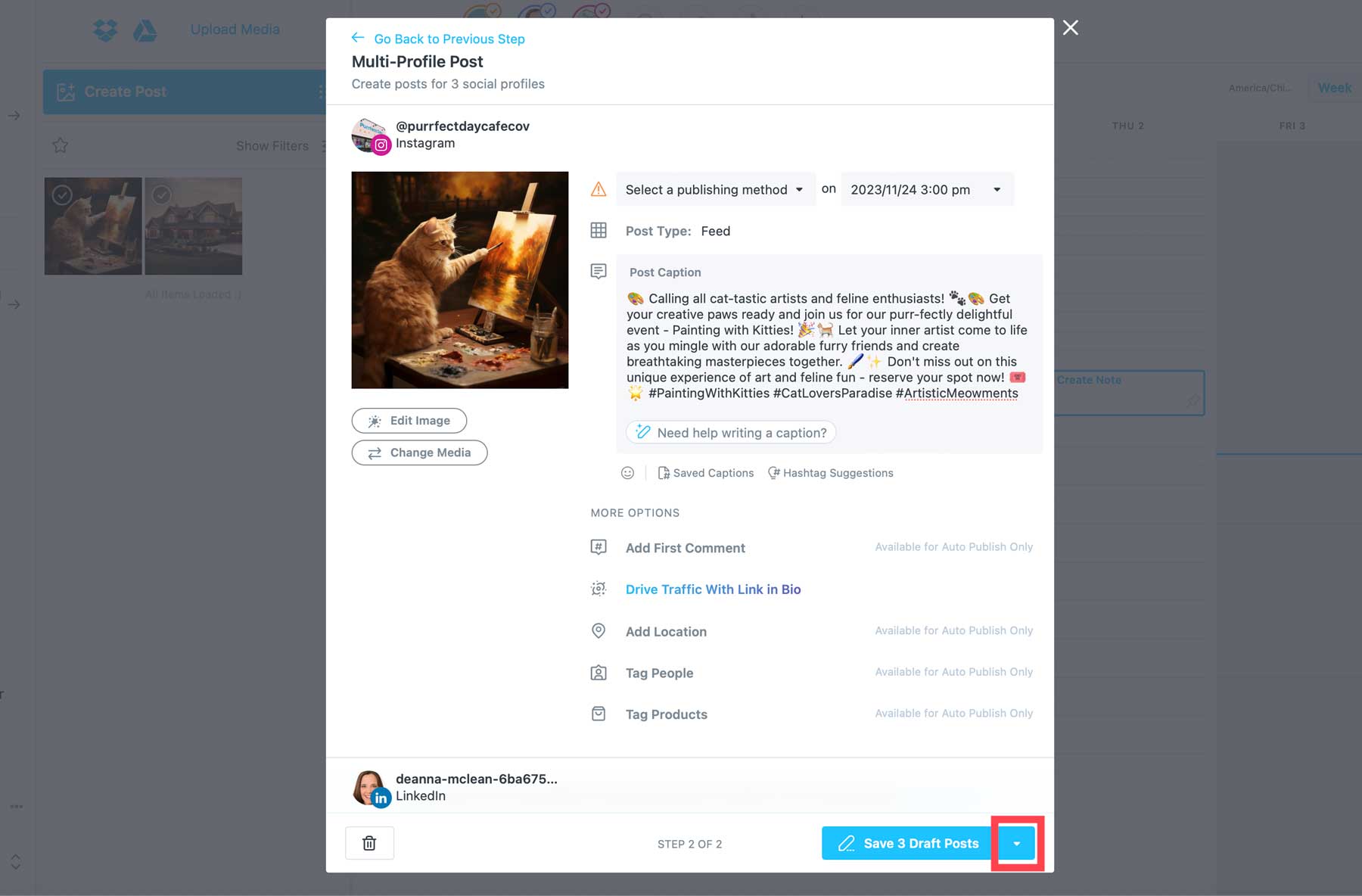
You can choose to schedule your post or save it as a draft.
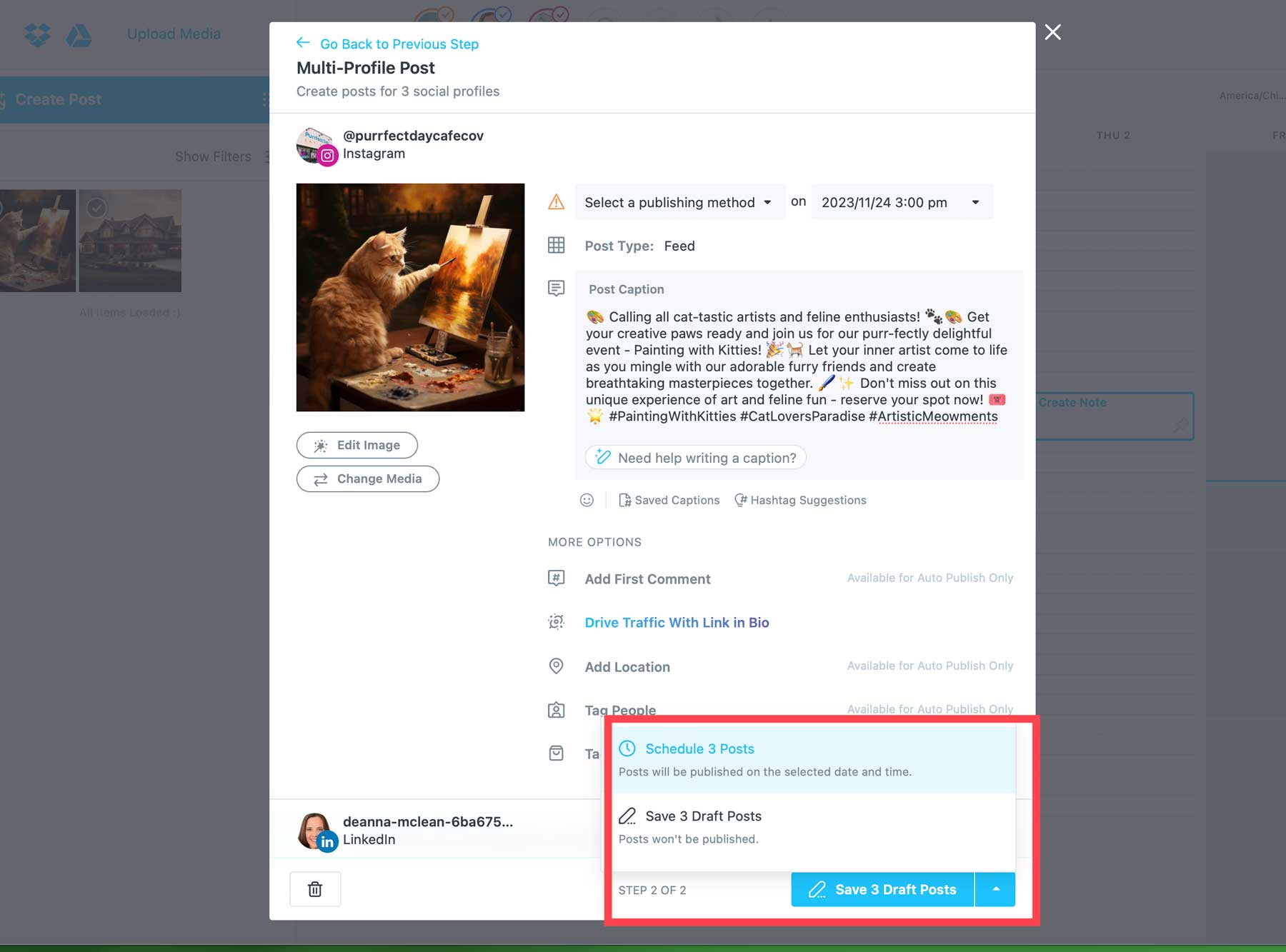
Once scheduled, your posts will be visible in the content calendar, where you can edit them or assign them to a team member to collaborate on.
Later Review: Exploring the Interface
To present you with the best Later review possible, we’ll walk you through each tab in the dashboard so you’ll have a better idea of what tools are available and where to find them.
Media
Located directly beneath the calendar, the media tab allows you to upload media from various locations, including Google Drive, Dropbox, and Canva. You can also collect tags and mentions through Instagram, search by user profile or hashtag, browse assets on Unsplash, or access media from connected contributors.
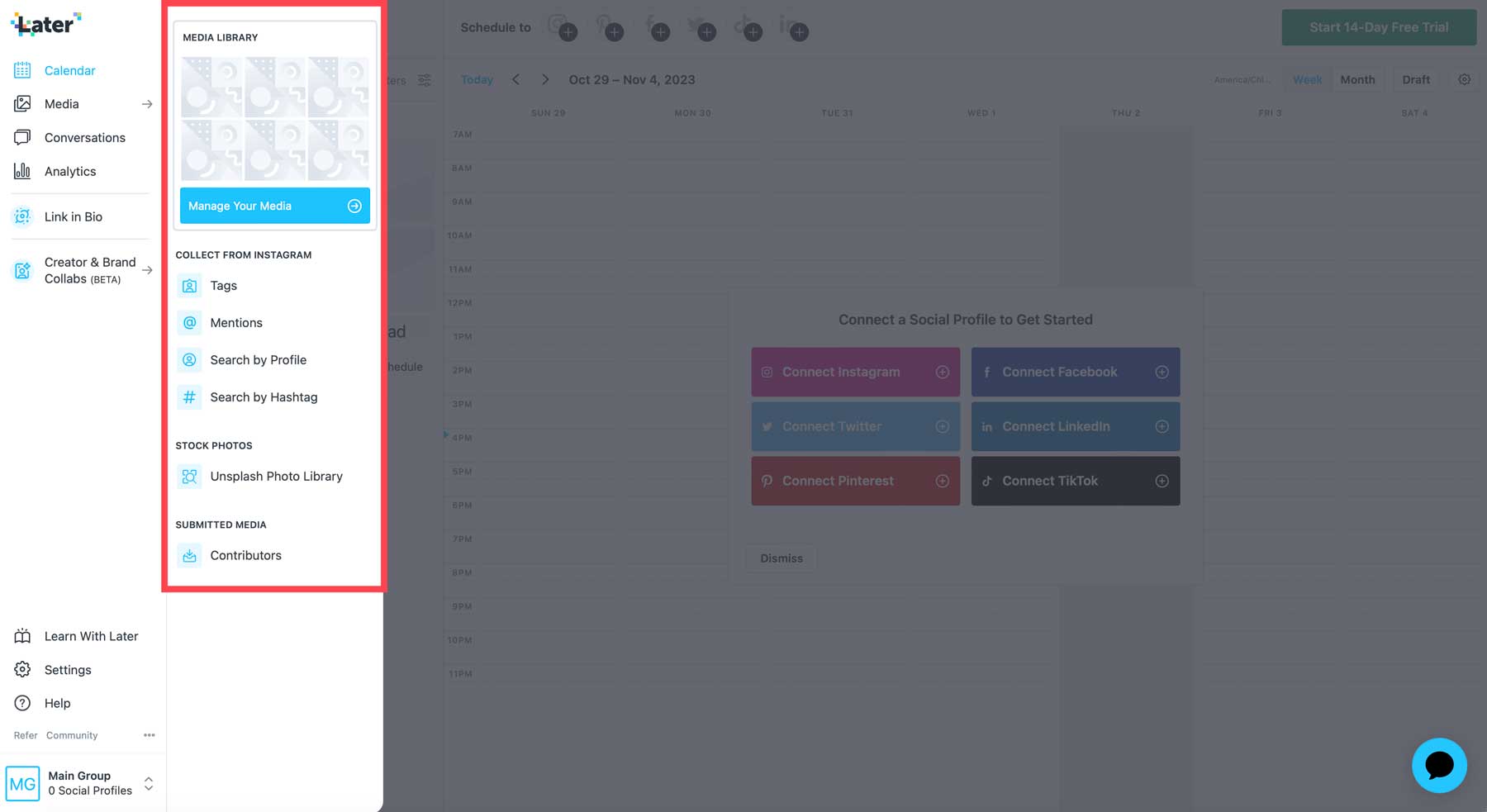
However, to be able to collect information from Instagram, you’ll first need to convert your profile to either a creator or business profile.
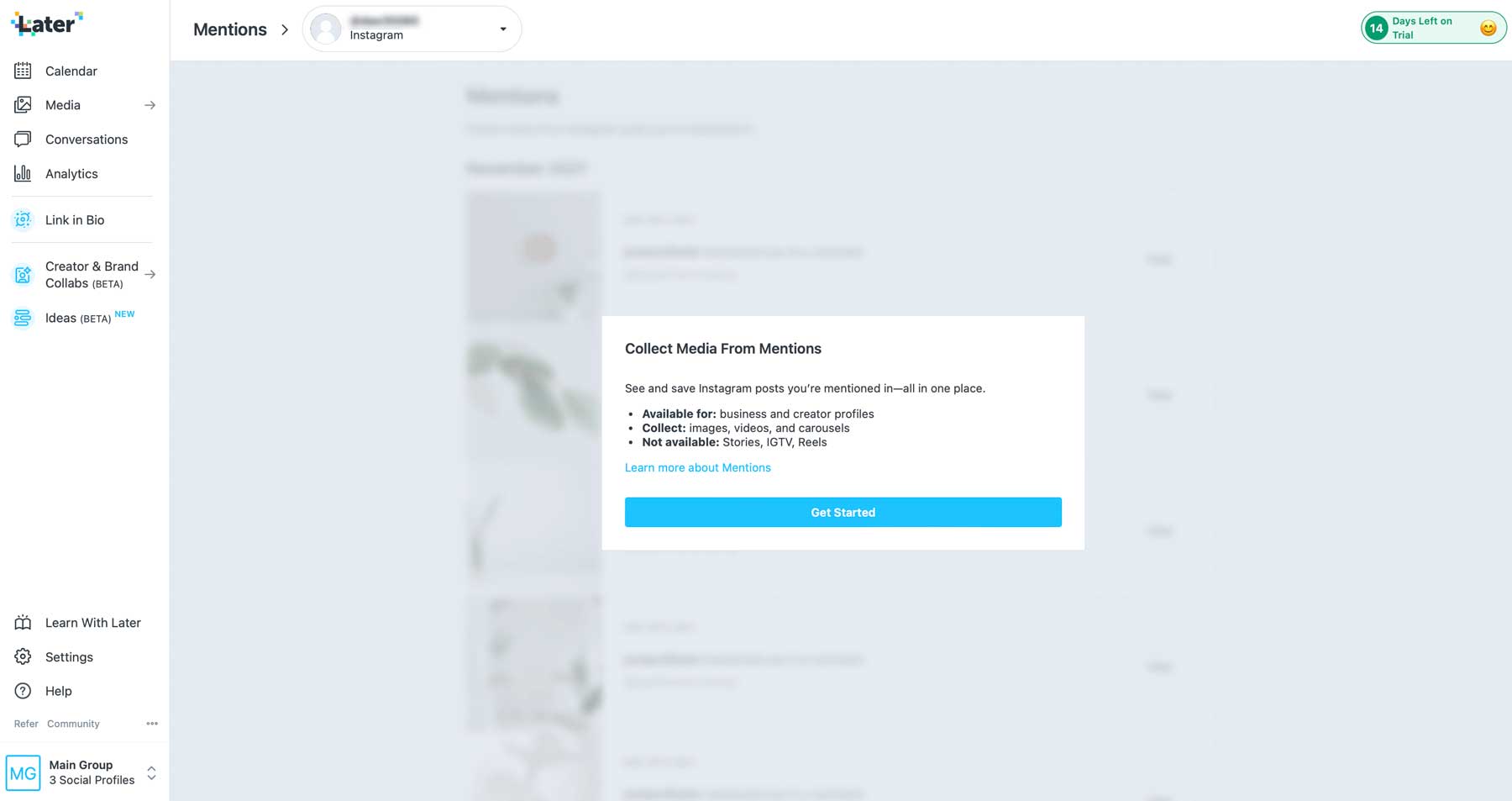
Once converted, you can search for hashtags and mentions or browse other creator’s pages for media associated with a specific hashtag. Hashtags can be filtered by top posts or most recent ones.
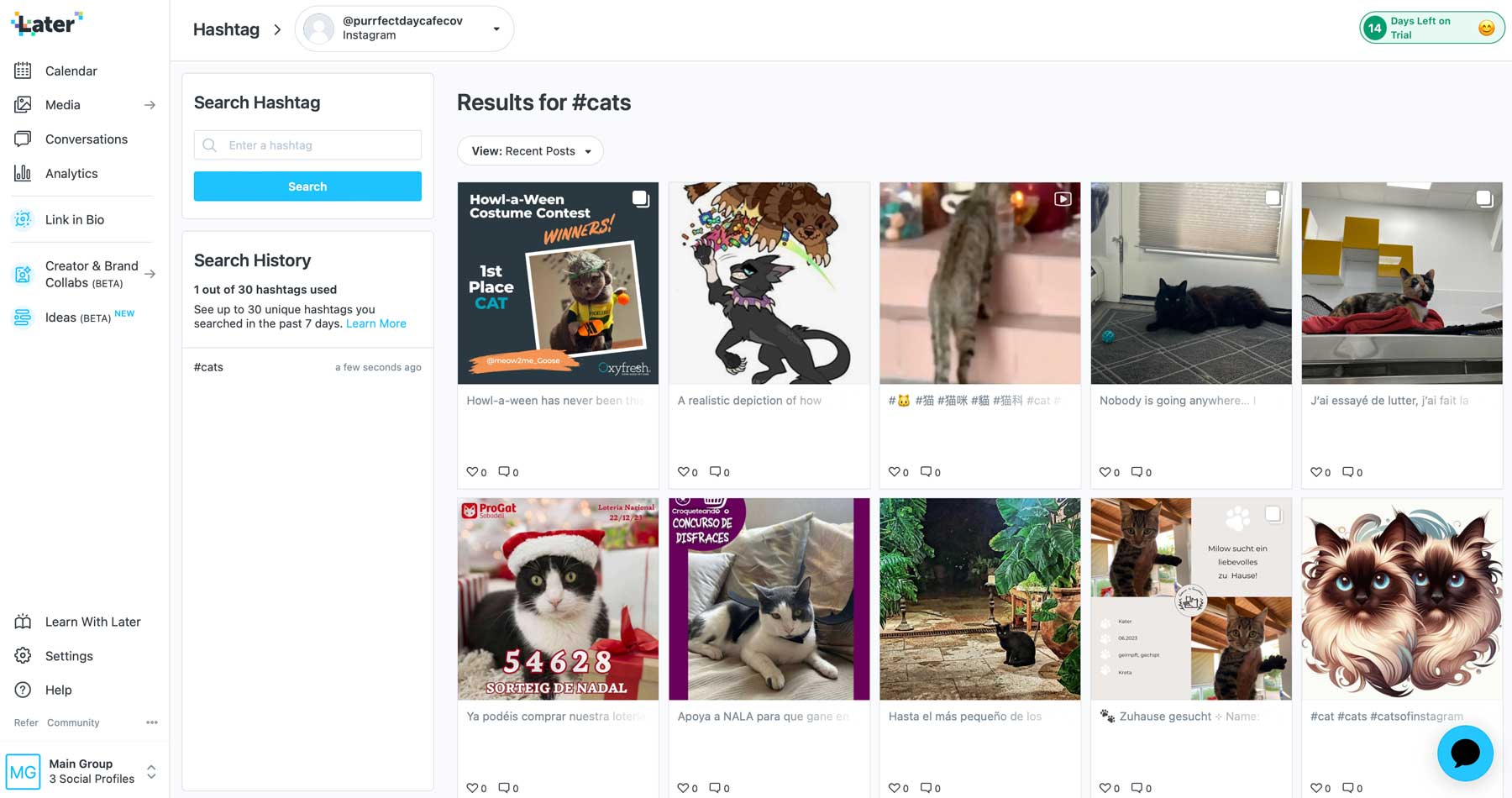
When you find a post you like, you can save it to your media by selecting a post and clicking Add to Library.
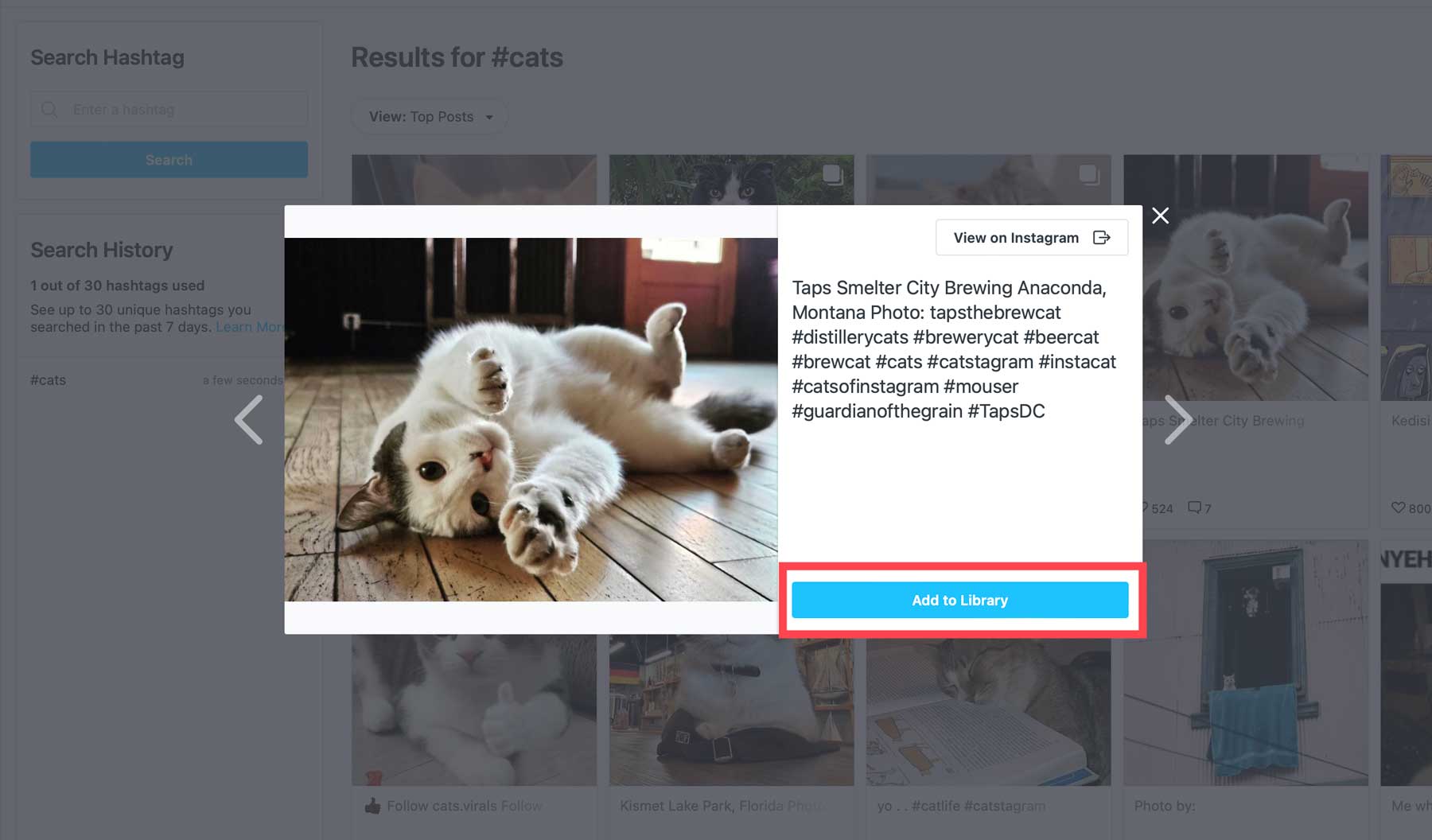
Conversations
The conversation tab is the perfect solution for keeping up with all comments and interactions on your posts. You can navigate between three views: inbox, post, or user. The inbox view helps respond to multiple comments on multiple posts, while the post view drills things down to an individual post to keep your replies more organized. Finally, the user view lets you peep comments from individual users, helping to identify those who interact with your channel more frequently.
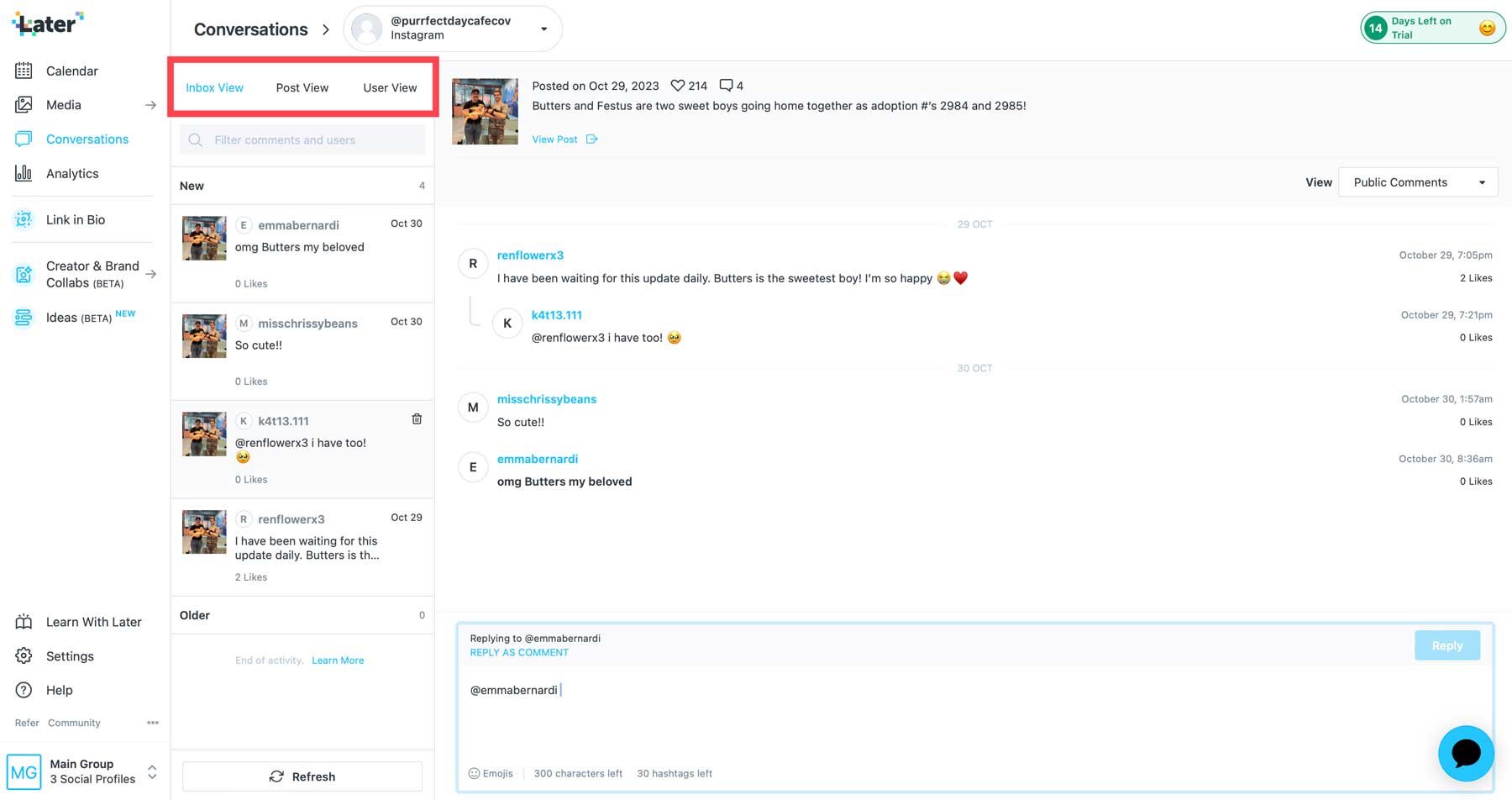
Analytics
Under the analytics tab, you can view reports and data metrics for each channel using a drop-down menu at the top of the dashboard (1). The information displayed here will differ depending on the platform you choose. For example, if viewing metrics for Instagram, you’ll be able to get an overview of your channel complete with the number of posts, followers, and channels followed (2). A profile growth & discovery tab will provide insights into how your profile has grown over time (3).
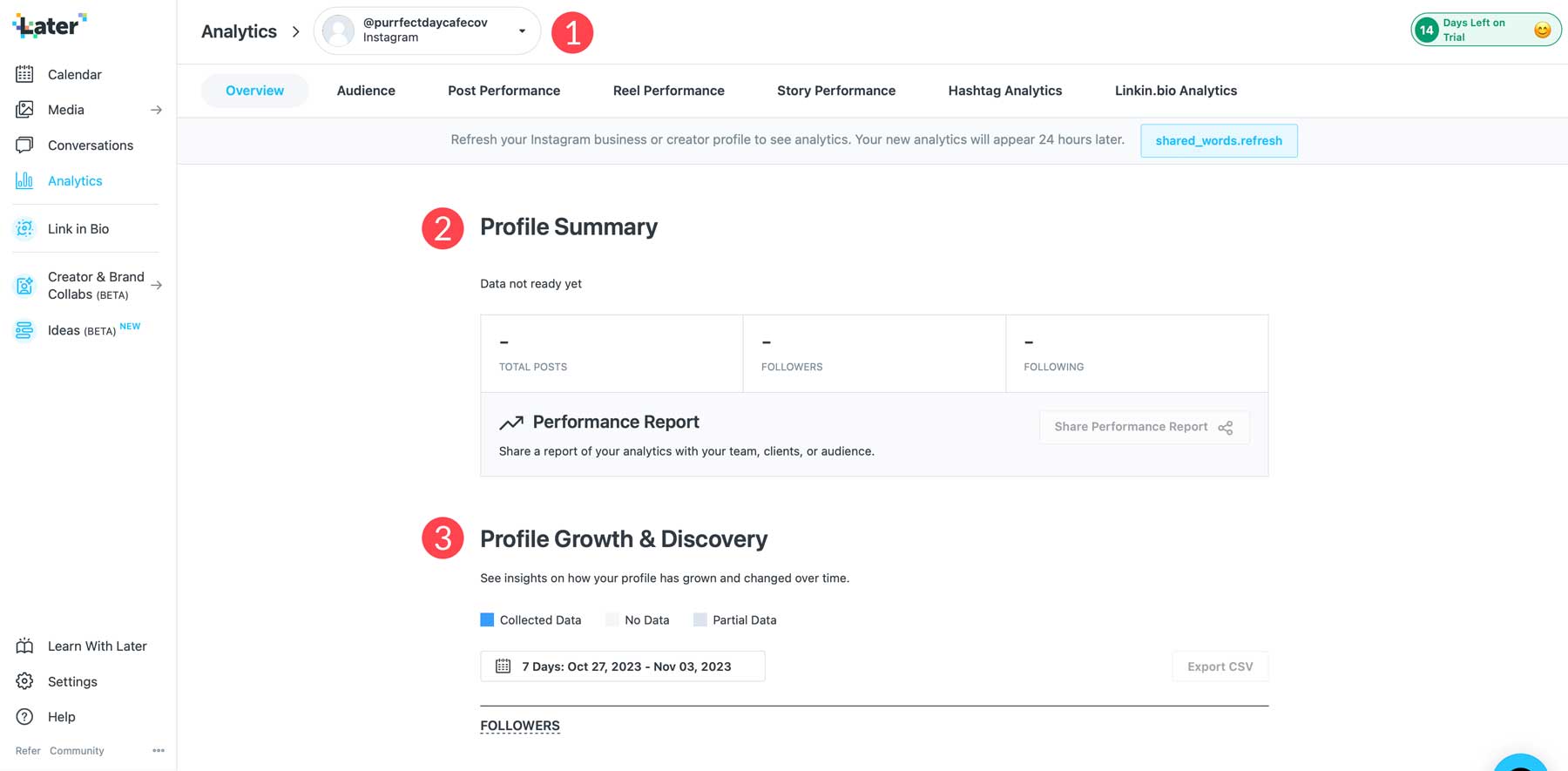
Other metrics for Instagram include profile interactions, views, and clicks, as well as a visual representation of your best-performing posts. But again, new users will have to wait up to a week for information to populate to Later. So keep that in mind when you sign up for a 14-day trial.
Link in Bio
The Link in Bio tab allows you to create a landing page for showcasing products and services on your Instagram or TikTok profiles. It includes a drag-and-drop builder (1) with blocks (2), such as buttons, featured media, or social links that you can use to drive traffic to your website.
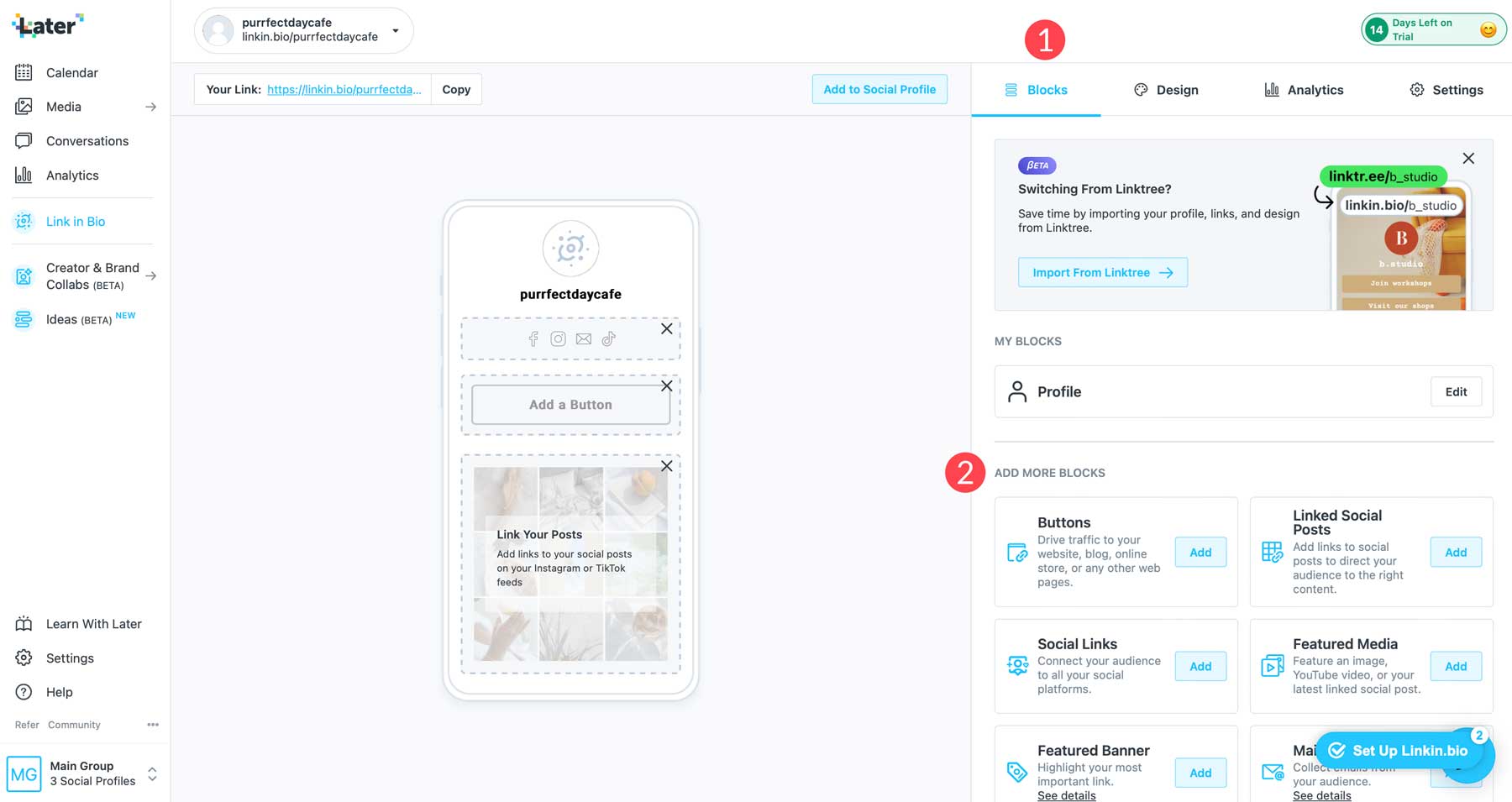
You can also use the design tab (1) to choose a theme (2) for your page or manually select background colors or images and block designs (3) to match your company branding.
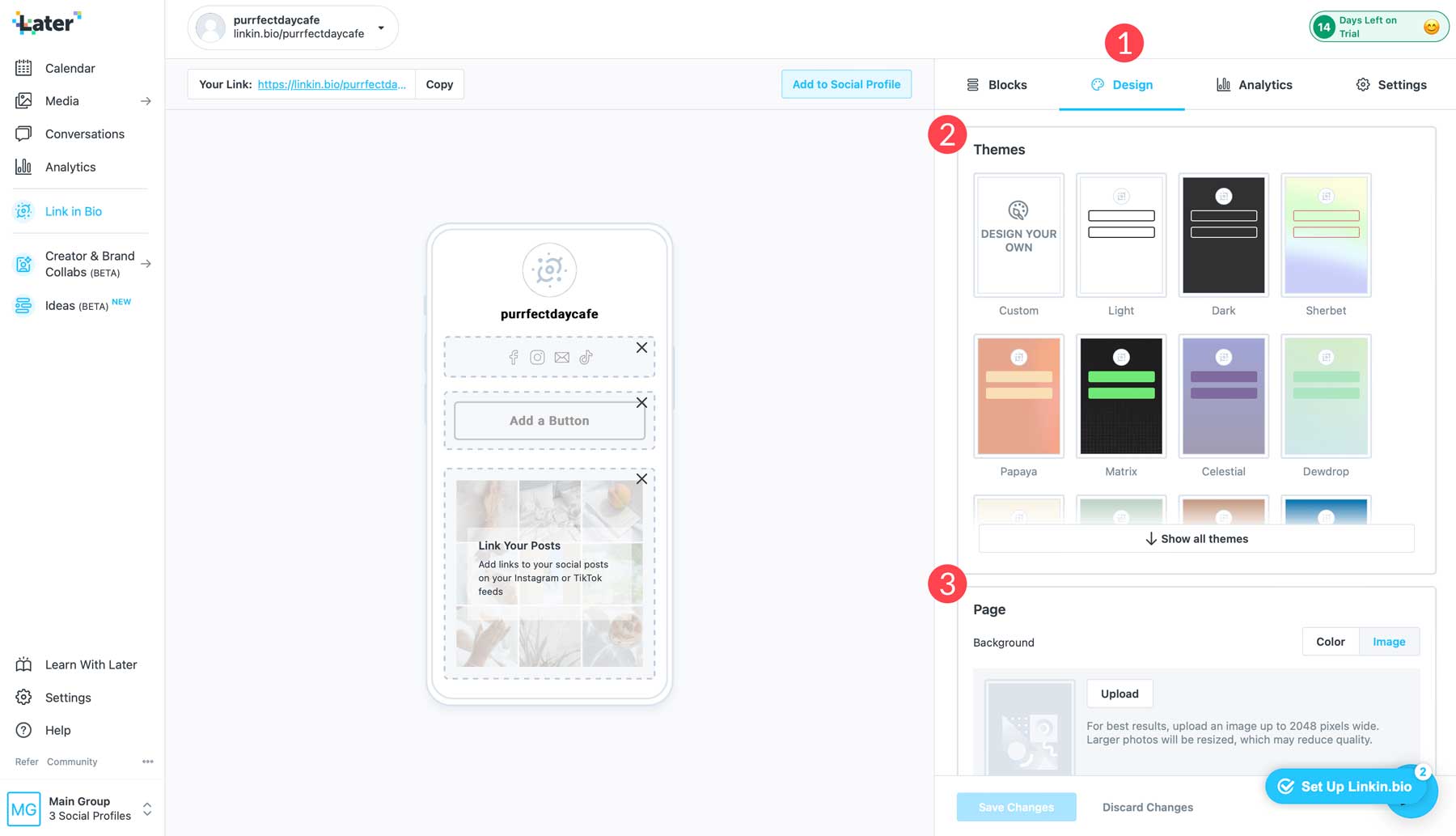
Link in Bio pages also comes with analytics to track clicks and other performance metrics.
Creator & Brand Collabs (Beta)
Anyone who uses Instagram regularly knows that making connections is crucial to your channel’s success. With Creator & Brand Collabs in Later, you can do just that. This suite of tools is designed to help creators find and get discovered by brands and influencers on Instagram. You can also win branding deals and manage your entire social media strategy. Those who sign up with Later can search the creator database, create a media kit, and manage their campaigns all in one place.
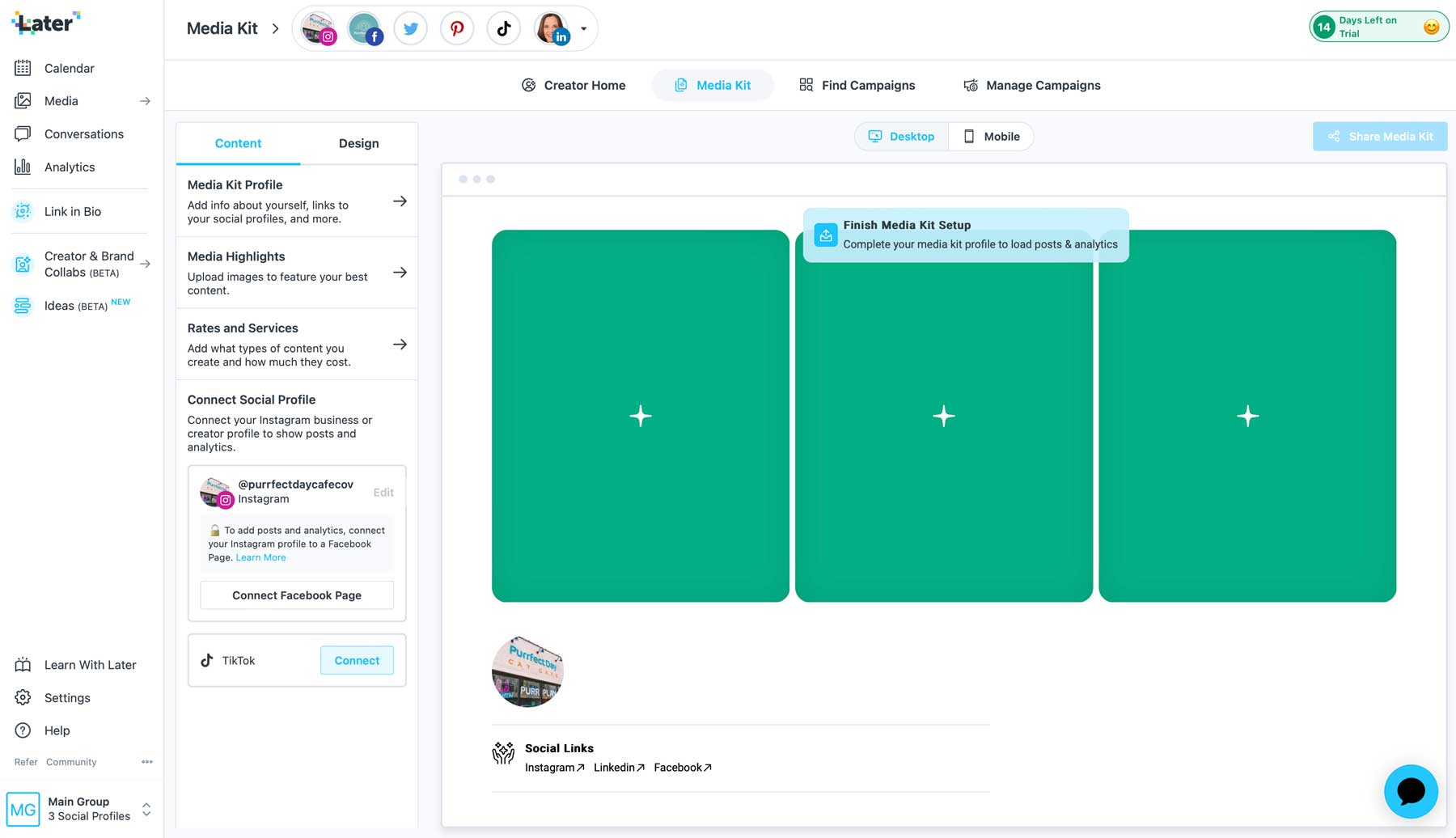
If you need help in that department, Later offers a free media kit to all new subscribers to help you get started.
Ideas (Beta)
Lastly, you can use generative AI with Later’s Ideas tool, which helps you craft post ideas with artificial intelligence. Creators on the lowest-tiered plan get 5 AI credits per month, which equates to 3 ideas per generation. However, you can get more AI generations as an add-on for $5 monthly for 100 credits.
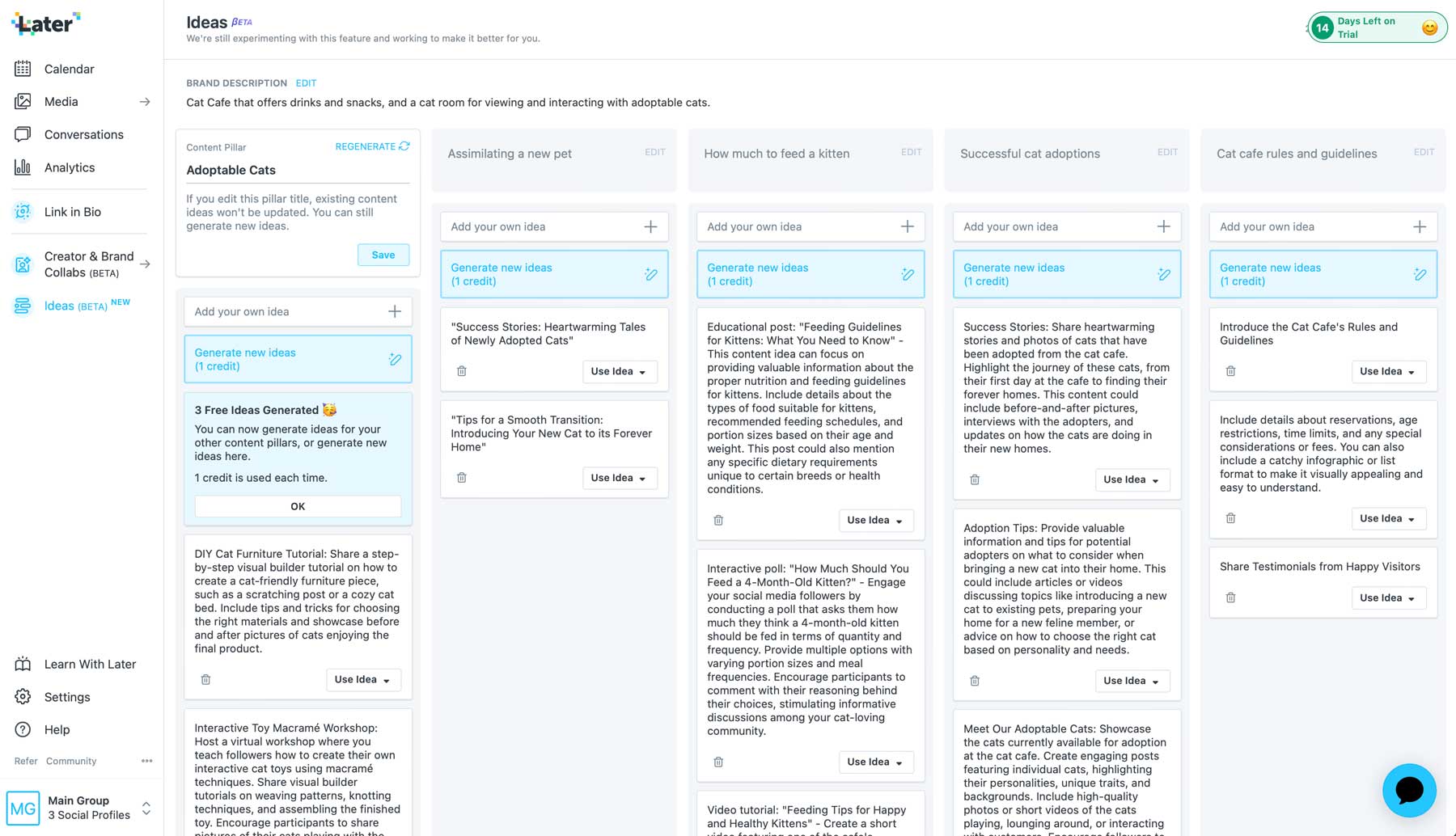
Later Review: Pricing
Our Later review would only be complete by mentioning pricing. Budget-conscious creators will be pleased to know that Later offers a free plan that will allow them to manage up to six social media networks. However, the free tier lacks essential tools like Conversations and Creator & Brand Collabs.
It also offers three paid plans: Starter, Growth, and Advanced. The Starter plan provides one social set for one user for $25 monthly. You can post 30 posts per social profile and get up to 3 months of analytics data. Plus, you get a customizable Link in Bio page, collaboration tools, and 5 AI credits. Teams will likely opt for the Growth plan, which offers everything in the Starter plan and more. It gives you 1 year of data, 150 posts per channel, and 30 AI credits for $45 monthly. Finally, the Advanced plan has 6 social sets and users for $80 monthly. You’ll have unlimited posts, 50 AI credits, and unlimited live chat support.
Pros and Cons of Later
We’ve listed a few pros and cons to provide a transparent Later review. Some notable advantages are its user-friendly interface and competitive pricing, but it lacks more advanced features for some social media channels. For example, the mobile app doesn’t allow posting videos to Pinterest like it does with Instagram.
Pros
- User-friendly interface
- Instagram-focused
- Competitive pricing
- Collaborate with other creators and influencers
- Built-in AI tools
- Media gallery and built-in editing tools
- Ability to create a Link in Bio landing page
Cons
- Limited features for social channels other than Instagram
- There is no option for posting to Facebook Groups
- Analytics take a while to populate
- The mobile app is somewhat restrictive
Later Review: Our Final Thoughts
In our Later review, we’ve outlined the pros and cons, features, and pricing so you’ll know precisely what you’ll get when subscribing. One thing is sure. Later is a powerful social media management tool that offers a variety of features to help simplify and enhance your social media marketing efforts. Features such as a visual content calendar, posting across multiple platforms, hashtag and mention curation, and AI-powered idea creation make Later worth a look, especially if you are heavily invested in growing your social media channels.
Featured Image via Irina Strelnikova / shutterstock.com
The post Later Review: Features, Guide, & More (2023) appeared first on Elegant Themes Blog.
The Tech Zone
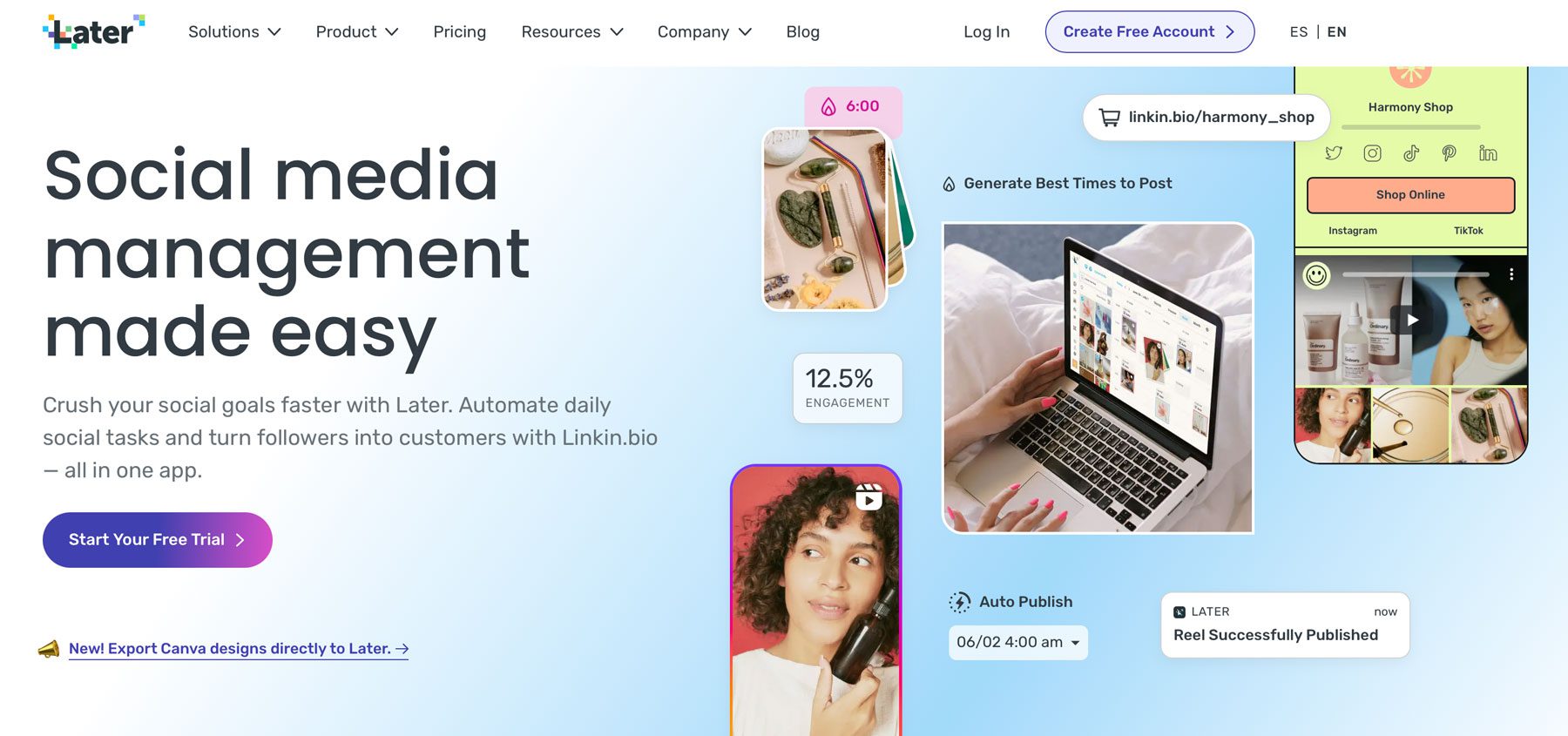
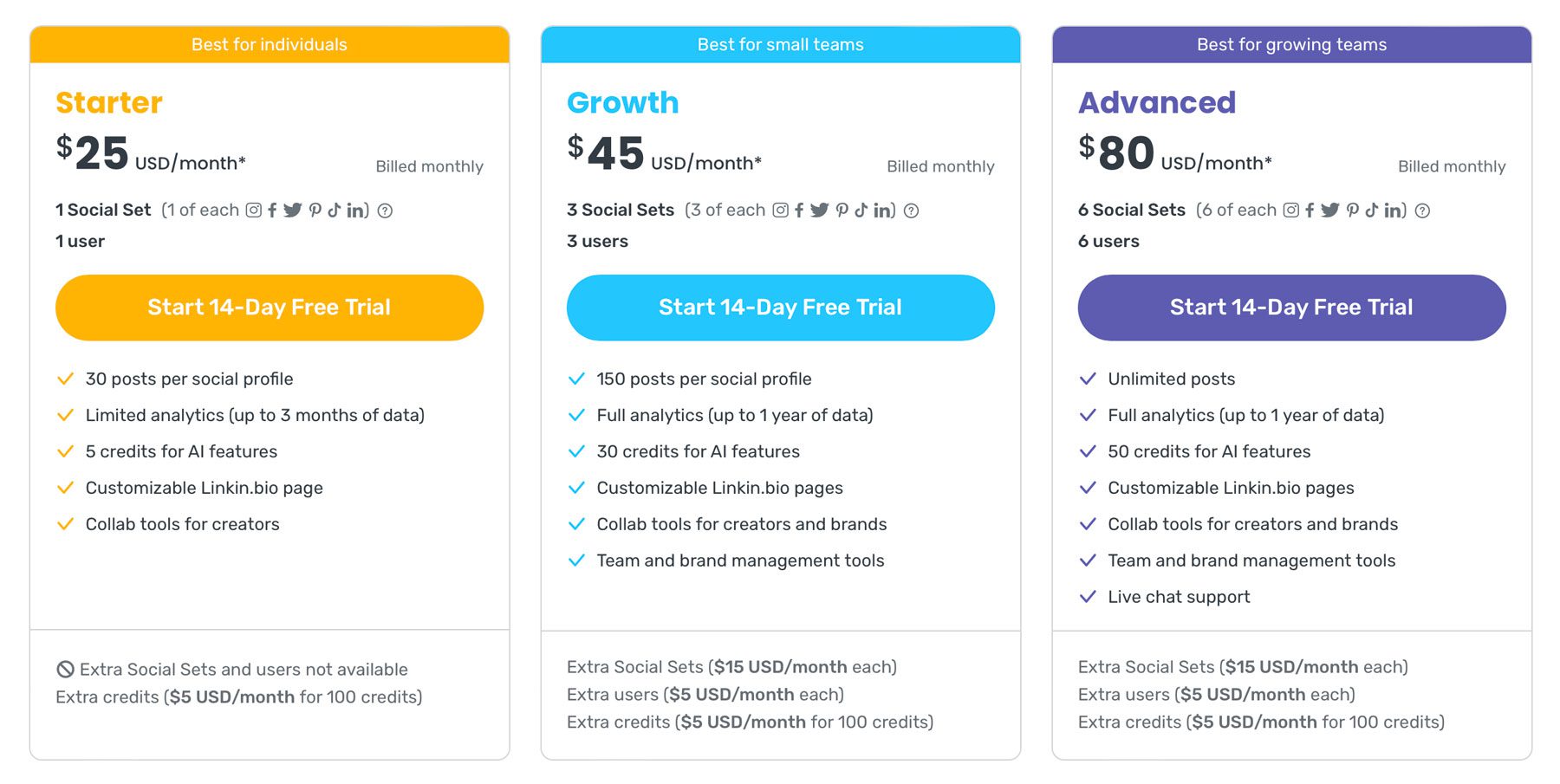
Comments
Post a Comment